
Windows 10 isn’t all bad. For example, it introduced a number of helpful File Explorer tricks and lots of new features in the Task Manager, making it one of the most productive versions of Windows so far.
But some aspects still aren’t as good as they can be—like Windows Search. While there have always been some neat Windows Search tips and tricks, it has never been on par with the search features of Mac or Linux. And while Windows 10 did lessen the gap in a lot of ways, it’s still slow and imperfect.
If you find yourself constantly searching for files and folders throughout your system, you may be better off switching to one of these third-party tools instead. Windows Search is only good for basic and casual use.
1. Everything
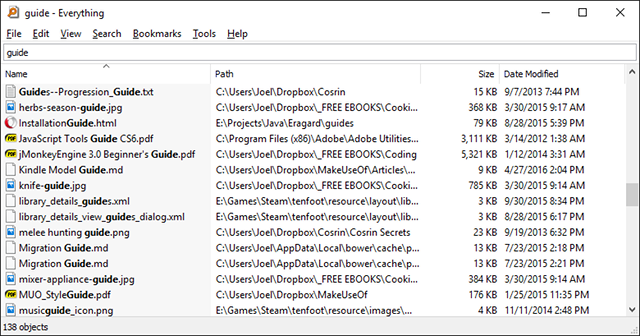
Everything is consistently lauded as one of the fastest search tools for Windows. Using it is as simple as it gets: install it, open the program, and give it a bit to index your entire system. (It can index a fresh Windows install in under a minute.)
Once that’s done, all you have to do is type anything into the text field and you will get instantaneous results as you type. And as long as you allow Everything to sit in the background and monitor system changes, it will always be instantaneous.
Best of all, it’s lightweight and takes up less than 5MB of RAM and 1MB of disk space. This is the absolute best tool to use for old and slow computers.
2. Lookeen
Lookeen does the same thing as Everything, but is a more full-featured solution. It can search for content beyond just file names and it does so with speed. The search window can also show previews of certain file types, even allowing you to edit text files directly.
Lookeen can also search external drives in addition to local ones, and there are a few filter options you can use to narrow down files further than with text queries only.
If you visit the Lookeen site, you’ll have a hard time finding the free version—but a free version does exist! This is not the same thing as the free 14-day trial for the business version.
3. Listary
Of all the software on this list, Listary is probably the most unique. Not only is it extremely minimal in design, but it stays completely out of your way until you need it. When you want to search, just start typing! It’s as easy as that.
And as you type, Listary will show a list of all files on your system that match the query in real-time. Listary can also execute commands like “Open Folder” and “Copy Folder Path”, and you can even use Listary to quickly hop into a different folder just by typing that folder’s name.
Some of its best features require Listary Pro, which is $20. But even with Listary Free, you get a lot of power and flexibility.
4. grepWin
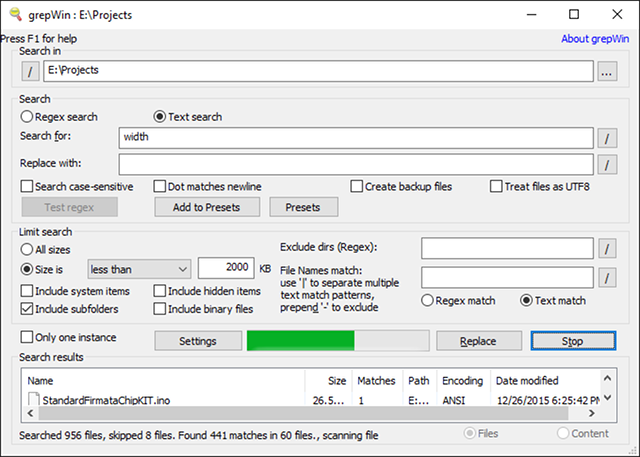
Back when I was a serious programmer, grepWin was one of the most useful tools I had at my disposal. With it, you can search through any directory tree and it will find files by matching contents with your search query (regular expression are supported).
If you’ve ever used Linux, it’s basically the “grep” command (one of the essential Linux commands to know) but designed for Windows and comes with a nifty interface. So the next time you need to search for a specific line of code or a specific line of documentation, this will cut your search time by orders of magnitude. Seriously!
5. AstroGrep
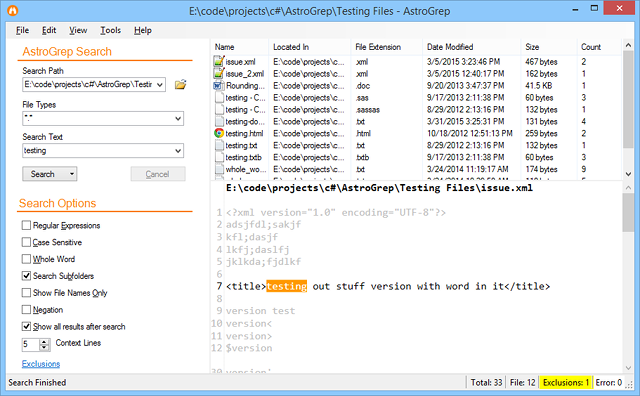
AstroGrep is a great alternative to grepWin in case the latter doesn’t fit your fancy for whatever reasons. It does the same thing—finds files that match your search query by content rather than file name—but is slightly less advanced and easier to use.
You can designate which file types to search, view file contents within AstroGrep itself, and save or print results for later. Potential future features include searching through PDFs, MP3s, ZIPs, RARs, and more.
AstroGrep has been around since 2006 and continues to receive regular updates.
6. SearchMyFiles
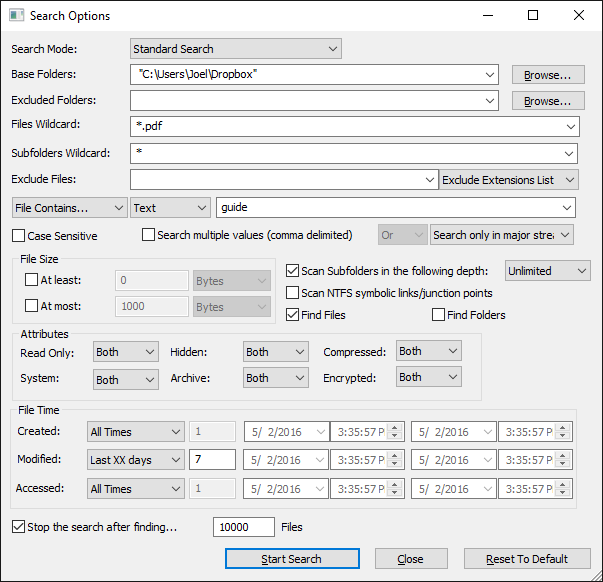
SearchMyFiles may seem helplessly primitive at first glance, but it’s deceptively flexible. Once you get over the slight learning curve, you’ll be able to put together complex search queries using filters and wildcards.
For example, search all files created in the last 15 minutes, between 300 and 600 bytes in size, and containing the word “error”. The application is lightweight and portable (no installation required), so you can carry it around on an USB stick. NirSoft also maintains hundreds of other useful utilities that are all clean, portable, and available free of charge.
7. Copernic Desktop Search
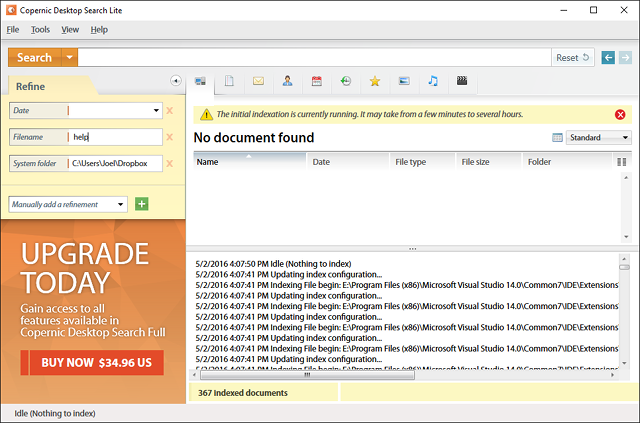
Copernic has been in the search industry since 1996, starting first as a web search engine but eventually becoming known for its spectacular desktop search application. In fact, it’s considered by many as the #1 desktop search tool in the world.
It comes in a free version and a commercial version. Unfortunately, the free version can’t search network drives, external drives, cloud storages, Outlook emails, Lotus notes, and has an index limit of 75,000 files. But for basic home usage, it’s more than enough.
8. Exselo Desktop
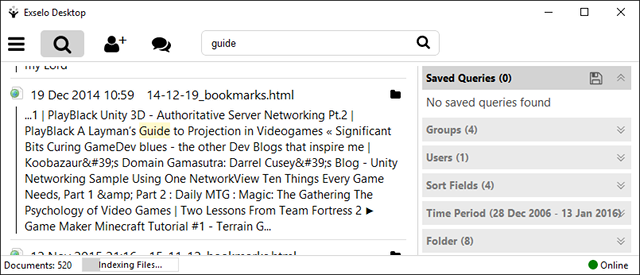
Exselo Desktop isn’t as well-known as other desktop search options, which is a shame because it’s actually quite good. It supports powerful search queries, has a simple interface, securely share data, and even integrates with Outlook.
Not only can it search local drives, but Exselo can also comb through network and cloud stores. And best of all, the Free edition is feature complete. The only difference between Free and Enterprise is support for multiple users.
9. Duplicate & Same Files Searcher
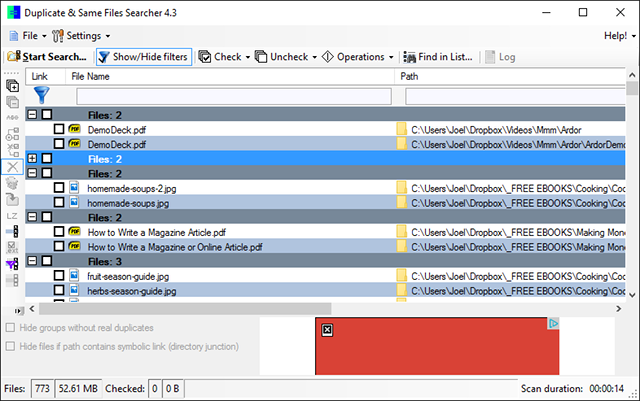
Duplicate & Same Files Searcher is a tiny portable program—less than 1MB in size—that finds all files that are identical by content (not by file name). As such, the scanning process can be a bit slow, but you can filter and set parameters to speed things up.
And not only can the program delete said duplicates, but it can replace them with “hard links” that are basically shortcuts to one single file, thus saving you space without breaking anything in the meanwhile.
Can you guess how much of your hard drive space is wasted by duplicate files? The answer might surprise you. Duplicate files are more common than we tend to think, and if those duplicates are image, audio, or video files, they can take up a LOT of unnecessary space.
10. Registry Finder
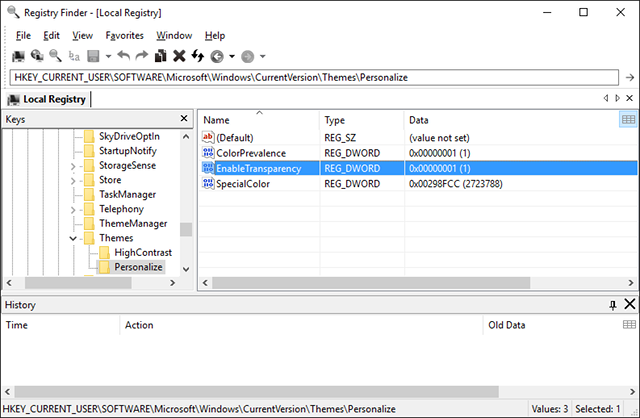
Registry Finder is a free tool that makes registry navigation easy. It also has the ability to search keys according to when they were last modified, meaning this tool comes in handy when you want to see all recent changes that were made (e.g. for troubleshooting).
Despite the improved search features in Windows 10, the registry is still a bit crude and could use a lot of love. Whether you want to fix errors in the registry or make a few tweaks for usability, the process of finding keys can be slow and tedious—and that’s why Registry Finder really shines.
What’s Your Preferred Windows Search Tool?
For better and faster search results, go ahead and pick one of the above tools. The built-in Windows search is getting better, but there’s still a long way to go before you can rely solely on it.
There might be a lot of things that annoy and frustrate you in Windows 10, but the user base is so large that you’ll always be able to find a third-party software that improves upon Microsoft’s shortcomings. These nifty Windows search utilities are proof of that!
Read the full article: The 10 Best Free Search Tools for Windows 10
from MakeUseOf https://ift.tt/2CcFVlZ
via IFTTT

0 comments: