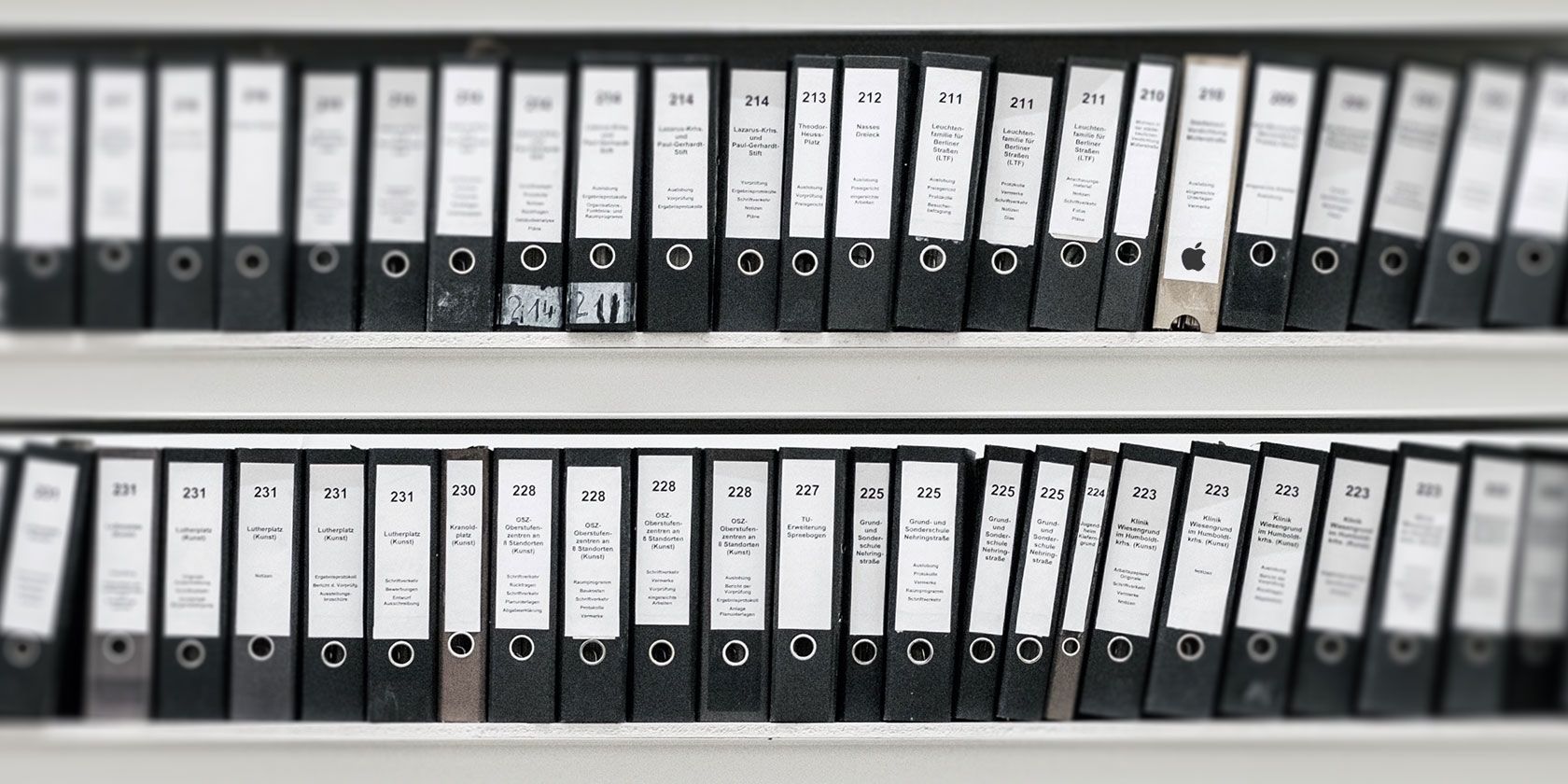
Apple now makes it easy to download a copy of the data associated with your Apple ID. Once you’ve lodged your request, the company will prepare your archives of personal data and notify you when they’re ready.
The service helps you understand what data Apple is storing against your Apple ID. You can also use it to grab a copy of your iCloud data, including mail, photos, and documents.
So here’s how you request your own download, and everything you get.
What Data Can You Download From Apple?
You can choose which data associated with your account that you want to download. Apple lets you choose from the following categories:
- App Store, iTunes Store, iBooks Store and Apple Music activity
- Apple ID account and device information
- Game Center activity
- Maps issues you’ve reported
- Marketing communications, downloads, and other activity
- Apple Pay activity
- Apple Online Store and Retail Store activity
- AppleCare support history, repair requests and more
- Other data
You can also choose the following iCloud data to be included:
- iCloud Bookmarks and Reading List
- iCloud Calendars and Reminders
- iCloud Notes
- iCloud Contacts
- iCloud Drive files and documents
- iCloud Mail
- iCloud Photos
Some of this information stored by Apple for Apple’s benefit, while other categories are your own data, contacts, photos and so on.
How to Request Your Apple Data Download
Requesting your Apple data download is easy. First head to privacy.apple.com and log in with your Apple ID username (email address) and password.
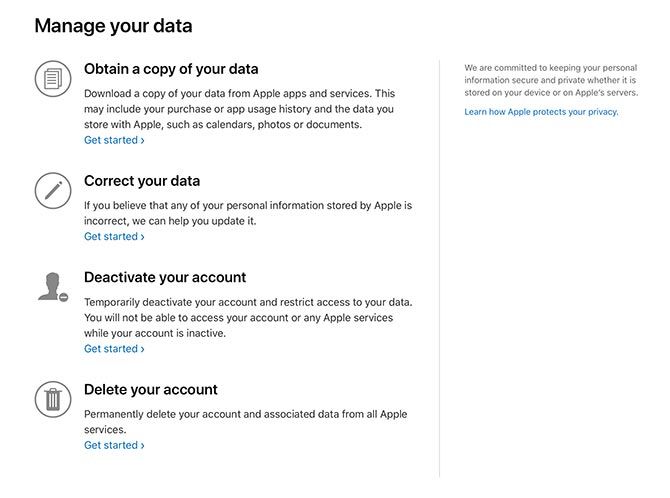
Once you’ve logged in you’ll see the “Manage your data” screen, and at the top of the list will be an option to Obtain a copy of your data. Click Get started to begin.
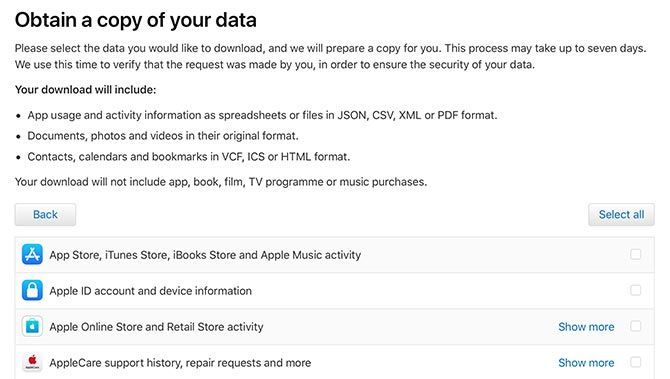
Now you’re able to specify exactly what you want to download. You can click Select all to grab a copy of everything, or just pick from the categories that interest you. Note the separate section at the bottom of the page with the warning about potentially large file sizes.
Click Continue when you’re ready.
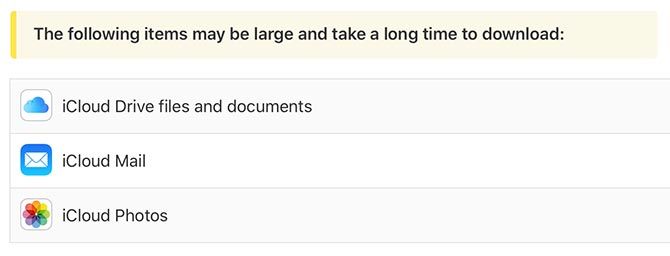
On the next screen you’ll be able to specify how large you want your files to be. Apple will split your data download into files of this size, so you can download them in smaller chunks (handy for slower, patchier connections). Click Complete request to finalize your selection and sit back.
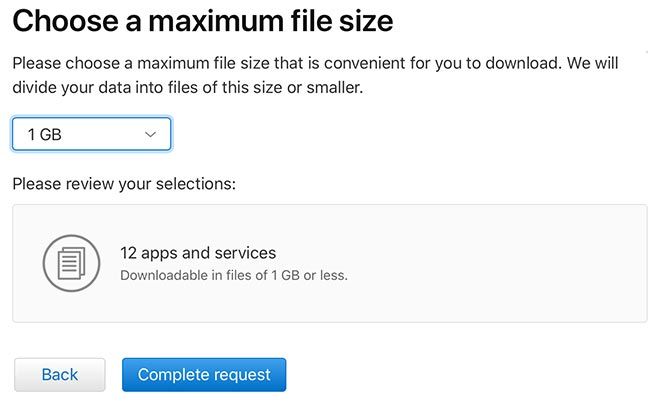
Apple will then email you at the address associated with your Apple ID. You should also receive an email notifying you that your request is pending. Apple sent an email to both my Apple ID associated email address, and my iCloud email address.
How Long Does the Download Take to Prepare?
I requested my download for all items except big iCloud libraries on the 18th, and received an email on the 22nd stating that the download was ready.
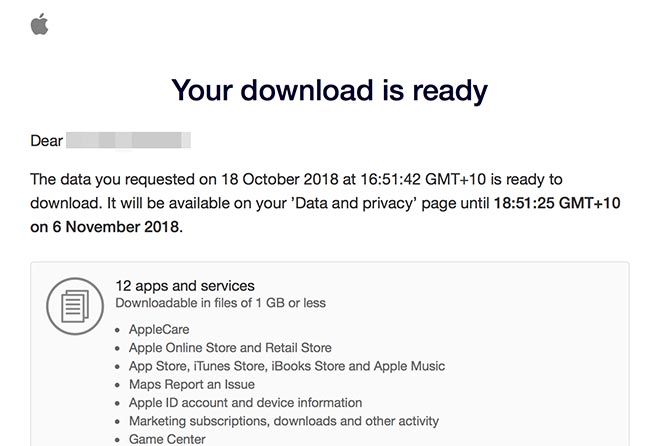
Selecting more or fewer items may impact the time it takes Apple to process your request, but expect to wait a few days at least.
What You Get in the Apple Data Download
Once Apple notifies you that your download is ready, login to privacy.apple.com (or follow the link in your email). You should now see a new green notification to the right of the “Manage your data” screen. Click Get your data to see a list of items for download.
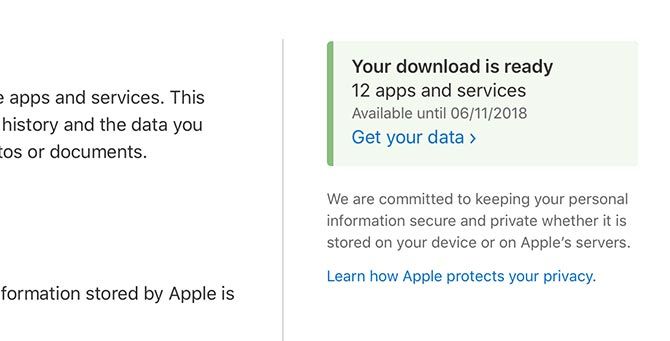
You can download each data category independently. Since the download will only be available for around two weeks, make sure you download what you want before it’s deleted and you have to make another request.
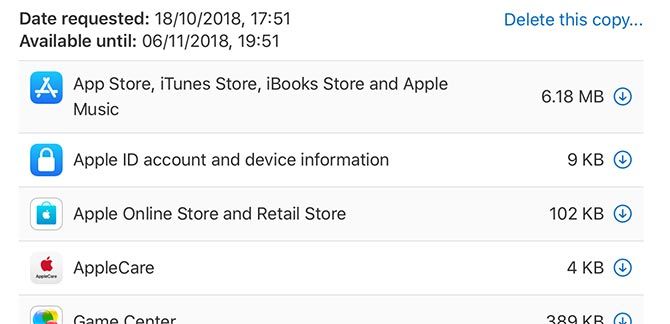
Most of the data is stored in CSV spreadsheet files (that formatted perfectly using Preview on my Mac). The contents are detailed, but unsurprising. I found a list of every song I’ve ever listened to on Apple music, my musical likes and dislikes, and both free and paid App Store purchase history.
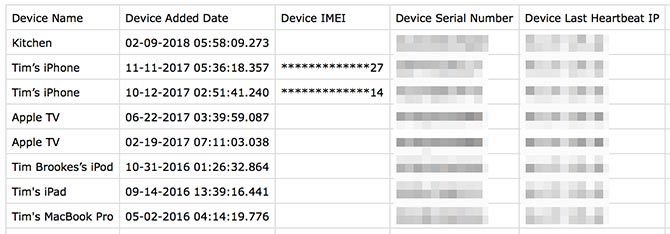
There’s information about all your linked Apple devices, including names, time zones, and the last registered IP address associated with that device. I also found a folder with Apple retail store receipts, which included an invoice for a repair covered by AppleCare, but no invoice for the original MacBook Pro transaction in 2012.
I excluded mail, photos, and iCloud Drive files from my download, but included everything else. The total download size was under 100MB, with the largest download being Apple Notes on account of included attachments.
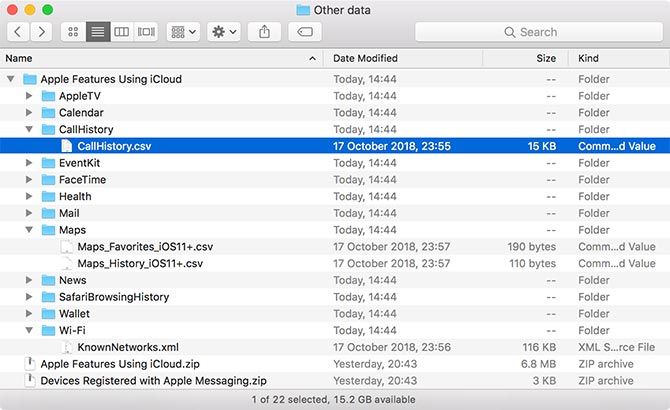
The vaguely-titled “Other Data” download included a list of “favorite” places in Apple Maps (it was thin, and I don’t remember using the feature), my Safari browsing history, call history, a list of known Wi-Fi networks associated with my account, and a long list of iCloud usage events (adding contacts, uploading photos) and the device associated with each one.
Ultimately none of this should surprise you, since it’s all disclosed in the terms of service you agreed to when you started using your Apple ID (and the many amendments since). You did read that big long terms of service document, right? You can read about how Apple uses this data on their privacy information page.
How to Deactivate or Delete Your Apple ID
Apple’s privacy minisite also allows you to deactivate and delete your Apple ID should you no longer need it. Deactivation is a temporary measure, and will mean that you cannot use any Apple services associated with that account.
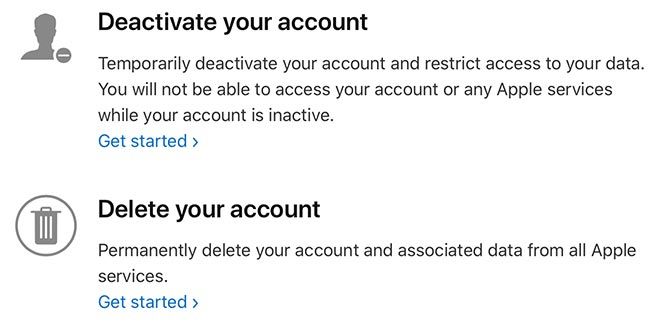
Deleting your account is permanent, but it’s also the only way to delete your data from Apple’s servers. You’ll have to register for a new account if you want to start afresh.
Stay in Control of Your Personal Data
Downloading your data will help you understand what data is held against your account. Never give someone else your Apple ID login information, since they could potentially get hold of everything in this download.
Apple isn’t the only company that makes it easy to get a copy of your data. Social media giant Facebook allows you to download your profile data too, and it generally doesn’t take as long as Apple’s download to prepare.
Read the full article: What Does Apple Know About You? Request Your Personal Data Now
from MakeUseOf https://ift.tt/2yT6g57
via IFTTT

0 comments: