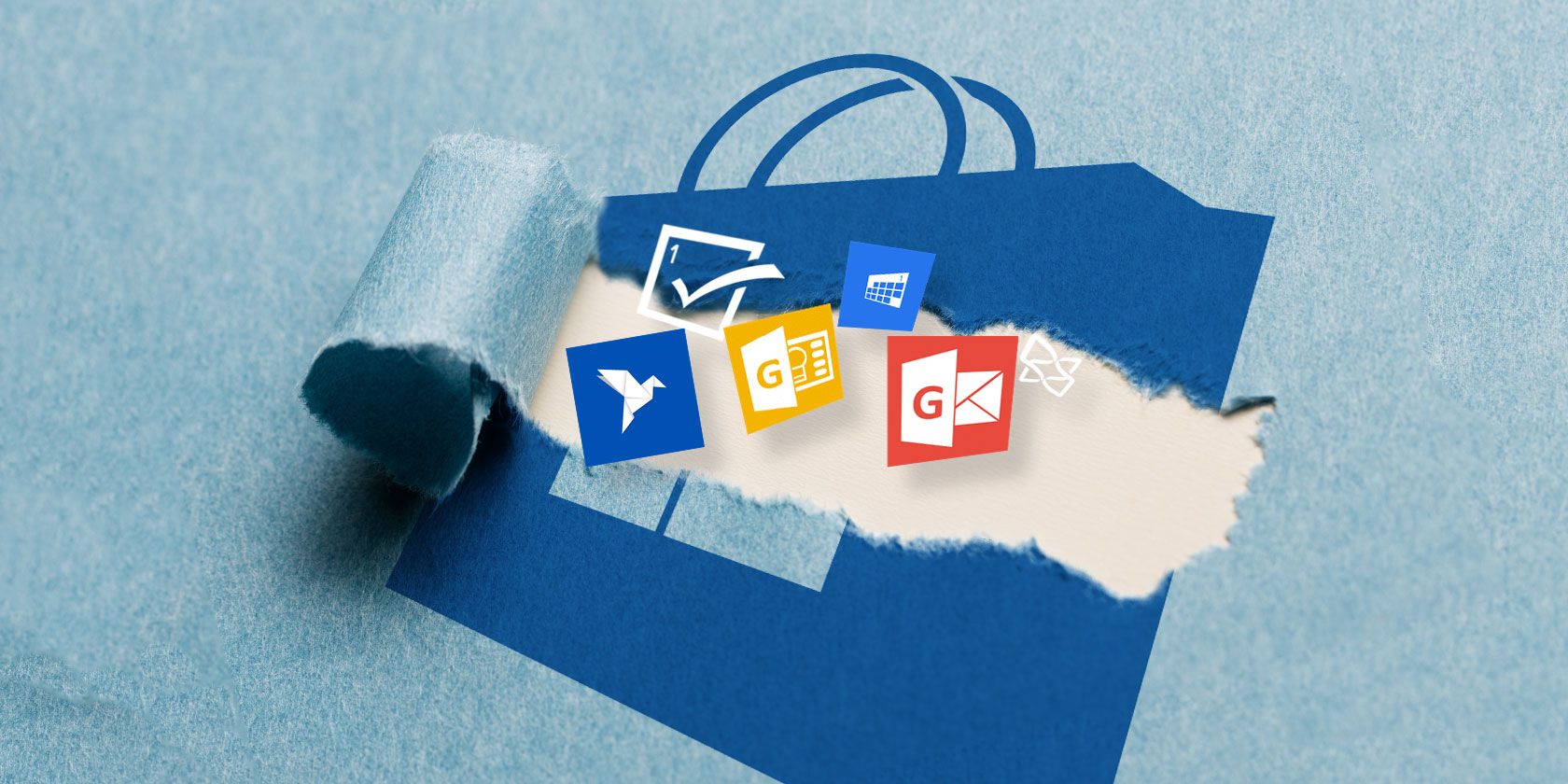
The Windows Store is almost unrecognizable from the barren wasteland that it was when it first went live. Microsoft clearly envisages a future in which all your mainstream apps are available via the Store, and they have been making a concerted effort to get everyone onboard with the idea as quickly as possible.
But Windows Store apps (or UWP apps, modern apps, metro apps, universal apps, or whatever else you want to call them) still have one major annoyance: the lack of a scrollbar. Or, more accurately, the auto-hiding scrollbar.
How are you supposed to know the page is scrollable if there’s no bar on the side of the window? It turns out you can unhide the scrollbar so it’s always visible. Let’s take a closer look on how to do this.
How to Unhide Scrollbars in Windows Store Apps
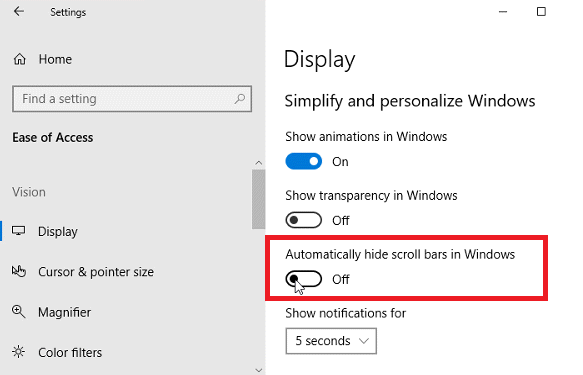
To make scroll bars permanently visible in Windows Store apps, follow the step-by-step instructions below. Note: You need to be running Windows build 17083 or later.
- Open the Settings app.
- Go to the Ease of Access section.
- In the menu on the left-hand side of the screen, click on Display.
- Scroll down to Simplify and personalize Windows.
- Slide the toggle next to Automatically hide scroll bars in Windows into the Off position.
Alternatively, you can edit the registry:
To begin, open the Registry Editor and go to HKEY_CURRENT_USER\Control Panel\Accessibility. Next, in the right-hand pane, create a new 32-Bit DWORD value called DynamicScrollbars. To complete the process, set its value to 0 (setting the value to 1 hides the bars again.)
Read the full article: How to Always Show Scrollbars in Windows Store Apps
from MakeUseOf https://ift.tt/2te66SL
via IFTTT

0 comments: