
You’ve probably used the iPhone clipboard more times than you can count for copying and pasting text between apps. And while the built-in clipboard is helpful, it has some limits. Most notably, it can only store one piece of information at a time.
Thankfully, a number of third-party clipboard apps can step in and provide some additional features. Let’s take a look at what the iPhone’s built-in clipboard can do, then offer some great alternative iPhone clipboard managers.
A Look at the iPhone Clipboard
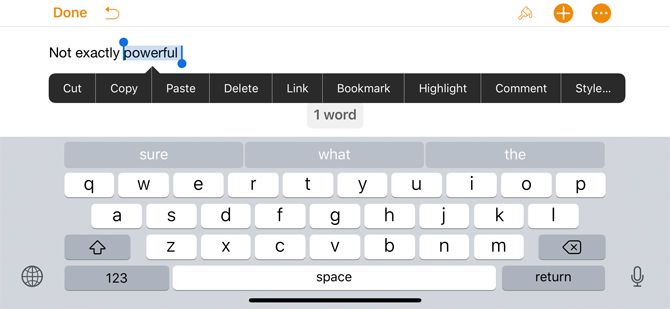
By itself, the iPhone clipboard isn’t exactly impressive. There’s no actual clipboard app and no real way to find what’s stored on your iPhone. That’s because iOS can store exactly one piece of information—the last snippet copied—when you hold down the cursor and select Cut or Copy.
Anytime you select Paste from the same menu, the information in the clipboard will appear wherever you can insert text. Take a look at our guide to copying and pasting on iPhone for more advice.
If you ever want to completely clear the iPhone clipboard, just tap on a blank space until the text cursor appears. Then press down and pick Copy from the menu. That empty space will reside in the clipboard memory afterward.
Since the built-in clipboard option on the iPhone is barebones, here are better clipboard apps to take your workflow up a notch.
1. Paste
Paste is one of the best iPhone clipboard managers. The app stores everything you copy—including text, images, links, files, and more—for quick and easy access.
When it’s time to find a specific piece of content, you can browse through a visual history and then preview to make sure it’s what you’re looking for. Searching for content is also easy thanks to intelligent filters. In the clipboard history part of the app, just swipe right to add it to iPhone’s internal system.
To help organize different types of content, you can also create and customize different pinboards. Information from the app is accessible in other apps via the Share Sheet. As a nice touch, Paste will also show you when you added the information, from where, and shows a character count on any text.
Thanks to iCloud compatibility, you can sync content to a Mac using the separate Paste for Mac app. The cross-platform nature of Paste makes it something to consider for anyone who does significant work on both iOS and macOS.
While the app is one of the best available for the job, there is one big downside. Paste was previously a one-time purchase, but has migrated to a subscription model. If paying $10 a year for a clipboard manager puts you off, check out one of the below options instead.
Download: Paste for iOS | Mac (Free trial, subscription required)
2. Copied
Copied is another great option in the clipboard manager sphere. The app will save any text, links, and images copied from any app as clippings. When you’re ready to use a specific clipping, just open up the app and copy it to the iPhone’s clipboard.
One of Copied’s unique features is the third-party keyboard. It provides a quick way to access all clippings when you need to input text in any app, including Messages or Safari. You can select text in any app and then reformat it without needing to open Copied. It also allows you to save text as a clipping directly from the keyboard.
Along with being able to view and edit any clippings, you can also transform the text with different formatting options. It allows you to reformat text with a specific template; power users can even author their own formatter with JavaScript. Those formatters are available on the Copied keyboard.
A built-in browser comes in handy and saves all data copied from a site. Using the Share Sheet, you can take advantage of several actions, including saving to Copied and more. Message fans can even use images in the app and transform them into fun stickers to use during conversations.
An in-app purchase unlocks additional features, including the ability to save and organize clips with lists, create different rules to further organize clippings, and iCloud sync to other iOS devices.
If you spend any time on a Mac, the companion Copied app for macOS makes it easy to access a central clipboard both at your desk and on the go. Just keep in mind that at the time of writing Copied is no longer in active development, so you should make sure the free version works for you before upgrading.
Download: Copied for iOS (Free, premium version available) | Mac ($7.99)
3. Clip+
Clip+ does more than just store any information you copy. The app automatically recognizes different types of content.
For example, if you grab a phone number, you can call it directly from the app. With a saved URL, just tap the icon to head to the site. It’s also possible to customize those actions, like substituting the Gmail app for the stock Mail.
The app, which is designed for both iPhone iPad, uses iCloud to sync and keep the information up to date on any iOS device. That makes Clip+ even more useful for anyone already entrenched in the Apple ecosystem.
All content is also viewable via Search and through Safari’s Shared Links tab. The clipboard is available as a Notification Center widget if you use that, too. Surprisingly, even Apple Watch users aren’t left out of the fun. With voice dictation on the watch, you can dictate text directly into Clip+.
Download: Clip+ ($2.99)
4. Anybuffer
Anybuffer is another choice worth a look if you’d rather not worry about a subscription. One up-front purchase will unlock all of this great clipboard app’s functionality.
With it, you can save links, images, documents, text, email, and more. To better organize the information, drag and drop clips into different shelves. There’s also a search feature so you can quickly find what you’re looking for.
You’ll appreciate the built-in scanner which lets you add documents to the app with your iPhone or iPad camera. You can also add a sketch directly into the app.
For quick and easy access to all information in the app, take advantage of Anybuffer’s custom keyboard to access your snips anywhere while typing. And Siri Shortcut fans will be happy to hear that Anybuffer offers automation support. This opens up additional features that activate with a simple voice command.
Download: Anybuffer ($4.99)
5. SnipNotes
SnipNotes combines note-taking with a clipboard manager. To add information from other apps to SnipNotes, just drag and drop, save it on your clipboard, or add it from the share sheet.
You can create notes to add on an iPhone, iPad, and even Apple Watch. The app can also remember the location where you created the note. To help organize all of your information, the app offers an inbox and archive, along with the ability to create custom categories.
There’s no need to open the app to access the information, as you can use Siri or a Today widget. All clipboard data and notes are accessible on the app without an internet connection.
SnipNotes offers a seven-day free trial to take advantage of all of the app’s features. If you want to continue using it after that, you can unlock complete functionality for a one-time purchase.
Along with an iOS and iPadOS app, there is a Mac version of the SnipNotes. This means you can access all the information thanks to iCloud sync.
Download: SnipNotes ($3.99, free trial available)
Expand Your iPhone Clipboard’s Capabilities
Even though the built-in iPhone clipboard is just a basic way to share one piece of information across apps, these third-party apps can help your iPhone become more useful in your daily activities.
For more like this, check out some essential iPhone keyboard tips and tricks.
Read the full article: The 5 Best iPhone Clipboard Managers
from MakeUseOf https://ift.tt/2HndPpS
via IFTTT
















0 comments: