
Sending and receiving business cards might seem like a 20th-century practice. But combine it with the iPhone in your hand and you have a powerful tool for managing all your contacts.
The old way of sending and receiving business cards with your iPhone still exists. But now thanks to the slew of business card-scanning apps on the App Store, you can make your networking more efficient. So let’s look at the different ways to send and receive business cards on your iPhone.
1. Send Via vCards
The easiest way to send business contact information is with a virtual card (vCard). First, update your existing contact information in your iPhone’s Contacts app. Then, follow these simple steps.
- Open Contacts. Select Share Contact at the bottom of your info card, as seen below.
- A vCard file is created. You have the convenient options of sharing it via AirDrop with another iPhone user or as an SMS. You can also share on WhatsApp, Mail, Slack, or any other shareable app.
- The recipient of your “card” can open and add your contact information to their address book. All digital address books accept vCards.
- When you receive a vCard from a contact, tap the vCard attachment and then tap New Contact. Is the person already in your Contacts app, but the vCard has new data? Tap Add to Existing Contact and then tap the contact name.
![Create new contact in iPhone]()
Tip: You may want to create more than one vCard for yourself in your Contacts. Make custom ones for personal contact, business, and other activities.
A vCard is simple and can get the job done. But you can go further if you include a business card and contact management app as part of your professional networking toolkit.
Use Business Card Apps
A vCard is fast and convenient, but it’s not a true lookalike of a business card. Business professionals still use business cards, as they are also a brand message.
So if someone hands you a business card, you don’t need to manually enter all the details into your iPhone. These excellent business card apps will do it for you with the help of optical character recognition (OCR)
2. HiHello Digital Business Cards
HiHello is a free digital business card and contact management app. The recipients do not need to have the app installed on their phone, plus it works with both iPhone and Android. You can share your card with a simple link, email, text, or direct transfer via AirDrop.
The other quick option to share is the unique HiHello QR code that most mobile devices can scan with their camera. The information goes directly into the contacts list.
You can make beautiful business cards with live photos and videos too. Create different electronic versions of your business card and network at the first opportunity.
Download: HiHello Digital Business Cards for iOS | Android (Free)
3. ABBYY Business Card Reader
Do you have a large international clientele? Then the ABBYY Business Card Reader is your best option. Its OCR software recognizes names, company names, phone numbers, and email addresses in 25 languages. It can even read up to three languages in one card.
Importing business card details into your iPhone is seamless with precise edge detection. The scanner cleans the background clutter and grabs a clean image. One of its unique features is to fill in missing parts, like country codes, even when they’re not present in print. The app can help you compile all details in one place by connecting to your contact’s Facebook and LinkedIn profiles if available.
The data is stored in your iPhone’s Contacts or the app’s own digital storage. Bring it up to share card info as an image, email, or a vCard. The ad-supported free version limits you to 10 cards. Upgrade to the premium version with a subscription plan.
Download: Business Card Reader for iOS | Android (Free, in-app purchases available)
4. CamCard Business Card Scanner
The CamCard app is a popular quick scanner that helps you digitize cards one at a time or scan them in batches. It supports 16 languages.
To manage a large network, you can add extra notes and reminders to contact information. You can alert everyone in your network if you change jobs or get a promotion. Others who are using the app can do the same too.
You can make your customized business cards in the app and send them via SMS, Facebook, WhatsApp, etc. When you meet a large group, features like Card Radar, Scan QR Code, and Private Group can help you exchange cards with others quickly.
CamCard keeps the contact data secure in the cloud, so you can access everything from any device when required. The free Lite version is ad-supported and has scanning limits. You can upgrade to the business version with a monthly or an annual subscription.
Download: CamCard for iOS | Android (Free, in-app purchases available)
5. Microsoft Office Lens
Not everyone needs a dedicated business card and contact management app. If that’s you, there are two other alternatives you can consider.
Microsoft Office lens is a multipurpose scanning app that has a dedicated business card scanning mode. The scanner detects the edges of the card, snaps a photo, straightens it, and saves it to your phone’s Photo Library or OneNote.
OneNote uses OCR to extract the contact details and gives you the option to save it to your Contacts. The edge detection is top-notch and you get a clear digital copy of the business card. Office Lens supports business cards in English, German, Spanish, and Simplified Chinese.
Download: Microsoft Office Lens for iOS | Android (Free)
6. Evernote
Business card scanning is an Evernote Premium feature. But you can scan five cards as a trial in the free plan. Launch the Evernote iOS app. Press and hold the large Plus (+) button and select the camera to add a new photo as a note.
Evernote recognizes the dimensions of a business card if you place it on a contrasting surface. Snap the photo and Evernote will extract the data from the card.
Evernote saves all scanned cards as a Business Card note. The note has fields for the contact info with a picture of the card and any extra notes you may want to add. You can set up an Evernote reminder to touch base with the contact later.
If it’s your business card, you can choose to email contact info to your network.
Evernote also has a dedicated scanning app called Evernote Scannable. Log into it with your business account and start scanning away. Scanning business cards is now a standard feature of all popular mobile scanner apps. You won’t run of choices.
Download: Evernote for iOS | Android (Free, subscription available)
Make Networking Less Stressful
A well-designed business card can make a powerful statement. These contact management apps can help you customize your card to your approach. But successful relationships go beyond the first handshake.
That’s where you should know more about the dos and don’ts of professional networking.
Read the full article: 6 Ways to Send and Receive Business Cards on iPhone
from MakeUseOf https://ift.tt/2D6F9Zn
via IFTTT

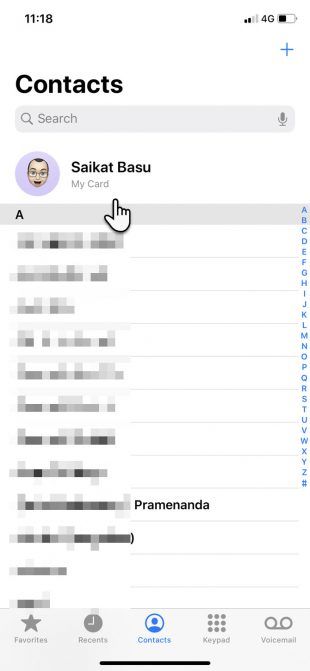
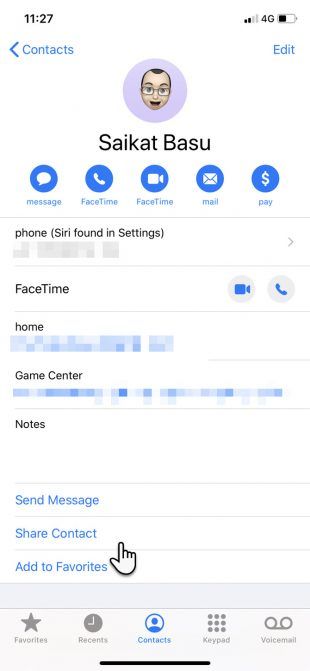









0 comments: