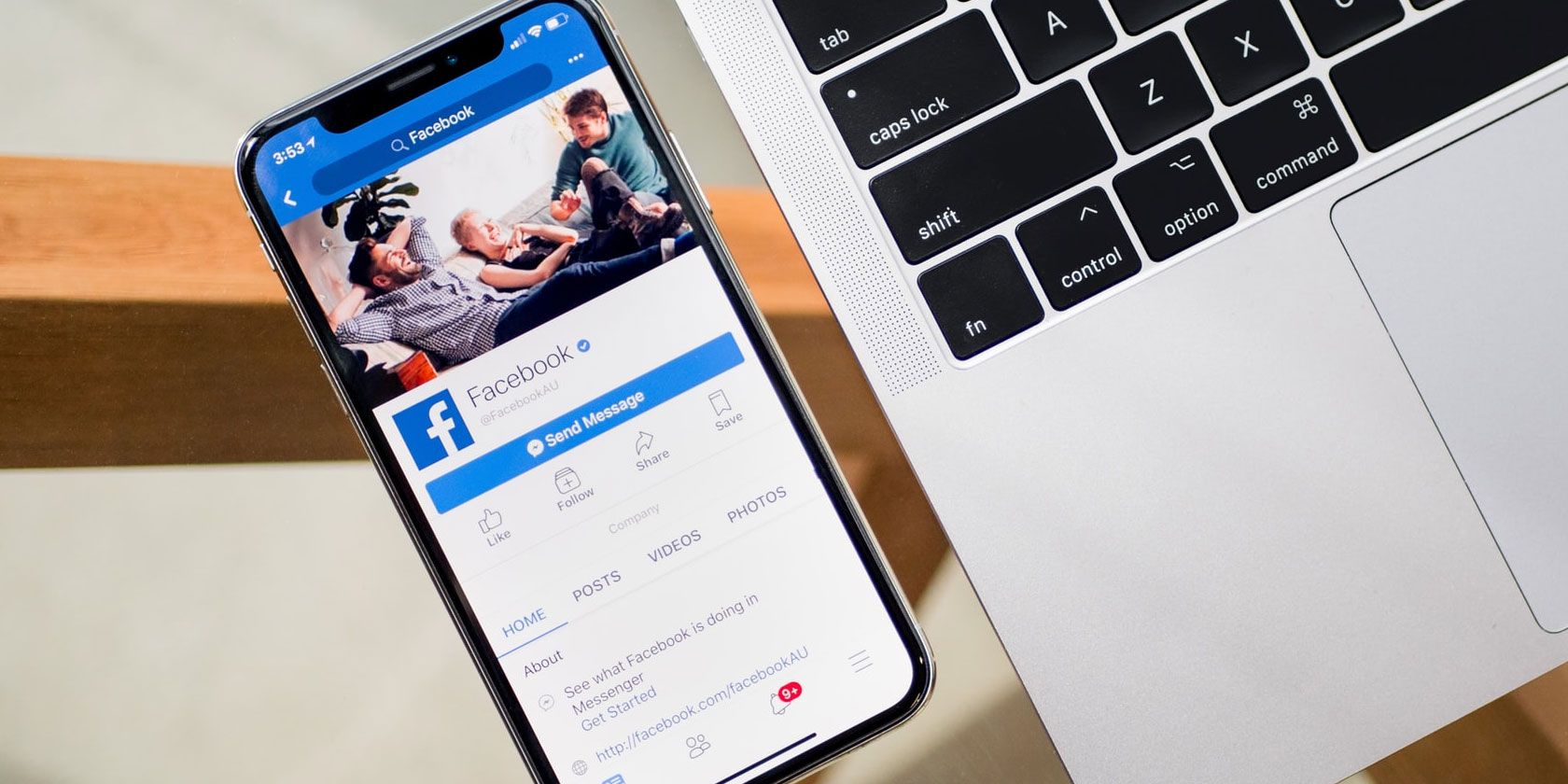
Facebook Messenger is packed with functionality. You can send images, GIFs, files, and even money through Messenger. But did you know that you can also send audio in Messenger? Allowing you to record voice messages for your family and friends.
Sending audio in Facebook Messenger is very simple. So, in this article we’ll explain how to send audio in Messenger, allowing you to save your fingers a few extra taps on the keyboard.
How to Send Audio in Messenger
For a long time, sending an audio recording through Messenger meant recording in a separate app, copying the audio into a file, and sending the file. That was quite some time ago. It is now easier than ever to send a voice message in Messenger.
There is one thing to remember before recording an audio message. If you’re using Facebook Messenger on your desktop, you’ll need a separate microphone to record your audio. Many laptops have an integrated microphone that you can use, although the audio quality can vary via this method.
Of course, if you’re using the Facebook Messenger app on your smartphone, you can record audio directly.
Recording a Facebook Messenger Audio Message in a Web Browser
First up, you need to open Facebook Messenger and locate the person you wish to send an audio message.
Alongside the text input box at the bottom of the page, select the blue plus icon to reveal the additional options. From here, you can send pictures, files, GIFs, and audio, or launch a game in Messenger.
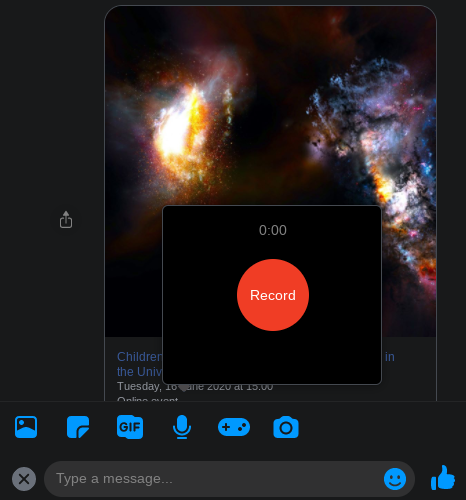
Select the Microphone icon. A new box will appear with a red Record button. When you’re ready to record your message, hit the Record icon, and begin speaking. Select the same button to finish your recording, or Cancel to delete the message.
Recording a Facebook Messenger Audio Message in the App
Facebook Messenger is available for Android and iOS:
Download: Facebook Messenger for Android | iOS (Free)
The process for recording an audio message with the Facebook Messenger app is very similar to doing so on the web.
First up, open the Facebook Messenger app, then browse to the person you want to send an audio message.
Alongside the text input box at the bottom of your screen, select and hold the Microphone icon. With the Microphone icon held down, you can record your audio message. Once you let go of the Microphone icon, the audio recording will send. If you want to cancel the audio recording before sending, swipe the icon up before releasing it and sending the recording.
Sending a Pre-Recorded Audio Message in Messenger
The previous section deals with sending a live audio recording on Facebook Messenger. How about if you want to pre-record your audio message, then send the audio recording in Messenger at a different time?
Facebook Messenger makes that process easy, too.
How to Send a Pre-Recorded Audio Message via Messenger on the Web
This part of the article assumes you have an audio recording ready to use. Open Facebook Messenger and browse to the person you want to send your audio recording. Alongside the text input box at the bottom of the page, select the blue plus icon to reveal the additional options.
Select the Add Files icon, then browse to the location of your audio recording. Add a message explaining what the audio file is (if you want), then send the message. The file will upload to Facebook Messenger, where the recipient can download to listen.
How to Send a Pre-Recorded Audio Message via Messenger in the App
Open the Facebook Messenger app, then browse to the person you want to send your audio message. Alongside the text input box at the bottom of your screen, select the Add Files icon. The Files options will appear below the text input box. From here, you can scroll through your files until you find your audio recording.
The audio file will upload to Facebook Messenger, where the recipient can download the file to listen later.
The Pros and Cons of Using Facebook for Audio Messages
In August 2019, Facebook admitted that a team of contractors was transcribing audio messages. The goal was to check the working of its AI listening and transcribing system, which it uses to check the content of audio messages, and transcribe them for users if required.
However, there was never any indication that human review was part of the process and, even though Facebook took steps to anonymize the data, it was a breach of privacy.
In that, the issue is a wider representation of what can happen if you send audio messages through Facebook. A Facebook representative might not listen to your audio recording. But that recording is recorded and therefore becomes part of your Facebook identity.
There are many reasons why Facebook is a security nightmare. Including the way the social network hoovers up any data that comes its way. So, if you do use Facebook to send an audio message, stick to basic topics, and avoid discussing anything particularly sensitive.
On the plus side, Facebook Messenger offers an easy option for sending quick audio messages. You can send a short shopping list or a friendly reminder to your other half, or voice record an amazing idea and send it straight away without fiddling around with a voice recording app.
For many people, Facebook Messenger’s basic audio recording option is more than enough, especially if you share the privacy concerns outlined above.
What’s the Best Way to Send Audio Recordings?
Facebook Messenger makes it extremely easy to send an audio recording to a friend, family member, colleague, or anyone else you know. And it’s one of the easiest methods to use, period.
You can also send voice messages on Instagram and WhatsApp, two other messaging services owned and operated by Facebook.
However, Twitter is a different kettle of fish altogether, as you cannot record audio to the platform directly. However, there are various ways to upload and post audio to Twitter.
Read the full article: How to Send Audio in Facebook Messenger
from MakeUseOf https://ift.tt/38xdo7z
via IFTTT




0 comments: