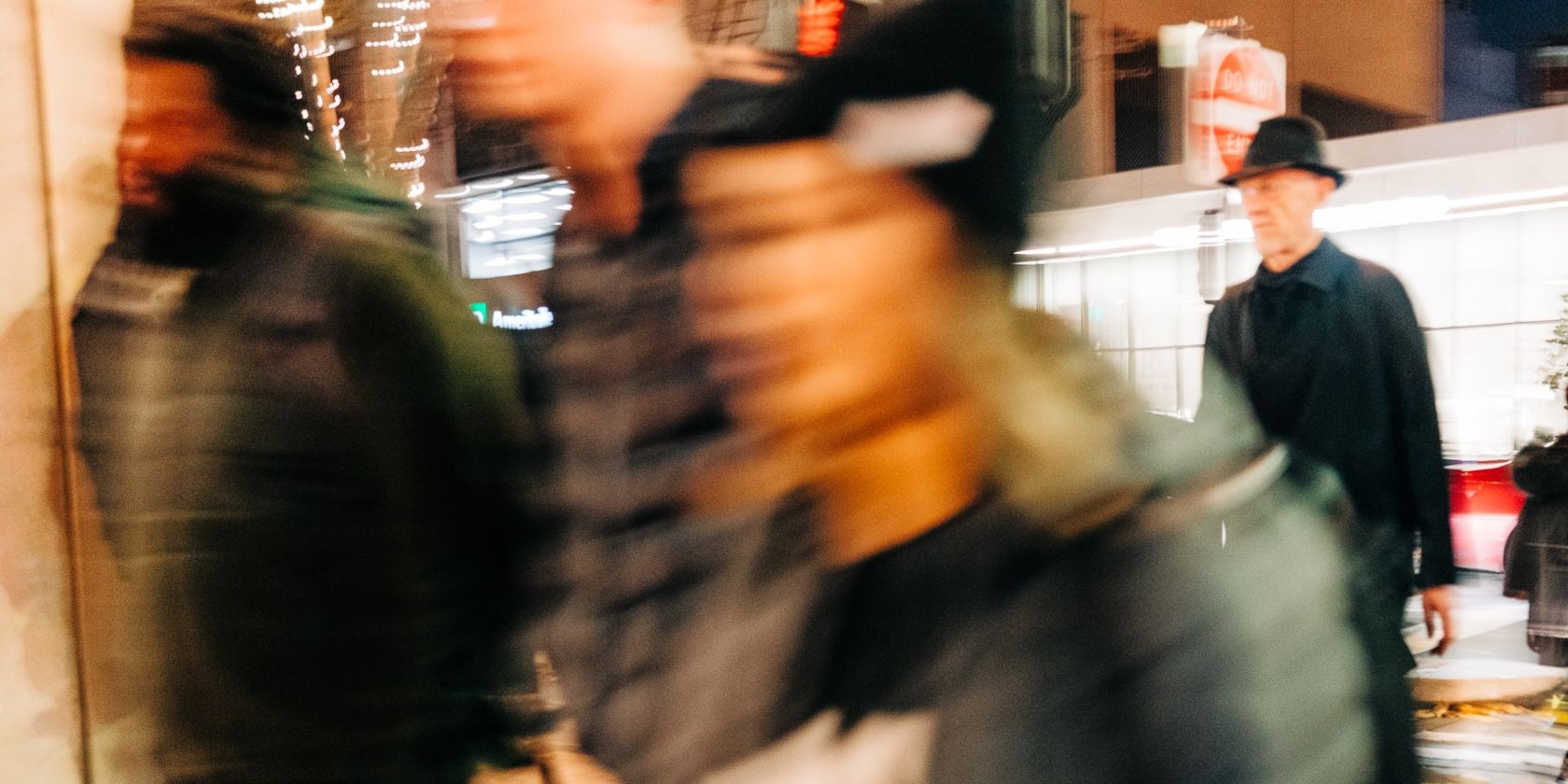
Signal, which uses end-to-end encryption on all messages, has added a new tool to its secure messaging app. The feature lets you blur faces (or anything other identifying features) in photos, making it more difficult for individuals to be identified.
This is in response to the current protests taking place across the US and beyond. And while Signal itself suggests covering your face before heading out onto the street, its blur tool offers an extra layer of protection when sharing photos online.
How to Blur Faces in Photos Using Signal
To blur your photos using Signal, first, open the app on your phone. Then, head to any of your current chats and tap the Camera icon. Select an image from your gallery, and tap the Blur icon (which looks like a soccer ball for some reason).
Tap the Blur Faces toggle on to have Signal automatically blur the faces from the photo. If Signal misses a face (or you want to blur something else out of the image) use the Blur Brush to do so. Finally, save the photo to your gallery.
Blur Tools for Signal: A new way we hope to make Signal more helpful for everyone on the street right now.https://t.co/PLyQ8YdWpN pic.twitter.com/qARojvi3wD
— Signal (@signalapp) June 4, 2020
All of the processing happens locally, meaning the original, uncensored images never leave your device. It’s important to note, however, that there are ways to unmask people in blurred images, and Signal cannot guarantee this will safeguard your identity.
You can read more about Signal’s new blur tool, including Signal’s reasons for releasing it, in a post on The Signal Blog. The feature is available in the latest version of Signal for Android and iOS (rolling out right now), so if you can’t yet see it, update the app.
Download: Signal for Android | iOS
Other Ways to Pixelate or Blur Your Images
While Signal is regarded as the most privacy and security conscious messaging app out there, it’s not the only one. So here are the best messaging apps for private chats. Meanwhile, there are plenty of other ways to pixelate or blur your images online.
Image Credit: Steve Banfield/Flickr
Read the full article: You Can Now Use Signal to Blur Faces in Photos
from MakeUseOf https://ift.tt/3gYAnw7
via IFTTT

0 comments: