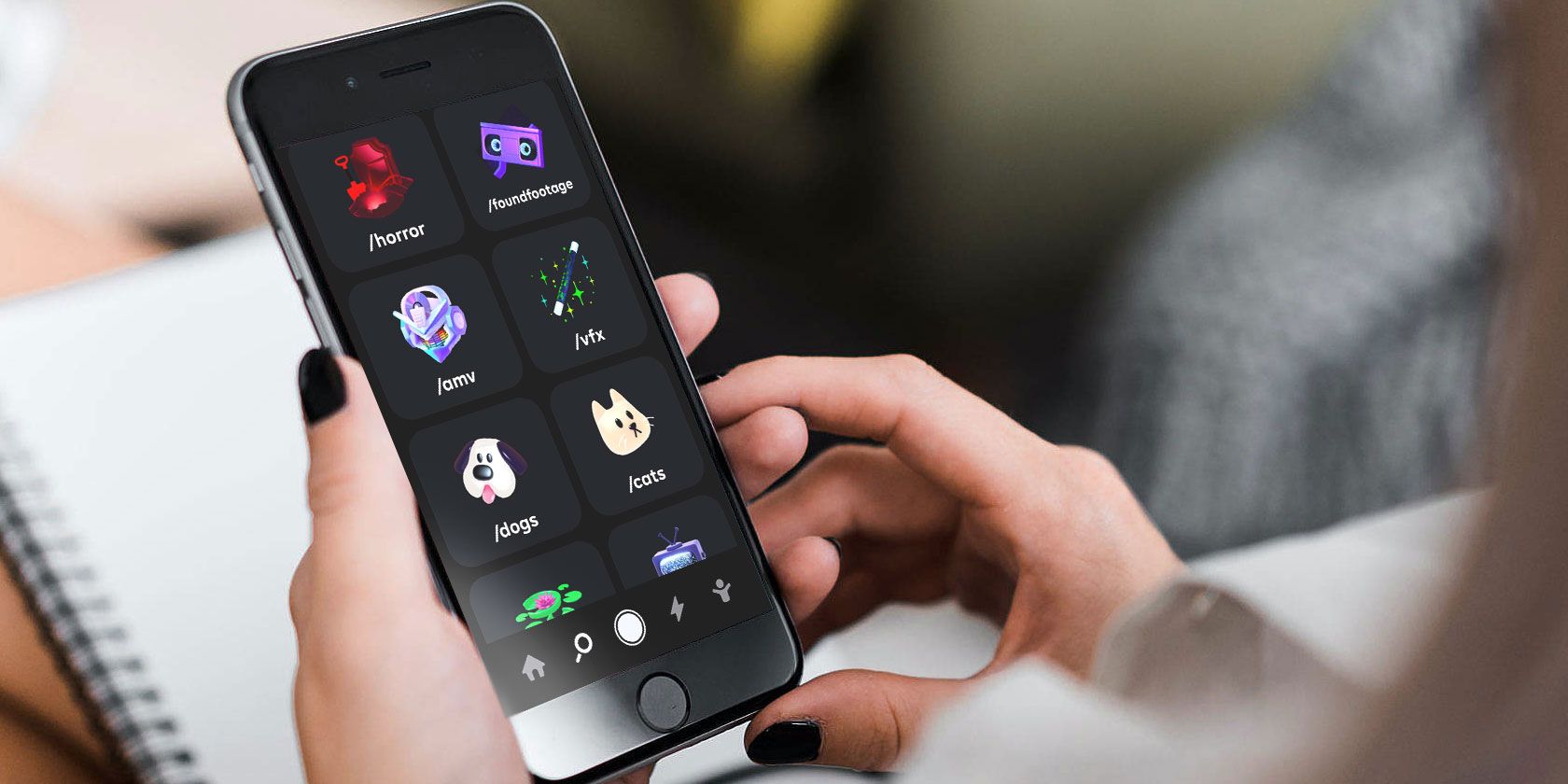
Are you looking to try a short looping video app? Byte, from the original creators of Vine, continues to make a steady case for your attention. While still finding its feet, Byte is seeking to become a major and creative platform reflective of its community.
Whether you’re a Vine veteran or just curious about Byte, in this article, we’ll explain what Byte is and how to get started with it.
What Is Byte?

Byte is an app that lets you watch and create short looping videos. Despite the simple premise, Byte is an experimental platform. With every new feature, it tries to appeal to more users as well as improve its content.
Since Byte launched for fans of Vine and TikTok, added features include longer bytes, byte beats, floaties, channels, badges, and text. However, due to the app’s development state, some features require specific devices (such as floaties, which are currently only available on iOS for iPhone X and above).
Why Use Byte?
For those using Snapchat or TikTok already, you might be wondering why you need to start using Byte. While Byte offers similar features, it opts for a more streamlined style.
If other platforms leave you unsure, Byte offers a welcome alternative. With growing concerns online like whether TikTok is a natural security threat, it’s worth considering an alternative such as Byte.
So here are a number of reasons to start using Byte…
1. Enjoy Nearly Infinite Short Videos
Since Byte focuses on short looping videos, there’s a constant flow of videos to enjoy. Whether you’re looking for a quick distraction or a clever skit, Byte’s avid creators provide a steady stream of videos.
On top of the wealth of content, Byte continues to refine its algorithm to provide useful search options and a video mix tailored just for you.
2. Create Short Videos Easily
Byte doesn’t have any overly complicated controls. For even the most unfamiliar of users, it’s an incredibly intuitive platform to post your first video. If you want to keep it short and sweet, it can be as simple as holding down the record button.
If you want to do more editing and set-up, you can easily import a video to create your byte. As such, you won’t feel encroached upon if you have any favorite video editing software already. Byte leaves it entirely up to the user on how much work they want to put in.
3. Have a Voice in Byte’s Future Direction
As an emerging program, Byte offers a lot of opportunities for involvement. Whether you’re a content creator or user, your feedback matters in the evolution of Byte. If you agree with our article listing everything that’s wrong with Snapchat, here’s a chance to make an impact on a new content platform.
Byte uses Google Forms for any of its content items, whether it’s the creator program or new channel proposals. If you want to share your thoughts or have problems, you can explore Byte’s community or get support via email.
How to Use Byte
When you first launch Byte, you’ll always start on the Your Mix tab. This feed will showcase a mix of spotlighted bytes with an occasional channel-specific byte. The more you use the app, the more the algorithm will update its suggestions for you.
However, to get the most of Byte, you’ll want to customize your Byte experience and interact. Let’s break down the best ways to get started using the app.
1. Learn to Use Channels
While you can just watch trending content on Byte, most users will want to customize their feed over time. To help make this easier, Byte has worked to create channels that follow strict content guidelines. Before choosing to follow any channels, Byte makes it easy to preview the content as a whole.
After tapping on a channel, Byte provides a brief description along with spotlighted and popular videos for the channel. If you want to know more about what videos you can post, each channel sets rules. You can also change how the videos display and sort to preview them faster.
Overall, it doesn’t take long to personalize Your Mix with channels if you follow these simple steps:
- Click the Magnifying Glass icon.
- Scroll through the various channels and tap on a channel.
- After selecting a channel, click the Follow button at the top.
2. Interact with Videos
Once you’ve arrived at a video you want to interact with, Byte makes it easy to interact. You can leave a like, comment, or share. When sharing a video, Byte offers four options: Share, Copy Link, Export, and Rebyte.
Share, as expected, lets you send the byte to any of your phone’s social and messaging apps. Export functions the same as share but encodes the file before sending it to anyone. Copy Link creates a Byte URL to share, and Rebyte lets you repost a byte to share with any followers you have.
You can also click on anyone’s username to bring up their profile page and give them a follow. Upon tapping a video, you can write a comment, report any offensive content, and see how many video loops have occurred.
3. Upload Videos
Uploading videos to Byte doesn’t take very long. If you’re following a channel, you’ll see a button to post a video. You can also click the camera button from your home page on Byte to bring up the recording interface.
Byte’s video preview keeps it simple with a minimal interface to work with. In the center, there’s a large recording button you hold down to film video. You can hold and release to make separate cuts as you’re filming.
There’s a menu button below the recording button that lets you set a self-timer or insert a clip. You can also switch camera views, undo your last recorded segment, use ghost mode to recreate your last frame, or insert video via the bottom row buttons. Whenever you insert a clip, Byte allows you to edit the duration via a movable bar.
Once you have the video’s length to your liking, you can insert a beat via a music note icon or insert text via the T icon. Byte also allows you to move inserted text around freely with your finger to reposition it.
Before posting, you’ll add a description and choose which channel to upload your byte to. You can also save the final video to your phone’s gallery.
Download: Byte on Android | iOS
Use Byte and Re-Imagine Short Video
Whether you want to watch videos or create videos, Byte continues to refine its experience. With a growing community, Byte offers early adopters plenty of room to explore and develop.
If Byte leaves you missing Vine or wanting to know more, there are still ways to experience it. If you’re curious, here’s how to find and watch old vines.
Read the full article: What Is Byte and How Do I Use It?
from MakeUseOf https://ift.tt/31rwzOI
via IFTTT










0 comments: