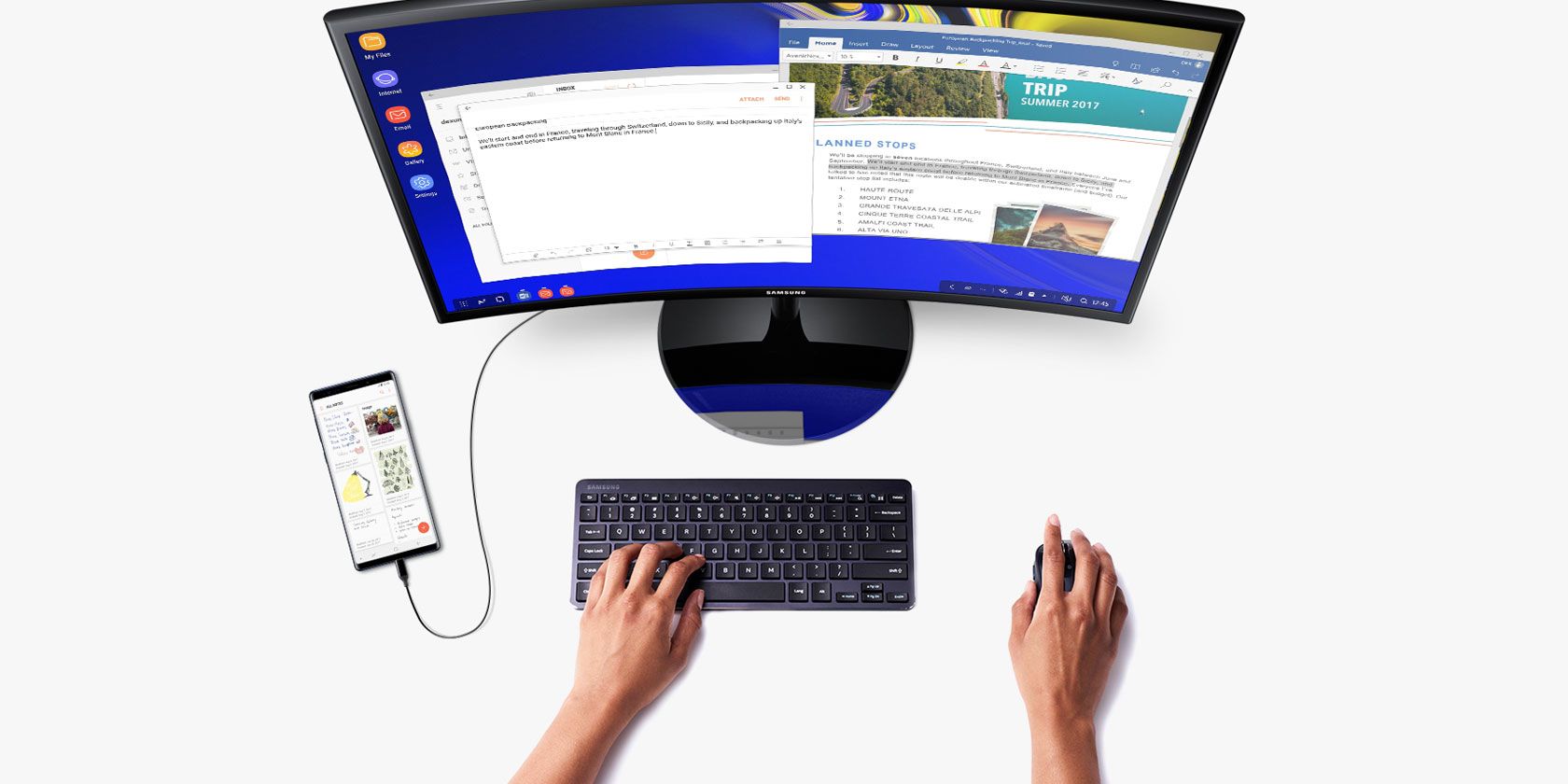
Looking for a phone or tablet that delivers a bit more than usual? Need a device that can enhance your productivity, rather than distract you with a ton of apps?
Samsung’s flagship 2018 devices ship with DeX, a hidden mode that, when activated, delivers a more traditional computing experience.
But what is Samsung DeX, and what can it do for you?
What Is Samsung DeX?
One of many features in the Samsung Galaxy S8 and Samsung Galaxy Tab S4, Samsung DeX is basically a desktop mode. You can enable it manually or configure it to switch on when connecting certain devices.
So after using your phone to make calls or update your Facebook status, you can connect the device to a dock and use it like a PC via a connected monitor, keyboard, and mouse.
If you’re using a phone, take the time to configure these devices first. Once you dock your device, the screen goes black, so you won’t be able to set up Bluetooth hardware. Note this isn’t a problem for the Tab S4.
If you don’t have a keyboard and mouse to access the DeX desktop environment, don’t worry. You can use your phone as an input device instead.
How Samsung DeX Improves Productivity
With a tablet that instantly switches into a compact laptop-like device, or a phone that converts into a desktop computer, your productivity is bound to skyrocket.
While all the tablet’s apps and games remain at your disposal, the desktop environment is more geared towards productivity. With a mouse and keyboard connected, you can instantly launch your email client, word processor, spreadsheet app, or whatever tool you want to use.
![]()
Whether you’re using these features through a TV, using your phone as a portable PC, or working on a tablet, you’ll appreciate how Samsung DeX makes using Android for genuine working tasks simple. You might even find it improves hot-desking or makes it easier to use hotel room facilities for work.
And it means that if you’re not married to any desktop operating system, you no longer need a PC.
DeX offers a Windows-like desktop experience, with open apps gathered in the lower-left corner, and access to notifications where you would find the Windows System Tray. Open the app tray via the grid-like button.
Dex lets you display multiple apps on the desktop, either in windowed mode or full screen. Ultimately, it really feels like you’re using a standard computer, rather than a tablet.
Which Phones Support Samsung DeX?
DeX is currently only available on Samsung devices, and sadly not even all of them. However, it is present on the Galaxy S8/S8+, Note 8, S9/S9+, Note 9, and Tab S4.
To use DeX on a phone, you’ll need to connect the USB-C port on your device to an HDMI display. This is possible via several means, such as a dedicated DeX cable. Samsung also sells two suitable docking stations: the DeX Station and the DeX Pad. These even have USB and HDMI ports for connecting other devices. For more choices, third party docks are available as well.
Meanwhile, if you’re using the Samsung Galaxy Tab S4, a connected display isn’t necessary (although it remains an option). After all, a 10-inch display is more than adequate.
Other Android Desktop Environments
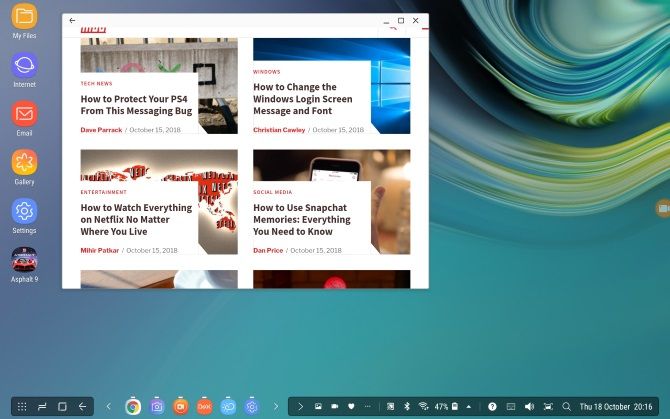
Samsung isn’t the only company to develop this sort of technology. Microsoft, for example, has developed Continuum, which works to switch the user interface depending on the screen size of the host device. It’s present in some of the later Windows 10 Mobile devices, such as the Lumia 950, and even works wirelessly.
Meanwhile, the Linux-based Ubuntu Phone, now maintained by UBPorts since it was abandoned by Canonical, also has a desktop mode, called Convergence.
And Samsung isn’t even alone in the Android world. Maru OS is one of several Android projects that deliver desktop functionality. The difference, of course, is that none of these Android desktop modes have Samsung behind them.
Amazingly, while these modes are in effect, you’re still able to use your phone for calls!
How to Start DeX on the Samsung Galaxy Tab S4
On the Samsung Galaxy Tab S4, DeX is included as an alternative mode. Samsung claims this gives you “the full productivity of a computer with the mobility of a tablet.”
This means that if you pair a Bluetooth keyboard with your tablet, you can flip into the DeX mode. Essentially, your Samsung tablet running Android turns into a small laptop, much like a Microsoft Surface does with a keyboard attached.
While Samsung provides its own case with a built-in keyboard, you can also use a third-party device. You might even connect a wired USB keyboard via the USB-C port.
To start DeX, pull down from the top of the screen twice to open the Quick Settings tray, and swipe across. You’ll find the Samsung DeX button; tap this to switch into the desktop mode. (You also have the option to enable Samsung DeX at Settings > Advanced Features.) Alternatively, you can long-press the button to access DeX settings.
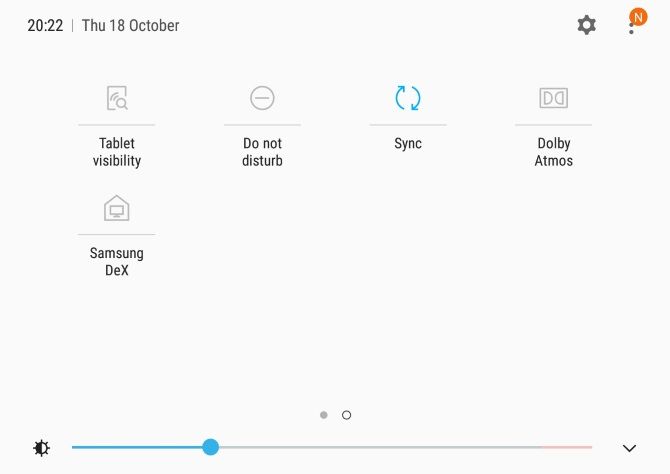
These settings let you toggle DeX on and off, as well as provide an auto-start option for when the Samsung Book Cover Keyboard is connected. There’s also an auto-start prompt when connecting an HDMI cable to the USB-C port.
Other settings let you change the desktop wallpaper or keyboard and mouse settings in DeX mode, and even play audio through any connected HDMI device.
The Shortcomings of Samsung DeX
Although the DeX experience is solid, it’s hard to rid yourself of the knowledge that you’re using Android. One key shortcoming is that DeX doesn’t accept many Android gestures while using an app, as the interface is geared towards a mouse and keyboard.
Meanwhile, although some apps will run fine within DeX, some are stuck in portrait mode. Worse, others simply won’t open.
While good, and certainly easier to activate and use than Ubuntu Touch Convergence or Microsoft’s Continuum, DeX isn’t perfect. As such, your Samsung phone or tablet isn’t quite ready to replace your PC or laptop.
In a pinch, however, Samsung DeX can deliver a useful desktop experience. In short, you’re never without a computer when you have this software as an option. Freelancers, hot-deskers, and frequent flyers might just find DeX invaluable.
If not, perhaps it’s time to buy a new laptop. Here are some great budget laptops under $500.
Read the full article: What Is Samsung DeX? Use It to Turn Your Phone Into a Computer
from MakeUseOf https://ift.tt/2yxEyuo
via IFTTT

0 comments: