
Netflix is the best video streaming service around, but it’s not without its faults. Some people might even be avoiding subscribing to Netflix because of its little annoyances. But actually, there are ways to fix the small, niggling issues.
Most people have the same complaints about Netflix, which means there are solutions available online. Not all of these solutions are perfect, but they are good enough that after applying them, the pros of Netflix outweigh the cons.
Here are some common problems people have with Netflix, and their solutions.
1. How to Delete “Continue Watching” on Netflix?
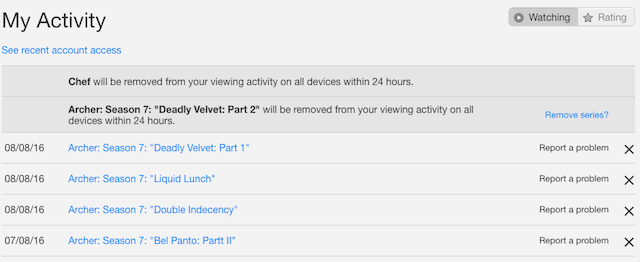
If you watch a movie and stop it before the credits, it’ll show up in your “Continue Watching” list. To get rid of that, go to www.netflix.com/WiViewingActivity. Here, you will see a list of all the movies you have watched, listed from most recent to oldest. Click the X next to any title to remove it.
For TV shows, clicking the X next to an episode will remove that single episode. You will also see a prompt that says, Remove Series? If you want to take out every episode of that series from your Recently Watched list or from your Continue Watching list, choose that option instead.
2. How Do I Get Better Netflix Movie Suggestions?
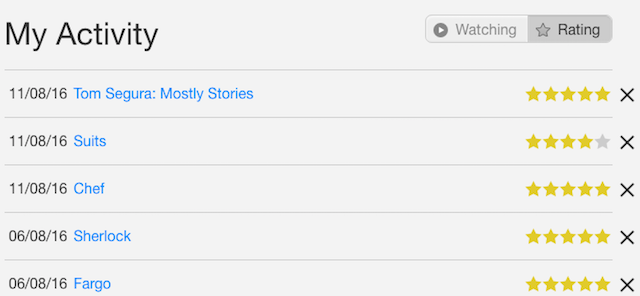
According to Netflix, there’s only one way you can exert any control over your recommendations. After you have watched any movie or TV show, give it a rating. To see a full list of titles you have rated, go to netflix.com/MoviesYouveSeen. Netflix is using these personalized ratings to understand your tastes, so you might want to refine that list.
These ratings are just one part of the puzzle though. How Netflix knows exactly what you want to watch is a little more complicated. In a nutshell, your ratings, the movies you’ve seen, the ratings of other members with similar taste to yours, and the catalog of titles, are all computed by an algorithm to figure out what appears in Netflix’s Recommended for You section.
3. How Do I Reset My Netflix Account Back to Default?
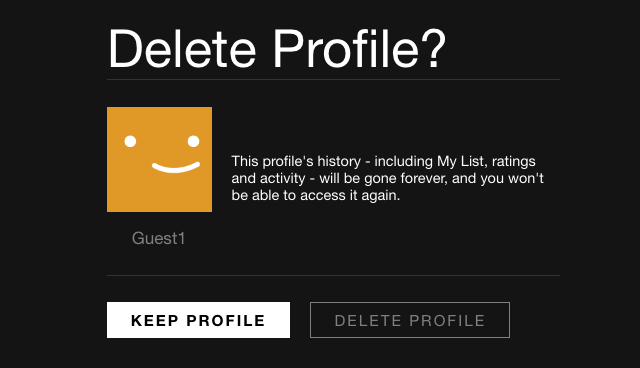
If you want to get rid of everything you have watched so far and reset your Netflix back to its default settings, you need to delete your profile. Go to netflix.com/EditProfiles, click the profile you want to reset, and click Delete Profile to confirm it.
This will get rid of your Netflix profile’s entire history, including the My List saves, your Recently Watched list, and your Ratings. You can then create a new profile and start from scratch. Read our unofficial guide to Netflix for the finer details on starting from scratch.
4. How Do I Watch Netflix in 1080p HD?
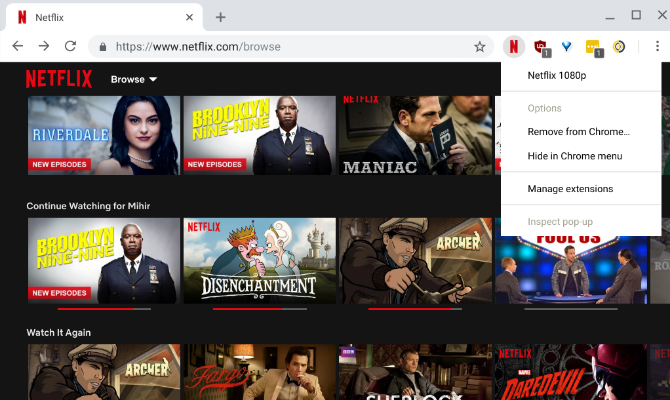
Unfortunately, Netflix only supports 1080p Full HD videos on two browsers: Microsoft Edge on Windows and Safari on macOS. So if you want to watch Full HD movies on your computer, make sure you are using one of these.
Google Chrome, Mozilla Firefox, Opera, and any other browser you care to mention will only play 720p HD videos, not 1080p Full HD videos. Netflix hasn’t explained the reason behind this move.
However, you can bypass this restriction with an extension. The Netflix 1080p extension for Chrome forces videos to stream in 1080p Full HD, and also enables 5.1 surround sound.
Download: Netflix 1080p for Chrome (Free)
If you don’t want that extension, try Microsoft Edge or Safari. Before you make the switch, check a few things:
- Make sure your screen is Full HD 1080p by checking your native resolution. If it’s 1920×1080 or 1680×1050, then you will notice a difference by going Full HD. If your monitor’s resolution is 1366×768 or lower, then don’t bother switching browsers; stick with 720p.
- Go to netflix.com/HdToggle and set it to High, so that it defaults to starting the highest possible resolution on your screen.
5. Why Do Shows Disappear From Netflix?
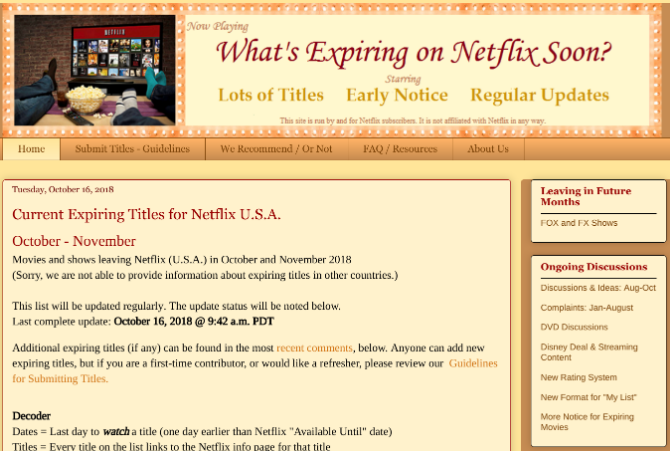
Every 30 days, Netflix adds and removes movies and TV shows. That’s because Netflix acquires rights for these titles for a limited amount of time. Once the time is up, Netflix has to decide to renew the rights or to give them up. In some cases, Netflix gives up those rights, so the movie or show is removed.
There are two ways to find out which movies and TV shows are leaving Netflix in the next 30 days. If you have added a title to the My List section, a small update in the Netflix app will tell you that the title is expiring in the next 30 days. You can also check the Details section of any video to find when it expires.
The best way, though, is through a third-party site. There are plenty of websites that track what’s coming and going on Netflix. Go to the What’s Expiring On Netflix blog to find a full list of titles that will be taken out of the service in the current month, and the date that it will leave. Each title is linked its Netflix page, in case you want to watch it immediately.
6. How Do I Share Netflix Recommendations?
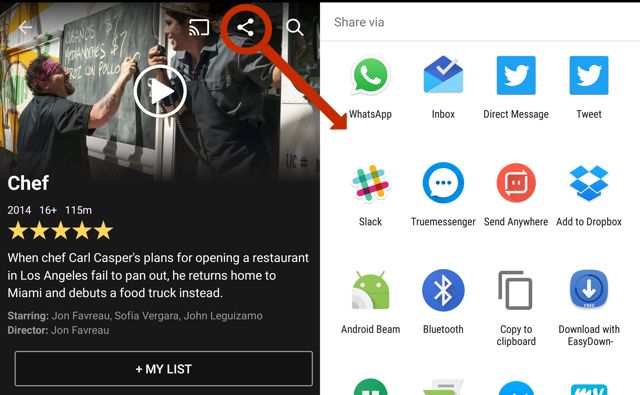
There are two tools to share any Netflix title you recommend. First, through the Netflix app’s Share Menu, and second, through the Flixtape app.
On an iOS or Android device, browse to the movie or show you like. You will see the Share icon, like the one circled in the image above. Tap it to get a list of all the apps on your phone that you can use to share that title.
Otherwise, go to Flixtape and click Make My Own to create your own playlist of Netflix favorites. Add the movies and shows you want, and share it. It hooks into your region’s catalog, so make sure you are sharing it with someone in the same region, otherwise some of the content you add won’t show up for them.
7. Why Does Netflix Keep Stopping or Pausing?
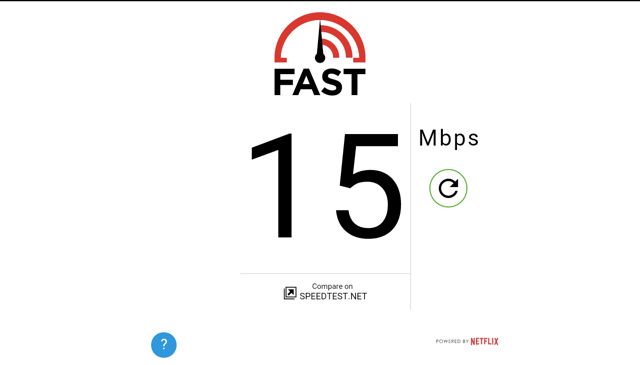
There could be a whole range of reasons why your Netflix is pausing or stopping, or working slower than usual. Most likely, your ISP is throttling Netflix. To check whether that’s the case, use Netflix’s FAST app to test your internet speed.
FAST is available as a website (fast.com), as well as an app on iOS and Android. It will tell you what speeds you can download Netflix videos at, and this may differ from the advertised speed of your internet connection. Even if Speedtest.net says a different speed, you can find out your Netflix speed through FAST.
If FAST shows lower speeds than you were expecting, you’ll need to speak to your ISP.
Download: FAST for Android | iOS (Free)
8. How Do I Reduce Mobile Data Usage on Netflix?
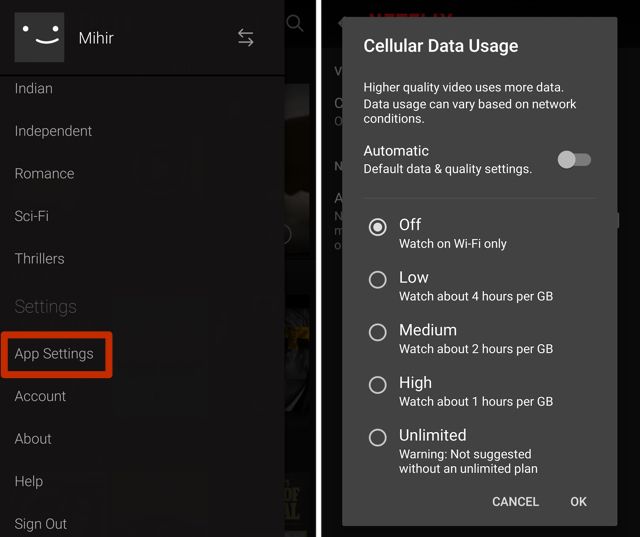
If you’re using Netflix on a smartphone or tablet, you can adjust the settings so that it only works on Wi-Fi, or uses less data, by reducing quality. In the Netflix app, go to Menu > App Settings > Cellular Data Usage > Off to use only Wi-Fi.
If you want to keep it running without Wi-Fi, you can alternately choose Low, Medium, or High to set what quality the videos will stream at.
This only affects your Netflix mobile app, but not your main account’s settings.
9. How Do I Skip Intro Titles While Watching Netflix?
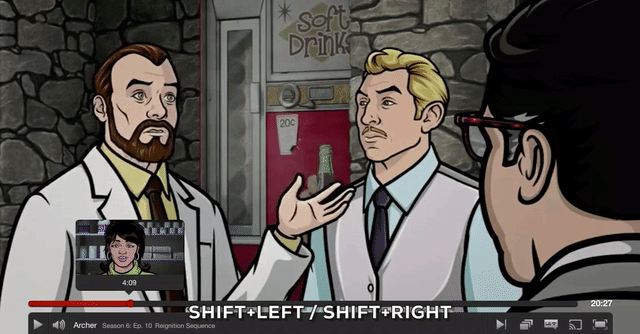
With some shows, Netflix offers a “Skip Intro” button as soon as the title sequence starts playing. But this isn’t a universal feature for all TV series.
For shows where it isn’t available, you can still make it easier to skip. Count the length once, and use the smart fast-forward buttons on phones or keyboard shortcuts on computers.
On mobile apps, you can skip ahead by 30 seconds. For example, a quick count shows that the House of Cards intro is roughly 1 minute 35 seconds long. So three taps and you’ll be saved from repeating those when you are binge-watching television on Netflix.
On Windows or Mac, you’ll need to use keyboard shortcuts. Press Shift+Right to skip forward 10 seconds. Keeping Shift held down, you can press Right repeatedly until you hit the point you want. If you skip too much, press Shift+Left to rewind 10 seconds.
10. Has Your Netflix Account Been Hacked?
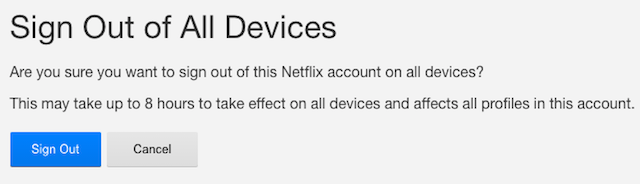
If you suspect someone is using your Netflix without your knowledge, it’s best to take the safe option and find out for sure. Go to netflix.com/ManageDevices and sign out of all devices that your Netflix account is logged into.
Then, sign into Netflix again and change your password. Use these tips to make a secure, unbreakable password. In case you’re still seeing suspicious activity on your account, you should contact Netflix to resolve the issue.
Any Other Netflix Problems You Need Fixing?
As fantastic as Netflix is, users do experience problems with it, and this list only covers some of them. There are other problems that affect only a few users, like the “Display Error” on Macs or Netflix being stuck on 25 percent while buffering. Each of these requires different solutions based on your hardware, so search Google for those answers.
Netflix is always trying out new things. For instance, it recently launched “smart downloads” to delete downloaded episodes that you’ve seen, and download further episodes when you’re on Wi-Fi. Check out these tips for managing what you watch on Netflix.
Read the full article: How to Solve 10 of the Most Annoying Netflix Problems
from MakeUseOf https://ift.tt/2ScKf9h
via IFTTT

I am Jackson Levi From Australia . I am So Glad to see your post. You did a great job in this post. It was very helpful for me. Thank you for sharing this Blog. Netflix Phone Number Australia +61480-020-996 is the one-stop solution to all your Netflix-related problems. If Netflix itself can’t resolve your problem, our exclusive services are the most reliable toll-free number in the industry. Where certified experts make things easier and resolve problems instantly our technical team resolves all problems related to Netflix. It happens due to a wide variety of reasons. You can take help from technical support on the support team to resolve buffering issues.It affects your work and business which totally depends on the internet. We are open 24*7 to assist you regarding streaming problems and non-technical issues after fixing the problem watch your favourite channels on Netflix .You will find a reliable platform to resolve technical glitches or find answers to your queries Netflix is the foremost choice of most user’s user-friendly interface.
ReplyDelete