
Concerned about the security of your Xbox One? Want to ensure your online activity is secure when buying games, or streaming media? You need to start using a VPN with your Xbox One console.
Here’s how to do it.
Why Use a VPN on Your Xbox One?
Regardless of what system you’re using, whether PC, console, or mobile, there are always reasons to use a VPN. Generally speaking, you can circumvent region blocking for streaming and downloading. From a gaming point of view, a good quality VPN can help you to improve online gaming speeds. ISPs are notorious for throttling online gaming; employing a VPN will prevent this.

Your ISP won’t know where the data is going, or what sort of data it is. As a result, it will be unable to throttle your speed.
Some VPNs offer a DDoS (Distributed Denial of Service) protection service, for example, to keep gaming connections stable. This can prove very useful when playing big online games like Minecraft, PUBG, Fortnite, etc., which are regularly targeted by DDoS attacks
Then there’s privacy. While the Xbox One is a robust, secure system, you can never have too much privacy for your connection. VPNs use almost unbreakable encryption to keep your data private and secure.
While there are no VPN apps for the Xbox One, it is possible to secure your connection with a VPN.
Set Up a VPN on Your Router
Your first option is to use your router to configure a VPN.
Many routers have VPN functionality. However, you’ll need to ensure your router allows third party VPNs, rather than creating your own. If you don’t have a VPN router, check our list of routers with full VPN functionality.
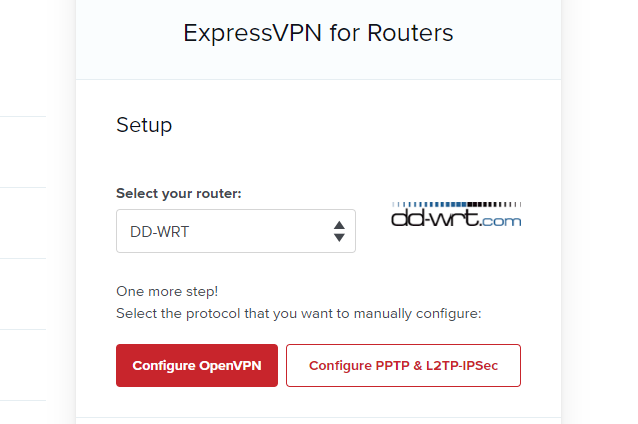
The next stage is to ensure you have a VPN service that can be set up on a router. Most services offer this, although support for some routers may be limited. ExpressVPN supports many routers, even those running the DD-WRT custom firmware.
Unfortunately, because routers are all so different, there is no standard way to set up a VPN.
You can get started by checking your router for its IP address, then entering this in your web browser. Sign in with the credentials (typically printed on your router, although they should have been changed), then look for the VPN menu.
Our full guide to setting up a VPN on your router will help you out. If it’s possible to flash your router with custom router firmware like DD-WRT or Tomato, this is recommended. It will certainly shore up any security issues your router may have, while adding VPN functionality.
Once your Xbox One is connected to the router (either wirelessly, or via Ethernet), your internet connection will be encrypted.
Be aware that setting up a VPN on your router has some drawbacks. For instance, services that are actively checking for connections via a VPN may reject connections. An example of this is in the UK, where BBC iPlayer bans connections from a VPN, even from servers based in the UK. As such, you’ll need to be comfortable with accessing your router’s admin screen to disable the VPN before accessing certain services.
Connect to a VPN via Your Windows PC
Many routers sadly don’t support third-party VPN services. So, how can you use the VPN you’ve subscribed to with your Xbox One? If there’s no app, and your router isn’t functional in that regard, it might seem pointless.
Happily, there is a smart solution. If you have a VPN running on your PC, you can use this to encrypt the connection from your Xbox One to the internet. As long as your computer has two network adapters (typically you should have one Ethernet and one Wi-Fi), this should work fine.
However, note that this solution requires your PC or laptop to be left on while you’re using your Xbox One.
You should also have the VPN client app running, and be signed into the service.
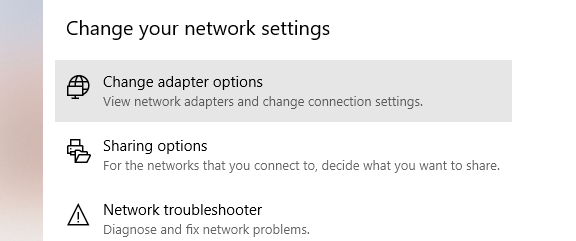
Use your Xbox One’s Ethernet connection to hook a cable between the console and the computer. Next, press Windows + X to open the Power User menu, then Network Connections. In the resulting window, click Change Adapter Options, below Change your network settings, and find the VPN connection.
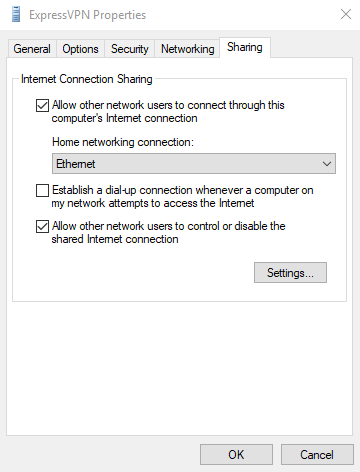
Right-click this, and select Properties. On the Sharing tab, enable Internet Connection Sharing, and select the Ethernet connection in the drop-down menu.
Click OK to confirm, and your Xbox One should now connect to the internet through your VPN.
Are Your Xbox One Network Settings Correct?
With each of these methods, it’s important to be familiar with the Xbox One’s network settings. To find these, open the Settings tab then find Network. Here, click Set up wireless network, and select the correct type of connection to the internet.
While Ethernet is fastest (and recommended for accessing a VPN via your PC), it’s okay to use wireless, where suitable. Just be sure to enter your router’s credentials correctly.
Keep Your Xbox One Activity Secured With a VPN
While you may have preferred an app for your Xbox One’s VPN connection, the alternatives are good enough to do the job. They also ensure that your console’s hardware is focusing on running games, rather than encryption.
To recap, you have two opens to connect your Xbox One to the internet via a VPN.
- Connect through a VPN-compatible router
- Hook up an Ethernet cable to your PC and connect via your desktop VPN
Want to try a VPN, but don’t know which service to use? We highly recommend both ExpressVPN (save up to 49% off with this link) and CyberGhost (get 6 months free using this link).
Read the full article: How to Set Up a VPN on Your Xbox One
from MakeUseOf https://ift.tt/2zLZizB
via IFTTT

0 comments: