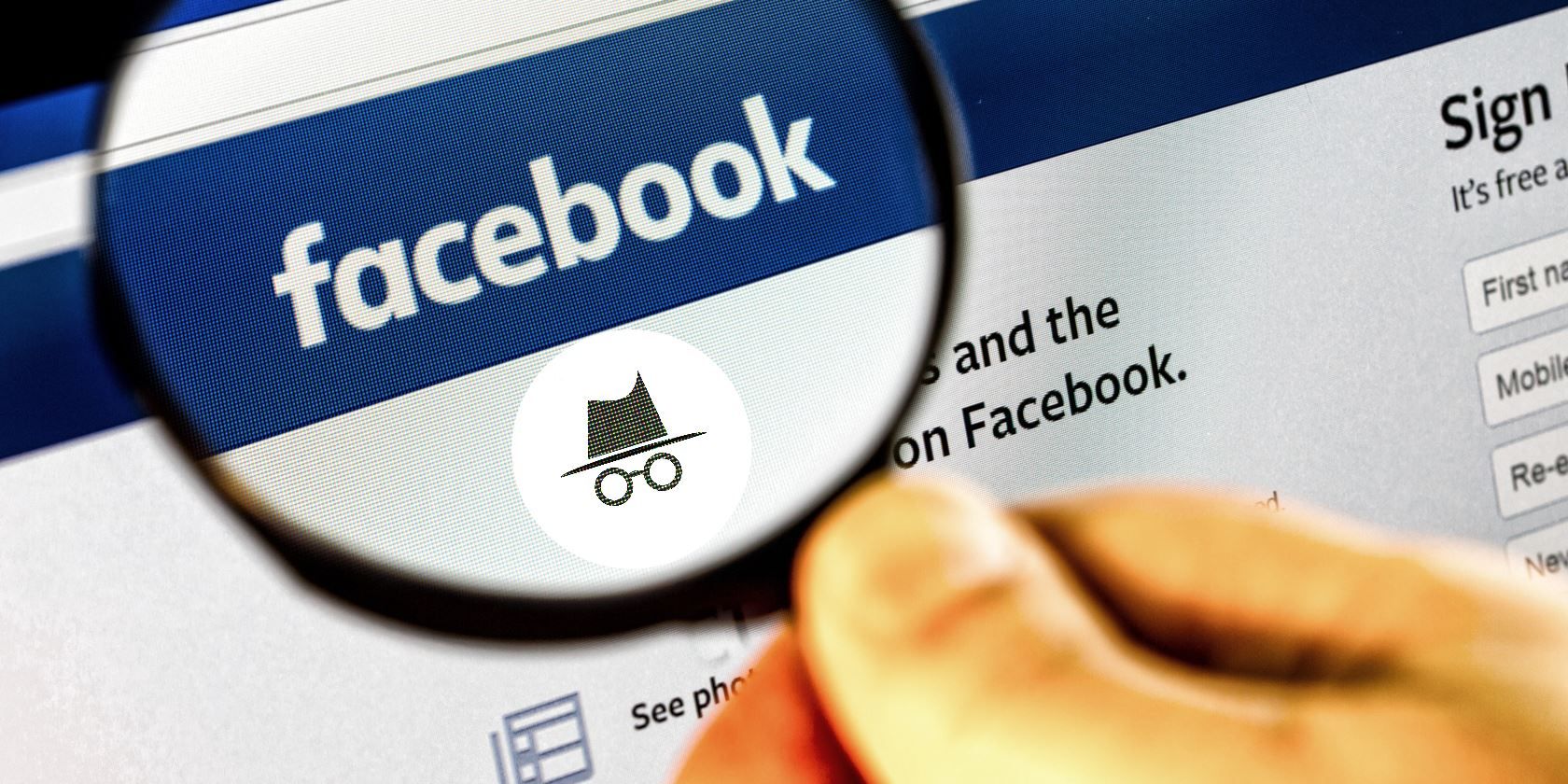
Whether you have forgotten your password or you think your account has been hacked, in this step-by-step guide we’ll show you how to recover your Facebook account.
Facebook offers several automated ways to recover your account. Most of them depend on information you entered and validated when you set up your account. If you haven’t done that or if the information is outdated, the chances are slim that you’ll be able to recover access to your account.
However, we will show you one option for when every other recovery method fails.
Note: This article covers everything we know about Facebook account recovery. Read the article, read the comments, and if you still have questions, post a comment yourself. Unfortunately, we can’t offer one-to-one support, and we also don’t have a direct line to Facebook.
The 5 Ways to Recover Your Facebook Account
Facebook account recovery is tricky, especially if you have not set up any backup recovery options. Please keep in mind that many of the options below take time and patience. That said, many people have succeeded, even if nothing seemed to work at all.
1. Are You Still Logged Into Facebook Somewhere?
Before you try to recover your account, check whether you are still logged into Facebook on any of your devices. This could be another browser or browser profile on your computer, your Facebook Android or iOS app, or a mobile browser, for example, your tablet or Kindle.
If you can still access Facebook anywhere, you might be able to “recover” your Facebook password without a confirmation reset code; though what you’ll actually do is create a new password.
Proceed to step 1a of our article describing what to do when your Facebook account gets hacked, where we explain how to change your Facebook password. At this point, also consider setting up two-factor authentication on Facebook.
Note: If you set up two-factor authentication and have lost access to your Code Generator, here’s how to regain your Facebook login.
2. Try the Default Facebook Account Recovery Options
OK, so you could not find a device where you were still logged into Facebook. So let’s proceed with the recovery options. If possible, use the internet connection and computer or phone from which you’ve frequently logged into your Facebook account before. If Facebook recognizes that network and device, you might be able to reset your password without additional verification. But first, you need to identify your account.
Option 1: Recover Your Account From Its Profile Page
If you have access to another Facebook account, for example that of a friend or family member, and you can access your account’s profile page that way because you’re Facebook friends, you can use this option. Note that it will require logging out of the other account. If you don’t want to do that, try the second option instead.
To proceed with this option, find your profile on your Facebook friend’s friend list, open it, and click the … on or below your profile image (in the mobile app, the three-dot menu will show up below the image), then select Find Support or Report Profile.

From the next menu, select the appropriate option, in this case I Can’t Access My Account, and click Next.

In the final step, click Recover this account, which will log you out of the account you’re using, to start the account recovery.

This method will lead you to the same Reset Your Password window described under Option 2. The recovery is based on the email address/es you added to your account. If you need more help with the following recovery steps, please follow the instructions from the second screenshot below.
Option 2: Find and Recover Your Account With Contact Details
If you don’t have access to Facebook at all or prefer not to log out of another account, open a new browser profile, e.g. a guest profile, and head to the Facebook recover page. Enter an email address or phone number you previously added to your Facebook account. When you search for a phone number, try it with or without your country code, e.g. 1, +1, or 001 for the US; all three versions should work. Even if it doesn’t say so, you can also use your Facebook username.
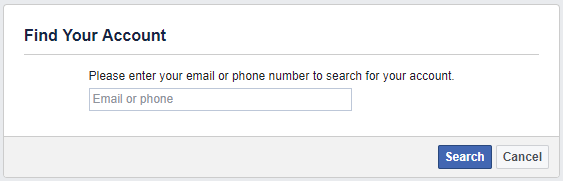
Once you successfully manage to identify your account, you will see a summary of your profile. Before you proceed, carefully check whether this really is your account and whether you still have access to the email address(es) or phone number(s) listed. You may be able to choose between email or phone recovery.
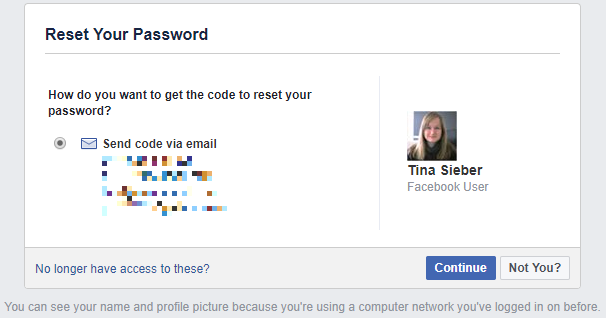
Should you No longer have access to these? proceed to point 3 of this article.
If all looks well with the contact details that Facebook has on file for you, however, click Continue. Facebook will send you a security code.

Retrieve the code from your email or phone (depending on which method you chose), enter it, and rejoice in having recovered your Facebook account.

At this point, you can set a new password, which we strongly recommend.
If the code never arrives, check your spam folder (email) or make sure you can receive text messages from unknown senders. One MakeUseOf reader contacted us saying she had not received the SMS code. Later, when she switched phones, all of Facebook’s text messages came through at once. Apparently, the number was blocked on her old phone. Make sure this isn’t happening to you, too.
If you still can’t receive the code, click Didn’t get a code? in the bottom-left corner of the Enter Security Code window, which will take you back to the previous screen. You can try again or maybe you’ll realize that you don’t have access to the account after all.
Log Back Into Your Facebook Account
If you managed to regain access to your account and if you suspect that your Facebook account was hacked, immediately change your password and update your contact information. These are key steps in securing your Facebook account. Be sure to remove any email addresses or phone numbers that are not your own or that you can no longer access.
We strongly recommend that you enable two-factor authentication on all of your social media accounts, so that this won’t happen again.
3. Did Your Contact Information Change?
Often, it’s not possible to recover a Facebook account using the options above. Maybe you have lost access to the email address(es) and phone number(s) you once added to your profile. Or maybe a hacker changed this information. In that case, Facebook allows you to specify a new email address or phone number, which it will use to contact you about recovering your account.
To start this process, click the link No longer have access to these? in the bottom-left of the reset password page (see above) to start the Facebook account recovery process. Facebook will ask you for a new email address or phone number, so that it can get in touch with you to help you recover your account. Click Continue to proceed.

If you have set up Trusted Contacts, you can ask the social network to help you recover your Facebook account in the next step. You’ll need to remember at least one full name of your Trusted Contacts to reveal all of them. Note that you only need three codes to recover your Facebook account.

If you didn’t set up Trusted Contacts, you might be given the option to answer one of your security questions and reset your password on the spot. As an additional precaution, this comes with a 24-hour waiting period before you can access your account.
Otherwise, you might have to wait until Facebook gets in touch to verify your identity. Be patient.
4. Was Your Facebook Account Hacked to Send Out Spam?
In the event that your account was hacked and is posting spam while you can no longer access it, you should report your Facebook account as compromised.
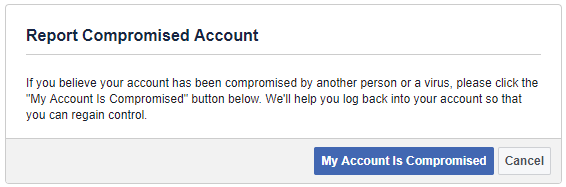
This will actually start a similar process to the one outlined above. While you will use the same information to identify your account, in the following step you will be able to use either a current or old Facebook password to recover your account.

This is useful in case a hacker changed your password, but it may also come in handy if you forget your new password.
Find more security-related tips on the Account Security page in the Facebook Help Center.
Note: If you’re the victim of Facebook malware, read our article detailing how to prevent and remove Facebook malware.
5. Confirm Your Identity With Facebook
If all of Facebook’s automated account recovery methods have failed, your last hope is Facebook support itself.
Head to this page: https://ift.tt/1kjZsnf
Upload a JPEG (photo) of your ID, enter an email address or mobile phone number that is (or was) associated with the Facebook account you wish to recover, then click Send to submit the information.

If you no longer have access to any of the email addresses or phone numbers associated with your account, enter one you have access to now. Then email security@facebookmail.com to explain your situation. Mention that you’ve already submitted your ID to prove your identity. Do not attach your ID to your email, as email isn’t a secure form of communication. Either way, hearing back from Facebook can take several weeks, so you’ll need to be patient.
Note: If you didn’t use your real name on Facebook, your hopes for recovering your account this way are close to zero.
If All Else Fails, Create a New Facebook Profile
Over the past few years, we have received countless messages from people who weren’t able to recover their Facebook accounts, even after going through all of these steps, one by one.
Usually, their contact information was outdated, the recovery codes Facebook provided didn’t work, or the company would never reach out to ask them to verify their identity. And at that point you’re out of options.
If you do discover another way to contact Facebook or recover your Facebook account, please share it in the comments below.
At some point, you just have to move on. As much as it hurts, learn from your mistakes, create a new account, be sure to add several valid contact details, secure your Facebook account, and rebuild your profile from scratch. It’s a pain, but it’s better than nothing.
Read the full article: How to Recover Your Facebook Account When You Can’t Log In
from MakeUseOf https://ift.tt/2CxAUkV
via IFTTT

0 comments: