
Console gaming is awesome, but sometimes you just can’t get the TV to yourself. One option is to move your games console into another room; another is to stream the games to your PC, laptop, TV, or mobile device.
Didn’t know you could do this? Well, you can, by streaming games across your home network. Here’s everything you need to know about playing PC and console games on almost any device around your home.
Play Your Favorite Games Across Your Home Network
The great thing about streaming games to other devices is that you’re not limited to one location. Streaming to a laptop lets you play your favorite console games in comfort, away from the family as they gather around the TV to watch soap operas. Which means no more unplugging and moving your console.
If you want to stream games across your network, from one device to another, you have the following five options:
- Xbox One to PC: Stream games from your Xbox One to a Windows 10 PC.
- PlayStation 4 to PC: Games can be streamed to Windows and macOS.
- PlayStation 4 to Android: You can stream games from your PlayStation 4 to an Android device.
- Steam to TV: Stream your favorite Steam PC games (Windows, macOS, or Linux) to any TV with a suitable streaming app.
- Steam to Android and iOS: PC games can also be streamed to your phone, tablet, or television set-top box.
Let’s look at each of these options in turn.
1. How to Stream Xbox One Games to Windows 10
Desperate for a gaming session but can’t get anywhere near your TV? The solution is to play your Xbox One games on your Windows 10 PC.
This is possible thanks to the Xbox Console Companion app on Windows 10, which lets you stream any game from your Xbox library to your PC (the game disc needs to be inserted where necessary).
Download: Xbox Console Companion
Meanwhile, there is also Xbox Play Anywhere, which lets you play digitally purchased Xbox One games on PC or Xbox. It features continuity of play, meaning that progress on one device is retained when you start playing on the other.
You’ll know when a game supports Xbox Play Anywhere as it is highlighted in the Microsoft Store listing. These games can be activated on Windows 10 or Xbox One, and launched on either platform.
See our guide to Xbox Play Anywhere for more details. Xbox game streaming works best with the console connected to your router with an Ethernet cable. If this is a problem, consider buying a powerline adapter.
2. How to Play PlayStation 4 Games on a PC
What if you own a PlayStation 4, and want to stream games to a TV in another room? Game streaming is the answer again, with Sony’s Remote Play feature. This is compatible with Windows 8.1 or later and macOS (running OS X Yosemite or macOS El Capitan).
You’ll need a computer with an Intel Core i5 CPU at 2.67GHz or faster, with at least 2GB of RAM. Your PC should have a spare USB port for connecting your DualShock 4 controller. Once again, the solution requires a fast and reliable connection with your router for both devices, preferably via Ethernet.
This solution also requires the PS4 Remote Play app, which you need to download and install on your computer.
Download: PS4 Remote Play for Windows and macOS
Read our guide to PS4 Remote Play on Windows and macOS for information on how to set this up. Note that not all titles support remote play; check the game packaging or online store listing for more information.
3. How to Play PlayStation 4 Games on Mobile
You’re not limited to a computer if you want to stream PS4 games to another device. The PS4 Remote Play app for Android and iOS lets you stream your favorite PlayStation 4 games to your phone or tablet.
There’s no need to kick your family out of the living room, and no need to avoid sunlight when you want to game. Instead, just use the PS4 Remote Play app, connect a DualShock 4 controller via Bluetooth, then kick back and enjoy!
Download: PS4 Remote Play for Android | iOS
4. How to Play Steam Games on a TV
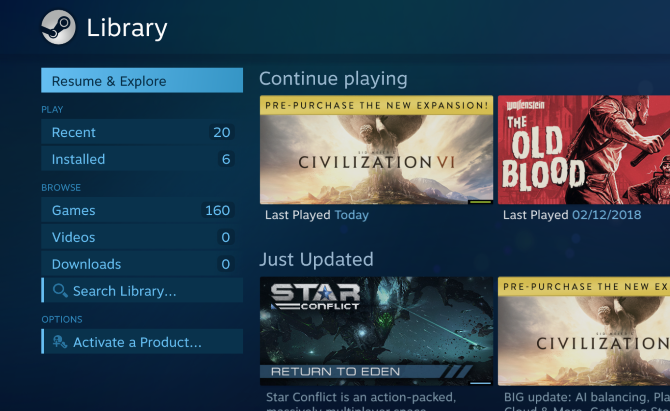
What if you want to play games from a PC on your TV? Perhaps you own a powerful gaming PC and want to enjoy it on the 50-inch TV in your living room.
Maybe you’re having a few friends ver and opt to play games on the main television.
One option is to run a very long HDMI cable from a PC in room A to a TV in room B. But this is usually as impractical as moving the PC closer to the TV. Streaming is the best option.
If you use Steam to manage your PC games, you can use Steam Link to stream games across your network. This feature is built into the Steam client on Windows, macOS, and Linux. To get the game onto your TV, you have three options:
- Use the Steam Link app for Samsung Smart TVs
- Install Steam Link on a Raspberry Pi 3 (connect this to your TV with an HDMI cable)
- Get Steam Link for Android TV or Apple TV (see next section)
Once again, connect the streaming device directly to the router via Ethernet for the best results.
Meanwhile, you shouldn’t feel limited to Steam games. You can also install Parsec on a Raspberry Pi, and stream any PC game to a TV in your house.
5. How to Play Steam Games on Android and iOS
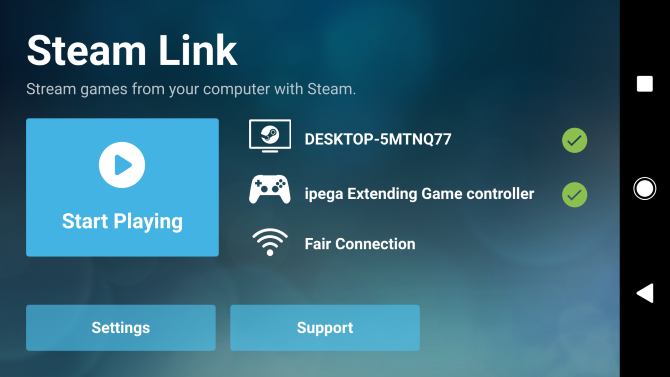
It is now possible to stream your favorite PC games from your Steam library to Android or iOS devices. Steam games will run on anything: phone, tablet, even an Android TV or Apple TV box.
With the free Steam Link app, you just need a Bluetooth or USB controller (or keyboard and mouse) to play.
Download: Steam Link on Android | iOS

Check out our guide explaining how to set up Steam Link on mobiles. For the best results, use your router’s 5GHz band. If this isn’t possible, ensure that the PC hosting your Steam library is connected to the router via Ethernet.
Start Playing Your Games on Other Devices Today
It doesn’t matter where you are in the house, and whether you want to play PC games or console games. If you use one of these methods, you now have an option to enjoy your games in any room, or even outdoors.
Do you want to know more about game streaming? If you want to stream games on the move, here are the best cloud gaming services.
Read the full article: 5 Ways to Play Your Video Games on Any TV, PC, or Mobile Device
from MakeUseOf https://ift.tt/2M9YhIB
via IFTTT

0 comments: