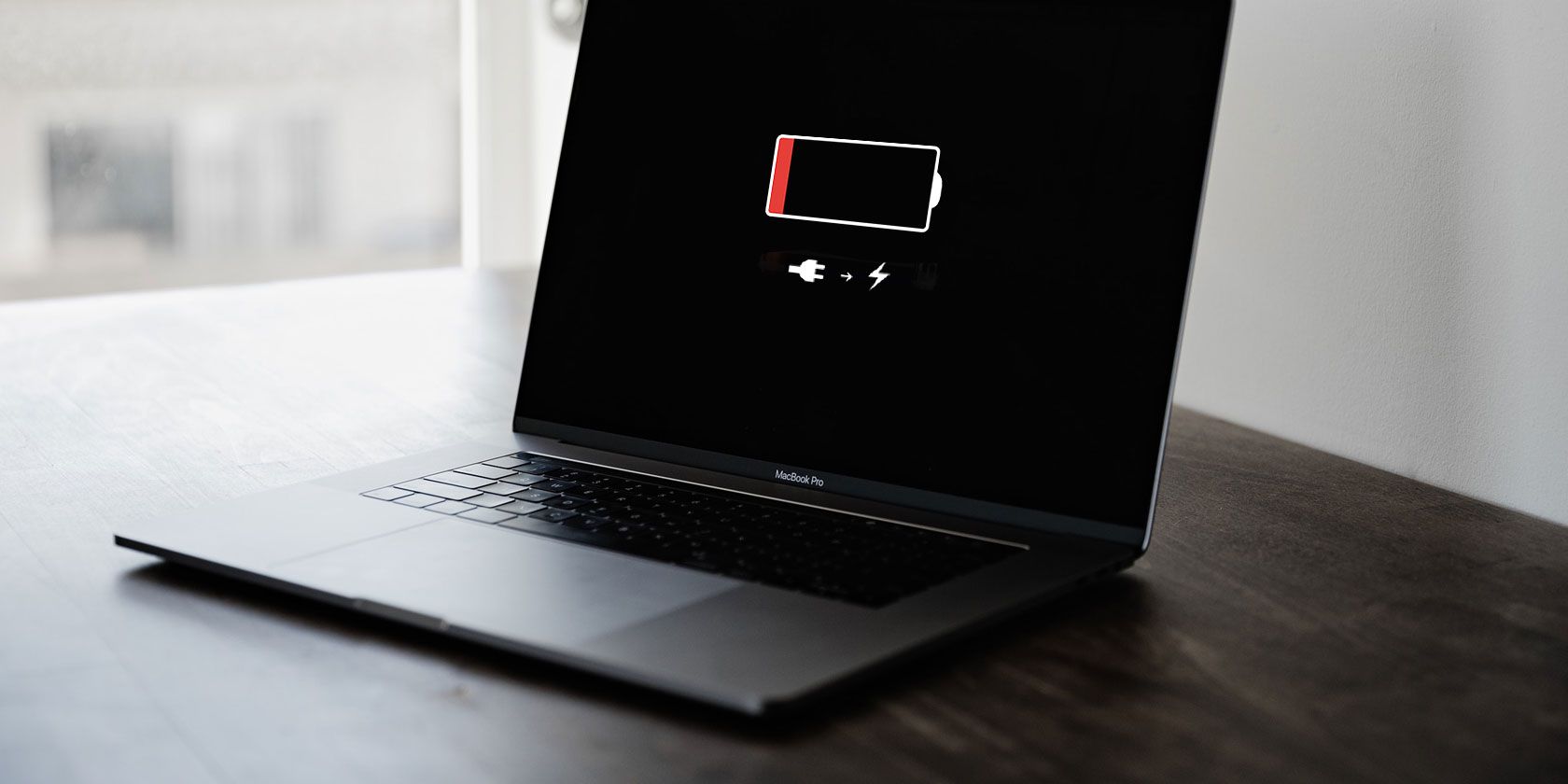
Your MacBook’s battery is likely the first component you’ll need to replace in your computer. While Apple makes reliable machines, current battery technology means that most cells only last a few years before their capacity seriously diminishes.
A battery replacement is a great way to breathe some life into an old MacBook. Here are your options for a MacBook battery replacement, and how you know it’s time to do so.
Do You Need to Replace Your MacBook Battery?
First, you should check your MacBook’s battery status to see if it’s time for a replacement. The easiest way to check to do this is by holding the Option key and clicking on the battery percentage icon in the menu bar at the top of your screen.

You’ll see one of these four notes on the battery’s condition:
- Normal: Your battery doesn’t need replacement.
- Replace Soon: The battery holds less charge than it did when it was new.
- Replace Now: Your battery hold significantly less charge than its original capacity.
- Service Battery: The system has detected a fault with your battery.
That should give you some indication of whether a MacBook battery replacement is necessary. For more info, you can also view the exact number of charge and discharge cycles your battery has gone through. To do this:
- Click on the Apple logo in the top-left corner of the screen.
- Select About This Mac, then System Report.
- Click Power on the left sidebar, then scroll down to Cycle Count.

This number shows how many times your battery has gone from 100% to 0%. It only includes full cycles—so for example, if your battery dropped to 50%, then you charged it back to 100%, and let it drain to 50% again, that would count as one cycle.
The cycle count should give you a good idea of how long your battery has left before requiring replacement. Different MacBooks have varying ratings for cycle counts, so you’ll need to cross-reference your result with the ratings on Apple’s battery cycle support page.
Finally, if you’ve noticed your battery life has become significantly worse of late, you may decide that it’s time for a replacement anyway. Use your own judgement to weigh if the cost is worth it to you.
Option 1: Replace With Your Apple Warranty
Benefit: The service comes at no cost under applicable warranties, meaning it should be your first choice.
If your MacBook is still under warranty, Apple will replace a faulty or degraded battery free of charge. In the US, Apple provides a limited one-year warranty. For those in the EU and Australia, consumer law extends this coverage to two years.
If you purchased AppleCare for your MacBook, this coverage extends to three years. Those who are still covered should contact Apple right away about battery issues.
You can check your warranty status on Apple’s Check Coverage website using your machine’s serial number. Find your serial number by clicking the Apple menu at the top-left of the screen and selecting About This Mac.

If you don’t have warranty coverage for a battery replacement, we’ll look at the next-best MacBook battery replacement options. However, you should know about a few specific cases first.
Apple Battery Replacement Programs for Specific MacBook Pro Models
Even if your MacBook is outside its normal warranty, you may be eligible for a special MacBook Pro battery replacement from Apple.
Some units of the 13-inch MacBook Pro (non-Touch Bar) manufactured between October 2016 and October 2017 are eligible for a free battery replacement from Apple. This is due to a different component failing, which causes the battery to swell up. This is not dangerous, according to Apple.
Visit Apple’s MacBook Pro battery replacement page to enter your computer’s serial number and see if you’re eligible for a repair.
In addition, Apple has recalled some of its 15-inch MacBook Pro computers sold between September 2015 and February 2017. The company states that batteries in these units may overheat and catch on fire.
Head to the Apple 15-inch MacBook Pro Battery Recall page to enter your computer’s serial number and see if you need a replacement.
Option 2: Pay for an Apple MacBook Battery Replacement
Benefit: Your MacBook is guaranteed against defects resulting from the procedure. In addition, your replacement will be a genuine first-party product, and the work shouldn’t take more than a day or so.
Apple recommends you use first-party or third-party authorized service centers to replace your battery. This is generally the most expensive option, but it’s also the safest. The procedure is less likely to go wrong, and Apple provides a 90-day guarantee for any work performed.
Assuming the service isn’t covered by warranty or consumer law, a typical MacBook battery replacement cost will vary from $129 for a MacBook Air to $199 for a Retina MacBook Pro.

If your MacBook is especially old, you may be better off putting that money toward a replacement instead. Look out for these signs that indicate it’s time to replace your Mac.
To start your MacBook battery replacement with Apple, head to Apple’s Mac Service and Repair website and click Start a service request. If there are no Apple stores nearby, the website will suggest authorized third parties who can perform the work instead. These technicians undergo the same training as Apple’s, and provide the same guarantees.
Option 3: Replace at a Computer Repair Shop
Benefits: You’ll probably save some money at the cost of not having an Apple-certified technician perform the repairs. Third parties may also use cheaper parts to reduce cost, meaning they’re more likely to break early.
If you want to save some money, you could always pay a third-party to replace your MacBook Air or MacBook Pro battery for you. Many computer repair shops will source and replace your battery, though the exact cost will vary based on who you approach.

Going this route forgoes Apple’s guarantees, and you may find that they use third-party parts in an attempt to save money. These parts aren’t necessarily inferior, but it’s a risk you take. Check out computer repair repair shops in your area for quotes, then compare them to what Apple offers.
Depending on your MacBook model, your local repair shop may refuse service if the battery is glued in place. This is the case with MacBook Pro models from mid-2009 and newer, and all laptops with Retina displays.
Option 4: Replace Your MacBook Battery Yourself
Benefits: By taking matters into your own hands, you’ll save a lot of money at the cost of your own time and the risk of something going wrong.
The cheapest option by far is ordering your own battery and replacing it yourself. This means you’ll only pay the cost of the parts. In addition to the new battery, you’ll need a set of tools to open up your Mac, an anti-static wrist band, and a method of safely disposing of your old battery.
Much of the time, you can buy kits that provide everything you need. These come at roughly half the price Apple will charge you for the service. One such retailer is iFixit, which also provides guides to everything from simple fixes to complex teardowns.

Buying the battery alone should cost even less than this, with cheap third-party options available for a fraction of the price. We’d recommend only buying from a company you trust, with a strong reputation for providing quality parts.
If you’re not sure what you’re doing, the risks of something going wrong are much higher. However, if you’re happy to take the risk and follow how-to guides to the letter, you’ll learn a lot about the inner workings of your computer. You might even enjoy the process!
Unfortunately, most newer MacBook models have glued-in batteries, making them incredibly difficult to repair yourself. iFixit has a MacBook Pro with Retina Display battery kit, but warns that it’s for experienced users and comes with some serious work.
Don’t Forget to Recycle Responsibly

If you opt for a DIY MacBook battery replacement, make sure you recycle the spent battery responsibly.
Lithium batteries need to be recycled properly to prevent harm to yourself, others, and the environment. Check with your local waste management authorities how best to recycle your old laptop battery—don’t just throw it in the trash or in with your regular recycling.
Most local governments will have dropoff points or collection schemes that emphasize safety and sustainability. If you choose to let Apple service your laptop, it will take care of the battery and recycle it for you (but unfortunately doesn’t offer a drop-off service).
Not Sure How to Replace Your MacBook Battery?
If your laptop is old and you’re not sure whether or not it’s worth replacing the internal battery, you could always consider external power solutions. Battery packs that can power your MacBook are now a reality, and you can still use them in the future when it’s time for a computer replacement.
Once you get a battery replacement or a new Mac machine, make sure you know ways to improve your Mac battery life and how to monitor your Mac battery to keep it healthy for some time.
Read the full article: 4 MacBook Battery Replacement Options: From the Safest to the Least
from MakeUseOf https://ift.tt/2K1cMt5
via IFTTT

0 comments: