
When the weather is nice, it’s a great time to practice your outdoor photography skills. If you find a nice vantage point, you can also take multiple photos of the landscape, then use an online application to stitch those photos together and create a panorama.
If you want to create a panorama from multiple photos, here are some great tools you can use, rated on a scale of one (the lowest) to five (the highest). Additionally, we’ve also rated these tools on three specific categories:
- Ease of use.
- The features they offer.
- The quality of the final panoramic file.
Note: If you’re going to try any of these tools, make sure that you’ve saved all the photos that will comprise your panorama into a folder on your desktop. We recommend naming these photos 1, 2, 3, etc. in the order you want them to appear in your final file.
Now, onto the tools we recommend for creating panoramic photos…
1. Image Composite Editor
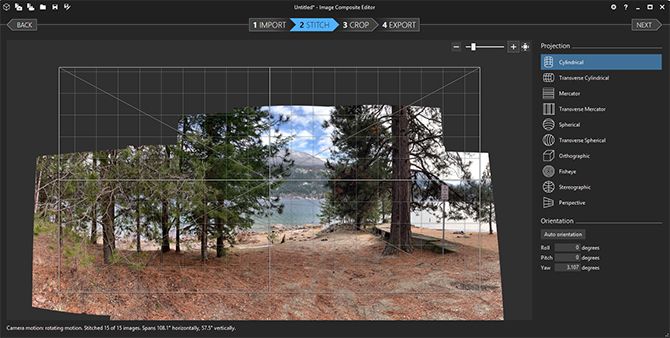
If your photography skills are a bit rusty, don’t worry. Our first tool on the list, the Image Composite Editor for Windows, will make panorama photos with ease.
Microsoft’s Image Composite Editor (or ICE) was sitting around in a software graveyard before the company decided to revive it. We’re thankful for this decision because it’s the easiest program to use with the best results.
Image Composite Editor can create panoramas for both images and videos: all you have to do is make your selection when the program launches.
The Image Composite Editor contains four buttons at the top that take you through each stage of the process: Import, Stitch, Crop, and Export. You’ll also see additional options along the right which will let you further enhance your panorama.
To export your file, look at the variety of different file formats and quality settings. Remember to change the Quality dropdown menu to Superb before exporting your panorama.
Ease of use: 5
Features: 5
Result: 5
Again, if you feel your photography skills are a bit rusty, have no fear. Here’s a list of the best online photography courses for beginners.
2. Panorama Mini Stitcher

The second tool on our list is Panorama Mini Stitcher. Like ICE, the Panorama Mini Stitcher is incredibly easy to use, and produces great panorama photos. The Mini Stitcher only allows you to stitch together five photos at a time, but it does so with minimal errors.
The photos are easy to scale, and you can save a panorama as a variety of different file formats, too.
A paid version of the Mini Stitcher—the Panorama Stitcher—offers additional features. However, for simple images, the Mini Stitcher still works great.
Ease of use: 5
Features: 3
Result: 4
3. Autostitch

Autostitch is an older tool you can download for either Mac or Windows, and there’s a free demo available. After launching Autostitch, click on the folder icon and load your individual images. When you do that, the program will automatically make a panorama by stitching your photos together.
Our verdict? The results were better than expected. There were almost no stitching errors, and the app was incredibly simple to use.
NB: When you view your panorama, Autostitch automatically opens the image in your default photo viewer and saves it to your desktop. You can tweak these default settings by clicking on the “cog” icon.
Ease of use: 5
Features: 3
Result: 4
4. Hugin

Hugin is an advanced panorama editing program. It lets you stitch photos taken from different cameras. Hugin also has options for calibrating your lenses to create 360-degree images. Additionally, you can merge multiple rows of photos (top and bottom) to create a larger panorama than normal.
After importing your images, you’ll need to align them precisely within the program, then manually rectify any errors that the program detects. After that, Hugin will work its magic.
The end result—after we finally got to it—was worth the long-winded process.
Ease of use: 1
Features: 5
Result: 3
5. Dermandar

Dermandar is a website that stitches photos together to create a panorama. Despite being dead-simple to use, its results are still good, with the end result being amazing panorama photos.
Dermandar has been around for many years. However, it has not only stood the test of time, but has also expanded into a highly-rated set of panorama-creation apps for Android and iOS.
That’s commendable, because both of the mobile operating systems that these apps run on have a Panorama feature baked into the default Camera apps.
To use Dermandar, go to the website and choose from two different options: 360 View or Wide Angle. Next, select and upload your images, then wait a few seconds as Dermandar stitches them together.
At the end, you should have a gorgeous image result where you should be able to pan from one side of the photo to the other. The Options button lets you download the file to your computer in JPEG format.
Ease of use: 5
Features: 2
Result: 3
6. Google Photos

Google Photos has become the default photo storage service for millions of users. You can use it across Android, iOS, and a web browser. Additionally, there is an option to create a panorama in Google Photos, although this option comes with some very strong caveats.
After uploading your pictures to Google Photos, a useful Assistant feature kicks in:
- This feature analyzes your photos and looks for the best ways to enhance them, like creating a story from photos taken at similar locations.
- Assistant also automatically detects adjacent photos taken from the same vantage point, and stitches them together to create a panorama in Google Photos.
The drawback to this is that you’ll only realize Google Photos has created a panorama after it has gone and done it. It is a pain to deal with, and very inconsistent when it comes to detecting photos that can be stitched together. We couldn’t always get it to work.
Simple mistakes like not taking the individual photos correctly may also cause the app to assume that the picture is not part of the panorama. This in turn causes the Assistant to time out.
The upside to this app is that when it does make a panorama—and that is a big “if”—the results are brilliant. The app automatically crops out unwanted areas and gives you a high-resolution file.
That’s really all you need to know on how to create a panorama in Google Photos. After Google makes one, just hit Save when you seen a notification to save this file, or when it appears in your library.
If you love the app as much as we do, read about the the amazing Google Photos features you probably don’t know about.
Ease of use: 0
Features: 0
Result: 3
What’s Your Favorite Tool to Create Panorama Photos?
Taking a panoramic photo usually won’t be your first instinct when you’re outside, especially if the lighting conditions aren’t ideal. However—depending on the situation, subject, and context—panoramas might make for better memories than standard photos.
Once you perfect your art, you can even turn a profit by licensing your panoramas. With that in mind, here are the most profitable places to sell your photos online.
Read the full article: 6 Free Tools to Create Stunning Panorama Photos
from MakeUseOf https://ift.tt/2OPvnhb
via IFTTT

0 comments: