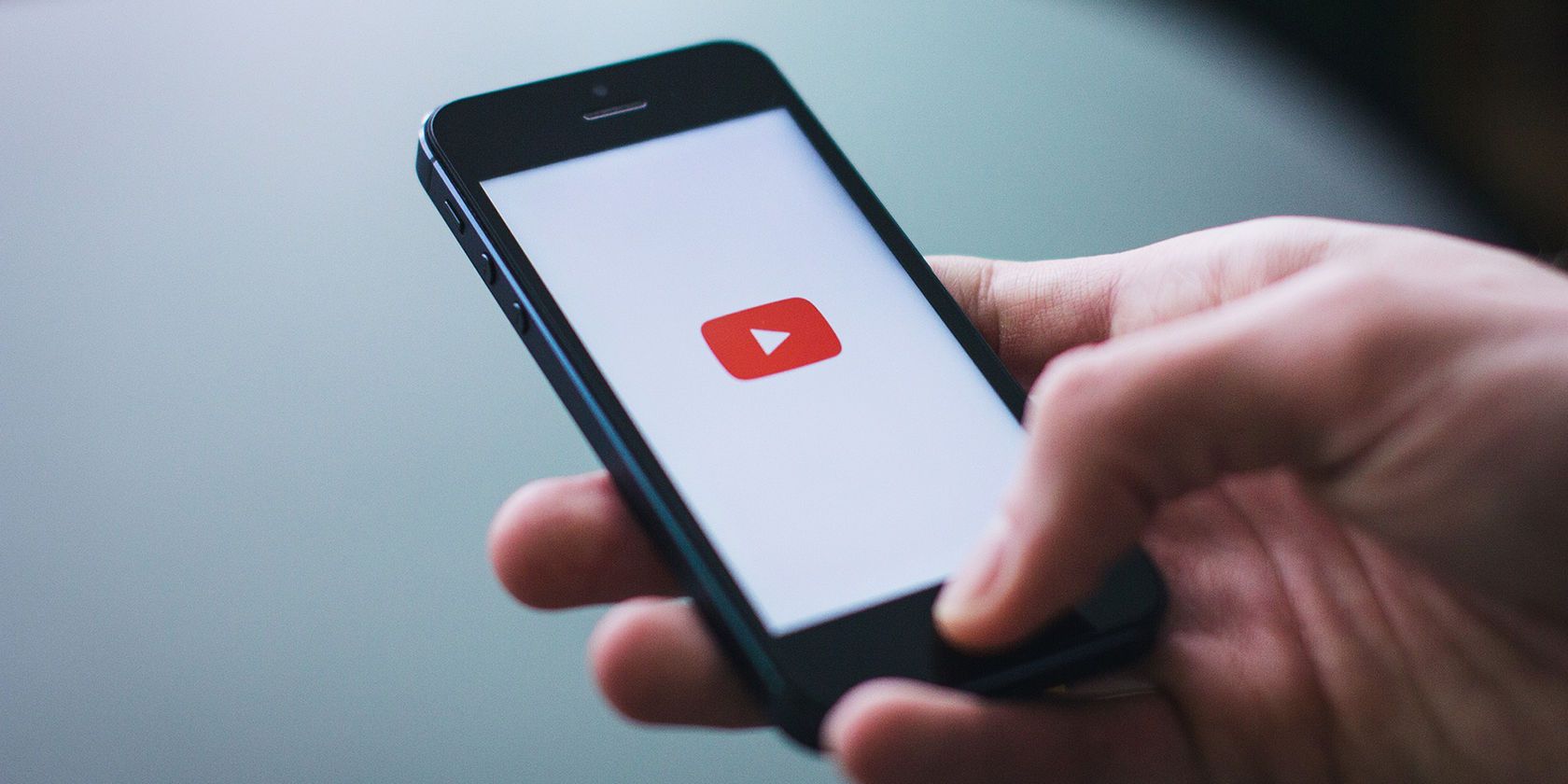
Unless you have an expensive unlimited data plan, you probably have to keep an eye on how much mobile data you use every month. And streaming video is probably one of the biggest culprits for sucking up your data quota.
YouTube is the world’s most popular video platform, so it’s no surprise how easy it is to blow through your data allowance with it. Let’s take a look at how much data YouTube uses, how to measure that amount, and provide tips to reduce your YouTube data usage.
Does YouTube Use Data?
Just so we’re clear before we proceed: Yes, YouTube uses data. Aside from calling and texting, almost everything you do on your smartphone uses data when you’re not connected to Wi-Fi.
That includes using messaging apps such as WhatsApp, streaming music on Spotify or other services, browsing social media sites and the web, and watching videos on YouTube. Consequently, reducing mobile data usage is a concern for many.
How Much Data Does YouTube Use? A Calculation…
YouTube’s data usage depends on the quality of video you stream. The mobile apps offer multiple levels of quality, from a low of 144p all the way to 2160p (4K quality) if your device supports it.
Estimates for how much data each of these uses vary quite a bit, so let’s run our own calculation to figure this out. NB: This is not exact and your results may vary.
YouTube’s streaming help page contains information on recommended video bitrates for various streaming quality options. We’ll use these as a baseline, though of course not every video is identical.
For 480p video (standard quality), YouTube recommends a bitrate between 500 and 2,000Kbps. Let’s average these two extremes and use 1,250Kbps.
1,250Kbps (kilobits per second) divided by 1,000 gives us 1.25Mbps (megabits per second). Since there are eight bits in one byte, 1.25Mbps divided by eight equals roughly 0.156 megabytes per second of video. Multiplying this by 60 seconds means that 480p video uses around 9.375MB of data per minute on YouTube.
9.375MB per minute times 60 minutes in an hour results in roughly 562.5MB of data per hour of YouTube streaming at 480p.
YouTube Data Consumption: Video Quality Comparison
Applying this same calculation to YouTube’s other quality options results in the following estimates for YouTube data usage per hour.
Note that for 720p quality and above, YouTube also supports videos at 60FPS (frames per second) instead of the standard 30FPS. A higher FPS results in smoother video, but also more data usage, as you’d expect.
- 144p: No bitrate provided by YouTube.
- 240p: 225MB per hour
- 360p: 315MB per hour
- 480p: 562.5MB per hour
- 720p at 30FPS: 1237.5MB (1.24GB) per hour
- 720p at 60FPS: 1856.25MB (1.86GB) per hour
- 1080p at 30FPS: 2.03GB per hour
- 1080p at 60FPS: 3.04GB per hour
- 1440p (2K) at 30FPS: 4.28GB per hour
- 1440p (2K) at 60FPS: 6.08GB per hour
- 2160p (4K) at 30FPS: 10.58GB per hour
- 2160p (4K) at 60FPS: 15.98GB per hour
For reference, 480p is considered standard definition. 1080p is “full HD,” which is common on YouTube. 4K video isn’t as widespread, but many channels do provide 4K content.
360p is tolerable if you really want to save data, but anything lower than that and you’ll likely struggle to enjoy the video.
How to Track Your Data Usage on YouTube
If you want to keep an eye on how much data you use on YouTube, both Android and iOS provide ways to do so.
Review YouTube Data Consumption on Android
To check YouTube’s data usage on Android, head to Settings > Network & Internet > Mobile network. Here you’ll see how much data you’ve used in the current billing cycle. Tap App data usage to see a breakdown by app.
In this list, find YouTube and select it. You’ll see a breakdown of its data usage for the current cycle; tap the dates at the top to change this.
Foreground shows how much data the app used while you had it open and were actively using it. Background data shows what the app consumed while it was minimized. Disable the Background data slider to block YouTube from using your data when you don’t have it open.
How to Check YouTube’s Data Usage on iOS
iPhone users can check how much data YouTube has used by navigating to Settings > Cellular. Find YouTube and you’ll see its data usage.
Your iPhone tracks this for the Current Period, but unfortunately it doesn’t update this automatically. You’ll need to scroll to the bottom and hit Reset Statistics to reset the period. For best results, set a reminder to do this every time your billing cycle restarts.
Meanwhile, if you want to block YouTube from using data completely, just turn off its slider here.
How to Reduce Data Usage on YouTube
You probably don’t want to turn off YouTube’s data access completely. Thankfully, there are other ways to reduce data consumption on YouTube that aren’t so drastic.
Monitor Video Quality While Watching
The most important tip is to avoid watching videos in HD while using data. While watching any video, tap the three-dot Menu button and you’ll see the current Quality. Tap that entry to change it. The available options depend what the uploader provides.
You can choose Auto to set the quality based on network speed, but if you’re trying to save data, it’s better to select it manually. Try 480p for a good balance between data usage and video quality.
Restrict HD to Wi-Fi Only
If you don’t want to change the quality on every video you watch, you can enable an option to restrict HD to Wi-Fi only.
To find this option, tap your profile picture in the top-right of YouTube and select Settings (followed by General if you’re using Android). On Android, you’ll find an option called Limit mobile data usage. This is called Play HD on Wi-Fi only on iOS.
Once you have this enabled, YouTube won’t play videos any higher than 480p on mobile data. You can lower the quality further if you don’t mind the grainy experience.
Turn Off Video Autoplay
YouTube’s Autoplay feature keeps the videos coming even after you finish one. This can waste some data if it starts playing a video you didn’t want, plus it can add distractions to YouTube.
To disable Autoplay, simply find the Autoplay slider in the Up next section below any video. Disable that, and YouTube will stop loading new videos on its own.
Disable Muted Playback in YouTube Feeds
On certain pages, like Home, Subscriptions, and search results, YouTube will start playing a few seconds of the video you’re looking at. This is a waste of data that isn’t that useful, so you can disable it or set it to work on Wi-Fi only.
To change this option, tap your profile picture and go to Settings again. On Android, head to General and tap Muted playback in feeds. Change this to Off or Wi-Fi only to avoid wasting data. On iPhone, this option is at Settings > Muted playback & previews in feeds.
Try YouTube Premium
YouTube Premium (formerly YouTube Red) is YouTube’s paid subscription service. Among other benefits, such as removing ads, Premium allows you to download videos offline to your phone for viewing anywhere.
At $12/month, YouTube Premium is a little expensive. But if you watch a lot of YouTube, that outlay can pay for itself in the data charges you save. You can download a batch of videos when you’re on Wi-Fi at home, then watch them on the go without using data.
Check out our overview of YouTube Premium if you need more information.
Be Smart About Your YouTube Data Usage
Now that you know how much data watching YouTube uses, you can make informed decisions about how much to stream each month. By limiting HD viewing to Wi-Fi and disabling autoplay, you can still enjoy some YouTube on the go without sucking up too much data.
Be careful, though, as YouTube has a way of drawing you in for longer than you want. Plus, YouTube isn’t alone in using lots of data. Thankfully, you have options to reduce the data usage of many popular apps, so you can slash your monthly bill even further.
Read the full article: How Much Data Does YouTube Use?
from MakeUseOf https://ift.tt/2C4H9yF
via IFTTT

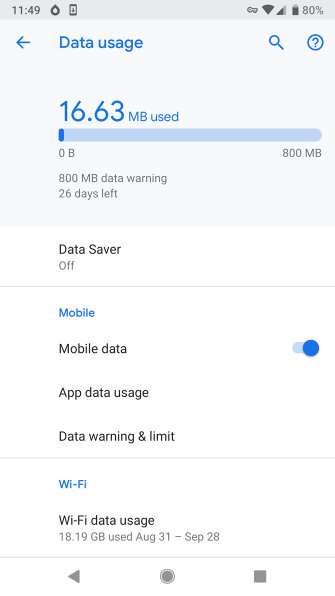
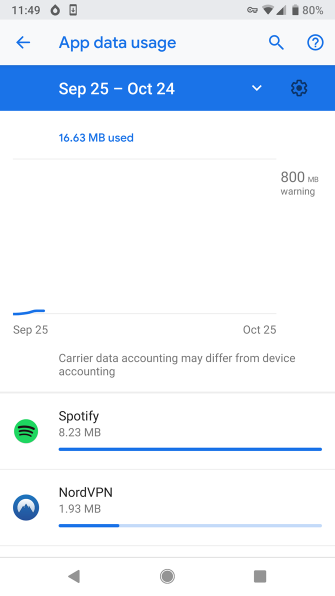
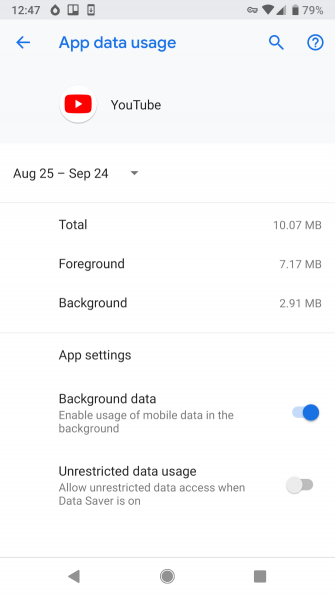
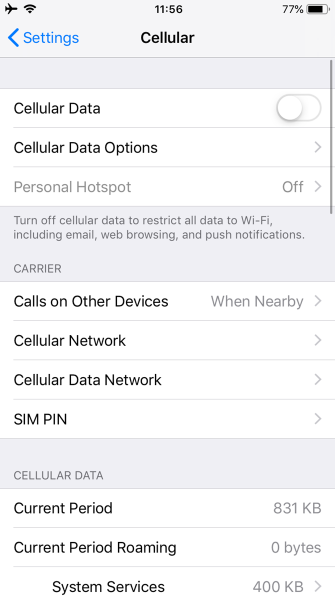
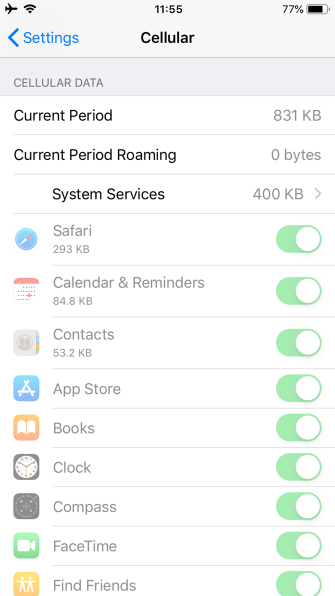
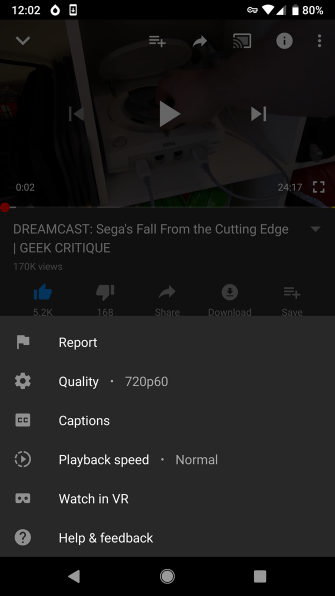
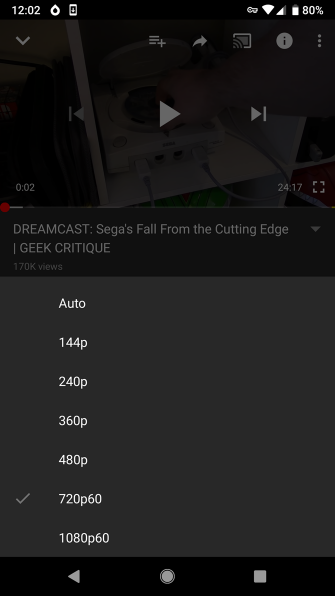
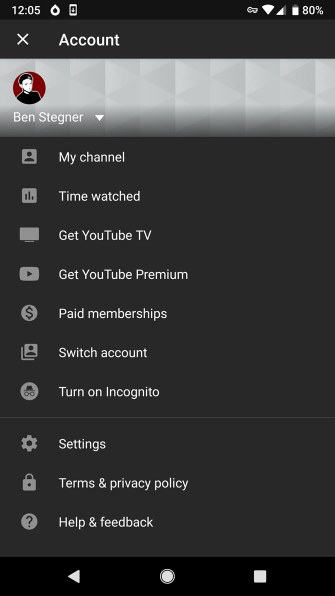

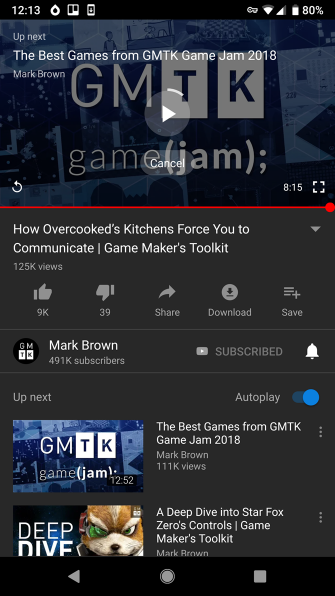
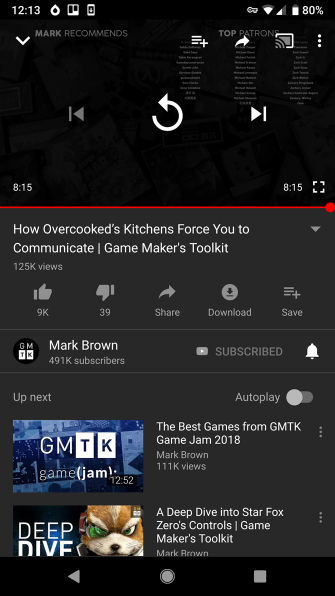


0 comments: