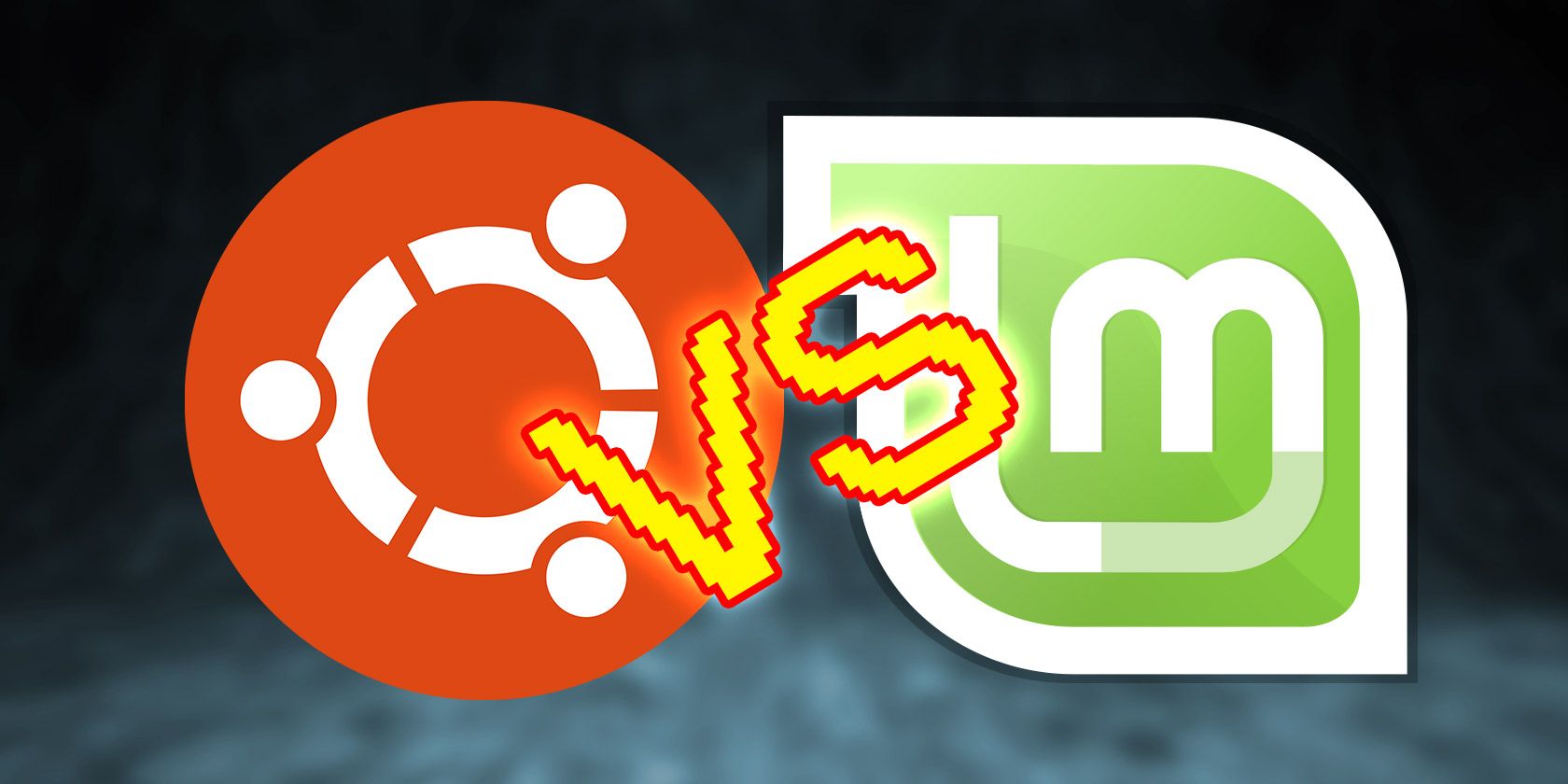
Linux Mint and Ubuntu are both known as two of the most newbie-friendly Linux desktops around. Ubuntu is the most popular—so much so that Linux Mint is based on it. But there are real differences between the two.
If you’re considering Ubuntu or Linux Mint, how do you know which one is right for you?
Ubuntu vs. Linux Mint
Ubuntu and Linux Mint are both Linux distributions. That may sound complicated, but it just means Ubuntu and Mint are both ways of packing together various components along with the Linux kernel to create a functioning desktop operating system. Ubuntu or Linux Mint are both capable of replacing Windows, macOS, or Chrome OS on your existing computer.
To distinguish between the two, let’s look at them one by one.
What Is Ubuntu?

Ubuntu is a version of desktop Linux that came about in 2004 when millionaire Mark Shuttleworth founded Canonical. The first release was version 4.10, referring to October 2004.
A new version of Ubuntu becomes available for download every six months. Every fourth iteration serves as an LTS (long-term support) release. Ubuntu 18.04 LTS launched in April 2016.
For the first six years of the project, Ubuntu’s tagline was “Linux for Human Beings.” While Canonical has changed the branding, Ubuntu remains a distribution aimed at general computer users and is your best bet if you want to continue using commercial apps that began on Windows or macOS.
What Is Linux Mint?

Linux Mint first hit the scene in 2006. The distro is built on top of Ubuntu but takes extra steps to remove obstacles for newcomers. The default interface, known as Cinnamon, will feel more familiar to people comfortable with Windows.
While the numbers are different, Linux Mint releases typically come a few months after each Ubuntu version. Starting with 17, every LTS marks a new version number, with the three subsequent releases being x.1, x.2, and x.3.
As a project based on Ubuntu, Linux Mint can run the same software available for Canonical’s distro. You will just find and interact with that software in a way that many find more welcoming.
Ubuntu and Linux Mint System Requirements
Ubuntu and Linux Mint can both run on machines with specs lower than the numbers below, but the experience may be less than ideal. These recommended numbers will likely lead to a better first impression.
Ubuntu
- 4GB RAM
- 25GB of disk space
- 1024×768 screen resolution
Linux Mint
- 2GB RAM
- 20GB of disk space
- 1024×768 screen resolution
Linux Mint has lower system requirements, mainly due to their different default interfaces. As you gain experience with Linux, you can reduce Ubuntu’s system requirements by swapping the default interface for a lighter alternative.
The Installation Process
Ubuntu and Linux Mint both use the same installer. This means if you can figure out how to install one, you know how to install the other. The experience isn’t identical, but it’s close.

That’s not to say that Ubuntu and Linux Mint support identical hardware. That can change depending on which version of the Linux kernel comes preinstalled. Other software decisions can also impact what runs where.
Linux Mint and Ubuntu both support UEFI, so you can dual-boot either one alongside Windows or replace Microsoft’s pre-installed operating system entirely. With Linux Mint, you will need to disable Secure Boot before attempting installation. With Ubuntu, you can leave Secure Boot enabled.
The Look and Feel
Ubuntu and Linux Mint both have distinct designs that rely heavily on vibrant colors and themed icons. While these first impressions matter, know that you can change every nearly aspect with relatively little effort.
Ubuntu

For many years, Ubuntu used its in-house Unity interface. Now it has gone back to the GNOME desktop environment, the most widely-used interface for Linux.
GNOME uses a minimal design with a single mobile-device like panel across the top of your screen. An Activities button opens the Activities Overview that shows your available apps, open windows, and virtual workspaces.
Ubuntu’s primary color is orange, which you can find splashes of throughout the desktop. App windows have a dark black titlebar. Ubuntu has its own custom icon theme that differentiates it from other Linux desktops.
Mint

Linux Mint’s Cinnamon desktop began as an alternative to GNOME 3 back before the latter won over the hearts of many long-time Linux users. Cinnamon provides a familiar feel for people moving over from Windows or a Chromebook. Applications appear in the panel along the bottom, with a launcher menu in the bottom left and system icons on the right.
Liinux Mint has a dark taskbar but bright windows. The desktop’s look utilizes the Arc theme and Moka icons.
Software
Ubuntu used to develop its own interface, its own display server, and its own package format. Today, most of that work has gone away, but the snap package format remains, and it’s one of the most distinct aspects of using Ubuntu.
Yet the snap format has also removed one of the key reasons to prefer Ubuntu. Snap is a universal format that enables you to install software on virtually any Linux desktop.
So while commercial app developers continue to target Ubuntu over the alternatives, now that you can download apps from the browser-based Snap Store, you’re no longer limited to using Ubuntu to get those apps.
While Ubuntu no longer has much of its own exclusive software, Linux Mint continues to maintain a few core components. There are X-Apps, generic applications aimed at traditional GTK desktop environments. They continue to use titlebars and menubars, elements the GNOME desktop phased out for GNOME 3.x.
The screenshot below shows Nemo and Xviewer, alternatives to GMOME Files and the Gedit text editor.

The team develops many apps specifically for Linux Mint. The distro has its own backup tool, update manager, and others. It’s this effort is what draws people to Linux Mint over Ubuntu.
For the most part, you can use the same software on Ubuntu and Linux Mint alike. The Ubuntu community has more resources and users to point out problems, so you might find better support there. On the flip side, the Linux Mint team prioritizes the desktop, which is no longer the case with Canonical and Ubuntu.
Official Spins
There are several versions of Ubuntu listed on the distro’s website. Besides the GNOME desktop, you have alternative “flavors” that default to KDE, LXQt, XFCE, and MATE. There are also specialized distributions, such as Edubuntu for education, Ubuntu Studio for multimedia producers, and Ubuntu Kylin for Chinese users.
Linux Mint has three main options. There’s Cinnamon, MATE, and XFCE.
Both distros let you set up your own desktop environments, but if you want to experiment with a bunch without configuring things yourself, Ubuntu is the way to go.
Ubuntu vs. Linux Mint: Which Will You Choose?
Ubuntu is the more well-known of the two distros, but Linux Mint is also one of the most popular out there. Both provide users with a great introduction to Linux. More Ubuntu-related web content exists due to the size of its community, which is a big help when you’re starting off. But much of what applies to Ubuntu also applies to Mint.
Yet when deciding between Ubuntu or Mint, you may want to go with neither. There are many other Linux distros to choose from.
Read the full article: Linux Mint vs. Ubuntu: Which Distro Should You Choose?
from MakeUseOf https://ift.tt/2kzJJ5X
via IFTTT

0 comments: