
Is ADB not detecting your device? If Android is unable to connect over the Android Debug Bridge (ADB), fixing it only requires three basic procedures.
We’ll show you how to get it working again.
ADB Can’t Find Your Device? Here’s the Fix
Sometimes, Android USB devices won’t connect to a Windows system. Failed ADB connections usually have one root cause: bad Android USB drivers that load in place of the right ones. Windows doesn’t make it easy to remove the wrong drivers, unfortunately.
But before attempting to troubleshoot an ADB connection, you must first enable USB debugging on your phone if it’s not on already. When turned on, USB debugging gives you direct access to the file system of an Android device from a desktop computer. Without debugging enabled, it’s only possible to interact with your phone’s media storage, such as the SD card or a specially formatted media directory.
If you’ve already met the requirements, fixing the problem takes about five minutes and three basic steps:
- Connect your Android device and PC via USB and remove the ADB drivers. Then disconnect your device.
- Run a USB-driver eliminating utility, such as USBDeview, to kill all unnecessary Android drivers.
- Install Koush’s Universal ADB Driver.
We’ll go over each step in turn. Here’s the software you need:
Download: Nirsoft USBDeview (Free)
Download: Koush’s Universal ADB Driver (Free)
Step 1: Connect Your Device and Uninstall the Current Driver
First, connect your Android device to your computer via USB. This step allows your device to display in Windows’s Device Manager. Open this by typing Device Manager into the Start menu to search for it.

Next, in the Device Manager, remove your currently displayed Android ADB driver. To remove it, right-click on the category that contains your phone—this might be LeMobile Android Device, Portable Devices, or something similar.
Under this, you’ll see the Android Composite ADB Interface driver. Right-click this to bring up the context menu, then select Uninstall.

Make sure to check the box for Delete the driver software for this device.

Now you can disconnect your Android device from your PC. Doing this prevents the same incompatible driver from loading upon reconnecting the Android device. While technically not required, we recommend doing this because it will show you the driver causing the issue, in case it somehow reloads itself.
Step 2: Remove Bad ADB Drivers
The Nirsoft USBDeview utility comes as a zipped executable. That means you must unzip it and it doesn’t require installation. This utility may show up as malware in a virus scan, but rest assured that it’s safe.
After unzipping the file, open the extracted folder and run the executable utility inside it. USBDeview displays the total number of installed USB drivers on your computer, both connected and disconnected.
Look for the colored status indicator at the far-left of the USBDeview window. There are four colors. Each represents a different status:
- Green indicates that the device is connected and that it functions properly.
- Pink means the device can unplug and works properly (although in reality, it may not actually work properly).
- Red indicates a disabled USB device.
- Gray means the device is installed, but not connected.

Now, remove all gray items with the words “Google”, “Linux”, “ADB”, or “Android” in the title. When troubleshooting this issue, we typically remove every item that’s not green.
Removing a device driver means that you’ll need to reinstall drives for that USB device if you want to use it again. Fortunately, most of the time Windows automatically installs USB devices, so it’s not a big deal.
Step 3: Install the Universal Driver
Koush’s Universal ADB Driver works for every Android device, no matter how niche. After installing it, you should be able to assign the right driver to your phone.
Manually Install a USB ADB Driver
To do a manual install, first run the executable package for Koush’s Universal ABD Driver you downloaded earlier, which installs the driver to your computer.
Second, plug your Android device into your PC via USB. The correct USB drivers should load. You can check by going to Device Manager in Windows as discussed earlier. If there is a different driver listed than what you saw in the first step, chances are you have the correct USB driver loaded now.

In the Device Manager, locate the new ADB/USB driver. This will likely be under your phone’s name in the Portable Devices section, but Android devices can appear in different locations in Device Manager. You may need to check each possible device class (such as Android Phone or Samsung) in the Device Manager before you find yours.
If you can’t find it, sometimes you’ll need to check the notification shade on your Android device for additional steps. This allows you to authorize a specific computer to connect to your device beyond charging purposes.
Once you find it, right-click on your device and choose Update Driver. From the resulting menu, choose Browse my computer for driver software, then Let me pick from a list of device drivers on my computer.
Here, you will see a list of compatible drivers. Choose one of these (starting at the top if fine). If it fails, repeat the process by going down the list to locate another driver that works.
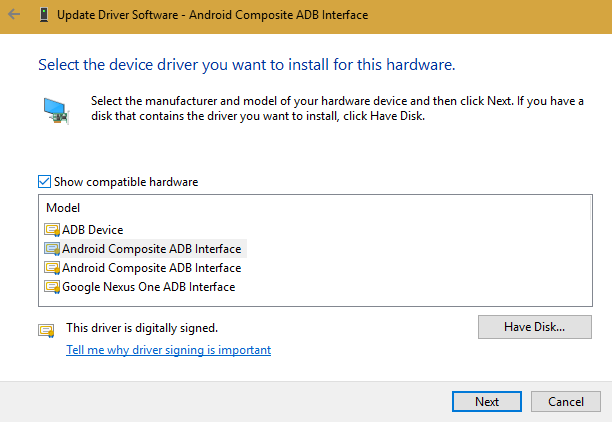
Install the Universal ABD Driver Instead
If you can’t get the right driver installed using the above method, you will need to perform a manual installation in order for Koush’s driver to work. Thankfully, the Device Manager lets you hand-pick a driver from your computer instead of browsing from a list.
Instead of selecting Let me pick from a list of device drivers on my computer in the previous step, hit the Browse button and manually find the directory where you installed Koush’s drivers.
The location in File Explorer should be something like this:
C:\Program Files (x86)\ClockworkMod\Universal Adb Drivers\
You may need to search for the folder if you don’t see it there. Once you select the right location, hit Next and Windows will install the drivers. From now on, whenever you connect your Android device with ADB enabled, Koush’s drivers will load in place of the ones that failed to work.
Finally, restart your computer and attempt to connect over ADB again. You should have success at this point.
Still Not Able to Connect to ADB?
If you still can’t connect to ADB, your device might have a deeper problem either at the firmware or hardware level. Major hardware issues include the following:
- A damaged USB port on your computer or smartphone
- Defective firmware on your smartphone, usually caused by a custom ROM
- A damaged or defective charging cable
For example, I once owned a Nexus tablet that intermittently disconnected from the computer. Even after replacing the micro-USB port, the tablet continued to malfunction. The cause of disconnection turned out to be a buggy custom ROM. While custom ROMs are great for reviving old hardware, they introduce another layer of complexity that often causes issues.
There are many potential causes for a device that refuses to connect through ADB. Try various cables and ports on your computer to troubleshoot the problem. Our guide to fixing an Android phone that won’t charge has some tips that can also help poor connections.
EasyTether Problems: Unable to Connect by ADB
Some people who use both a Mac and Android try to share their internet connection over a USB interface using the EasyTether app. However, we don’t recommend this. The app costs money and free methods exist that are both superior and easier to use. See our guide on how to USB tether with Android for better ways.
For example, in newer versions of Android, Google offers native Bluetooth and USB tethering. If your phone has a dual-antenna design, you can even create a hotspot using a Wi-Fi connection.
If EasyTether (or any USB tethering app) fails, the best fix is trying to find the correct driver as outlined above. That means finding the incorrect ADB driver that Windows installed and swapping it out for something that works.
That may require additional troubleshooting steps, so we only recommend these apps for older Android devices that don’t support the latest in tethering technology.
Universally Good ADB Drivers
Now you know what to do when ADB is not working. This method of purging bad Android USB drivers and installing Koush’s drivers works for every Android device we’ve tried it on. It’s a bit ridiculous that Google never released a universal ADB driver for Android devices, despite the issues that many users continue to experience.
Now that you’ve got it set up, check out the best apps that utilize ADB on Android.
Read the full article: Android Won’t Connect to Windows Over ADB? Fix It in 3 Easy Steps
from MakeUseOf https://ift.tt/2ABEOGN
via IFTTT

0 comments: