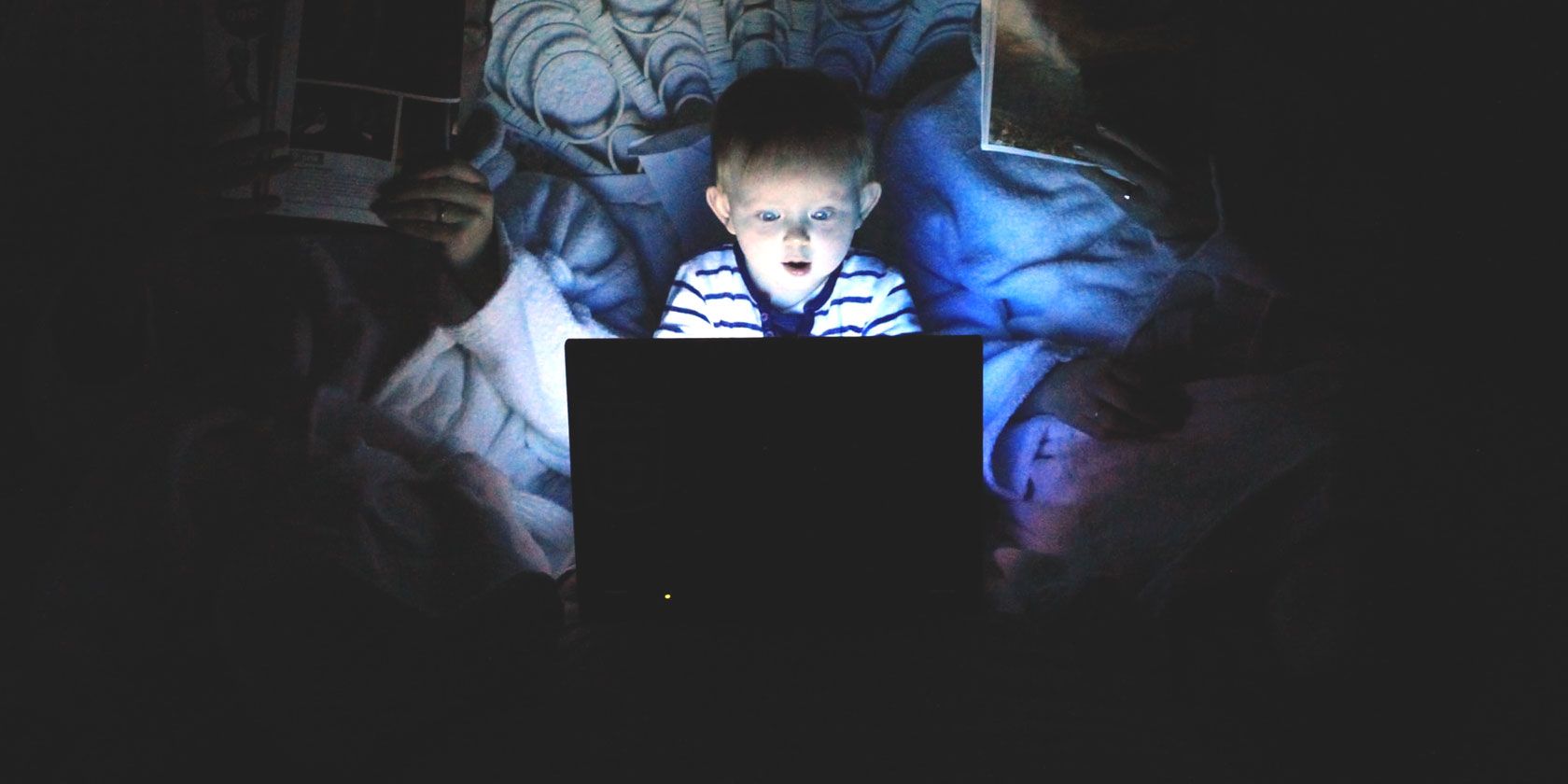
A Chromebook is a great option for your kids. They’re cheap, portable, lightweight, and the software doesn’t cost anything, either. When your kids start using technology, you want to keep tabs on what they’re up to.
Because of their focus on kids, students, and education, Chromebooks and Chrome OS have a decent range of parental controls. Some are integrated with Chrome OS, while others come from the Chrome Web Store or Google Play.
Here are the best parental controls for your child’s Chromebook.
1. Google Family Link
One of the best-integrated Chromebook parental control tools available is Google Family Link. The Google-designed app lets parents monitor their child’s Chromebook session from their Android smartphone. Family Link is the replacement for Chrome Supervised Profiles. Existing Chrome Supervised Accounts still work, but you can no longer edit their settings, or create a new profile.
Google Family Link allows parents to:
- Set Chromebook use time limits
- Control daily time limits manually
- Set individual app time limits
- View app usage and make time activity reports for the kids
- Approve app downloads and other online activities
- Add education and exploration focused apps remotely
- Lock the Chromebook remotely, with a specific unlock time
- Locate your child via Family Link on their Chromebook
You can also control your kid’s Chromebook from another Chromebook, so long as you can install Android apps. (Some Chromebook models can only install Chrome Web Store apps, rather than Android operating system apps.)
Google Family Link has the same functionality as a Chrome Supervised Profile, with some handy extras.
Christian Cawley has explained precisely how to install Google Family Link on Android devices and the process is the same on a Chromebook.
2. Mobicip Parental Control
Mobicip Parental Control with Screen Time (the app’s full title) is a remote parental control app. It is one of the most popular and comprehensive parental control apps that work for Android, iOS, and Chromebooks, as well as macOS and Windows.
The Mobicip Parental Control Standard Plan includes the following features:
- Schedule and limit Chromebook screen time
- Lock Chromebook remotely
- Review recent browsing history
- Block and control social media, video, and gaming apps
- Manage internet content filtering
- Send messages to the Chromebook; reminders, homework checks, and so on
- Track the location of the Chromebook when switched on
Mobicip Parental Control is easy to use and feature-packed. It is a premium parental control app. A year’s subscription to Mobicip’s Standard Plan will set you back $49.99 per year, offering protection for five devices. Mobicip also offers a free seven-day trial to figure out if the parental controls suit you and your kids.
Download: Mobicip for Chromebook | Windows | macOS | Android | iOS
3. WebWatcher
WebWatcher is a long-standing player in the parental control market. The WebWatcher Chromebook offering isn’t as comprehensive as Google Family Link or Mobicip Parental Control. But it does allow decent remote Chromebook management and some handy content alerts. With WebWatcher Chromebook monitoring, you can:
- Monitor website and search history
- Keep tabs on social media URLs
- Create word alerts with automatic screenshotting
- Use continuous screenshot mode for constant updating
WebWatcher’s Alert Log tool is highly recommended. The Alert Log continually scans data on the Chromebook, using advanced filtering to catch any dangerous behavior or content. If your child engages in any nefarious behaviour on their Chromebook, you receive an email update complete with a screenshot of the issue.
The WebWatcher Chromebook monitoring model respects the privacy of the Chromebook user while keeping parents informed about any dangerous activity.
WebWatcher for Chromebook is a premium parental control app. You can opt for a monthly payment of $3.32 or pay $39.99 for a 12-month subscription. WebWatcher also offers a free trial to test the parental control system before buying.
4. Blocksi Manager Home
Blocksi Manager Home is a comprehensive Chromebook parental control option, with a wide range of monitoring and management features. There are several Blocksi versions. The free Blocksi option offers a handy but standard array of URL and content filtering, whitelisting, and website ratings.
The best option is Blocksi Manager Home Premium, which gives you:
- Internet, social media, video, gaming access time controls
- Additional YouTube keyword and channel filtering
- Customizable filtering policies
- Near real-time analytics, search, and web history
- Notifications on attempts to access dangerous or illicit content
- Screen time enforcement
Blocksi Manager Home Premium costs $59.50 per user per year. Comparatively, Blocksi Manager Home is one of the pricier Chromebook parental control products. However, it is also one of the most comprehensive. Like the other Chromebook parental control options on this list, Blocksi offers a free trial.
Apps like Blocksi stop kids turning them off using a password. Check out the other ways your children will attempt to skirt your parental controls!
Download: Blocksi (Free Trial)
5. mSpy
mSpy is a parental control app with a focus on constant tracking. In that, mSpy gives you a constant view into your kid’s Chromebook world, so long as the Chromebook is switchd on or in use. mSpy provides an extensive range of parental controls, including:
- Social media monitoring, including WhatsApp and Snapchat
- Web browsing and search monitoring and reporting
- Email tracking and analysis
- Location tracking when the Chromebook is in use
- Geo-fencing alerts; if your child accesses the Chromebook outside the fence, you receive an alert
- Installed application control, monitoring, and blocking
mSpy is extremely comprehensive, but it is also the most expensive parental control app on this list. Geo-fencing, website blocking, and other features fall under the Premium subscription, which costs $53.99 per month. You can reduce the monthly cost with a 12-month subscription, dropping the price to $12.49 per month.
Download: mSpy (Free Trial)
What Is the Best Chromebook Parental Control App?
If you want something free and relatively easy to use, look no further than Google Family Link. It works straight out of the box. You can install it on almost any Chromebook, so long as it is compatible. It uses your existing Gmail account to monitor your kid’s Chromebook usage, and the app itself is intuitive.
The other options are all handy, with different strengths for parental control. However, as they all come with a price tag, the free option wins.
Want to understand more about parental controls? Check out our guide to parental controls of every kind to decide what type of parental control suits your situation.
Read the full article: 5 Chromebook Parental Control Apps to Monitor Your Child’s Activity
from MakeUseOf https://ift.tt/336dcc9
via IFTTT

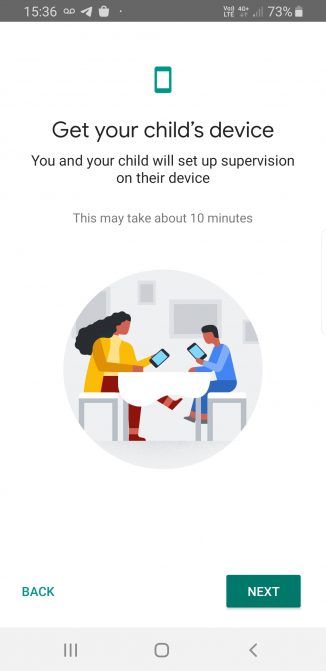
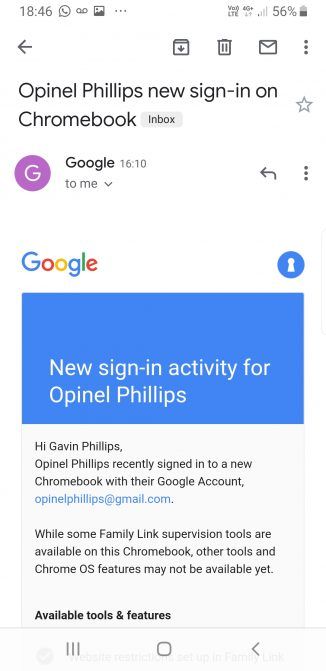
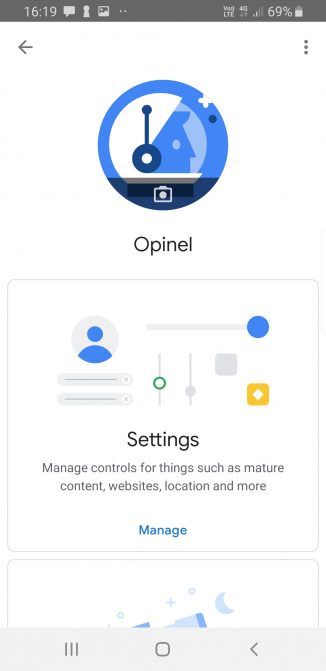
0 comments: