
Shared Google calendars are a great way to keep people organized. Whether it’s your household, your kids, or your colleagues, they offer an easy way to know what the people that matter to you are doing.
However, if someone shares a calendar with you and you own an iPhone, iPad, or other iOS device, you might not be able to see the calendar.
And we don’t mean that you have to open the Calendar app and tick checkbox next to the calendars that you want to display. The shared calendar won’t show up there. Worst still, deleting and re-adding your Google Account credentials won’t make any difference; you still won’t be able to see the calendars that were shared with you.
So, what’s the solution?
How to Force Shared Google Calendars to Show Up on iOS
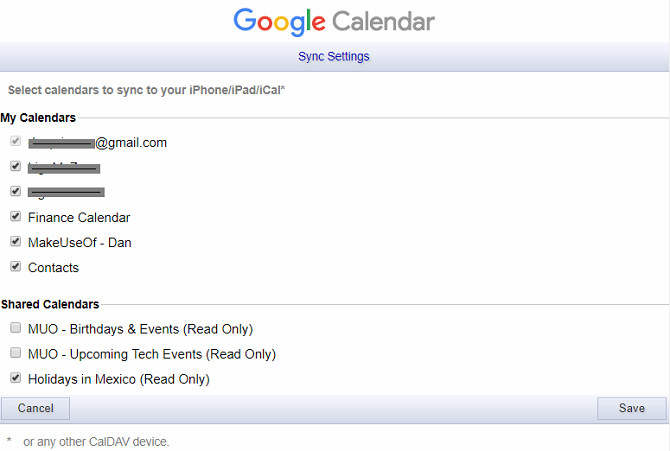
It’s certainly not clear how you’re supposed to get shared calendars to show up on your phone. The solution is not evident at all.
Nonetheless, follow the simple step-by-step instructions below and you’ll be looking at your shared Google calendar in no time:
- Launch your preferred web browser on your iOS device.
- Type calendar.google.com/calendar/syncselect in the address bar and hit Enter.
- Fill in your login credentials.
- Scroll down to the Shared Calendars section.
- Mark the checkboxes next to the shared calendars that you want to be visible on your iPhone or iPad.
- Hit the Save button.
Note: After you make the changes in your Google Account, it can take a few minutes before the calendars appear on your device.
Now close the browser and open the Calendar app on your device. At the bottom of the screen, tap on Calendars. You should now see the calendars you just selected appear. Tap on the appropriate checkboxes to toggle them on or off.
For more cool Google Calendar tricks, check out our article on how the app can save you time in the office.
Image Credit: tomeversley/Depositphotos
Read the full article: How to Force Shared Google Calendars to Show Up on iOS
from MakeUseOf https://ift.tt/2OHZhl4
via IFTTT

0 comments: