
If you’re dealing with a data-heavy spreadsheet, sometimes it’s helpful to hide or unhide rows and columns to better see the information you need to analyze. Fortunately, Excel makes it easy to do this.
How to Hide Columns and Rows in Excel
Start by selecting the column(s) or row(s) you want to hide. You can do this a few different ways.
- Select multiple adjacent columns or rows: Click the first column or row, hold the Shift key, and click the last column or row.
- Select multiple non-adjacent columns or rows: Click the first column or row, hold the Control key (Command on Mac), and click the remaining columns or rows.
- Use the name box: Type a cell label in the name box to the left of the formula field. For example, if you want to hide the second row, for type B2. (For more, check out our guide to the Excel name box.)
Once you make your selection(s), follow one of these two methods to hide the columns or rows.
- Right-click the selected column or row you want to hide and choose Hide. (This method will not work if you’ve typed in the column or row identifier.)
- Click the Home tab and in the Cells group, click Format > Hide and Unhide and pick either Hide Rows or Hide Columns.

The column or row will be hidden and you’ll see a thin double line indicating where the hidden column or row resides.

How to Unhide Columns or Rows in Excel
There are a few ways to select and unhide columns or rows:
- Right-click the thin double line indicating a hidden row or column and select Unhide.
- Select the two surrounding columns or rows. On the Home tab in the Cells group, click Format > Hide and Unhide and choose either Unhide Rows or Unhide Columns.
- To unhide all columns or all rows in your spreadsheet, select all using the keyboard shortcut Control + A (Command + A on Mac), right-click, and pick Unhide.
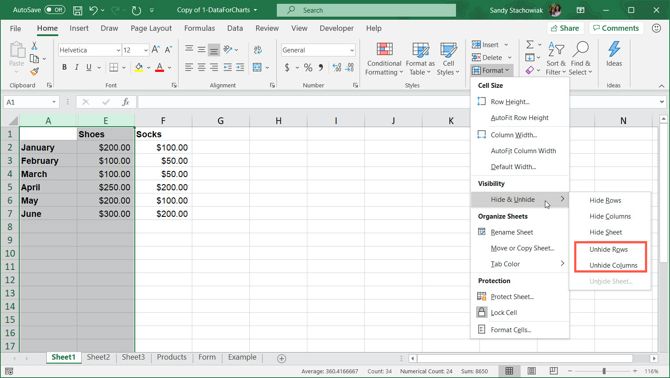
Keep in mind that while you can hide or unhide either multiple columns or multiple rows at the same time, you can’t hide or unhide both columns and rows simultaneously.
Remember, columns and rows are not the only items you can hide and unhide in Excel. And for more ways to work with your data, take a look at how to freeze and lock data in Excel.
Read the full article: How to Hide or Unhide Columns and Rows in Excel
from MakeUseOf https://ift.tt/2DE3lyh
via IFTTT

0 comments: