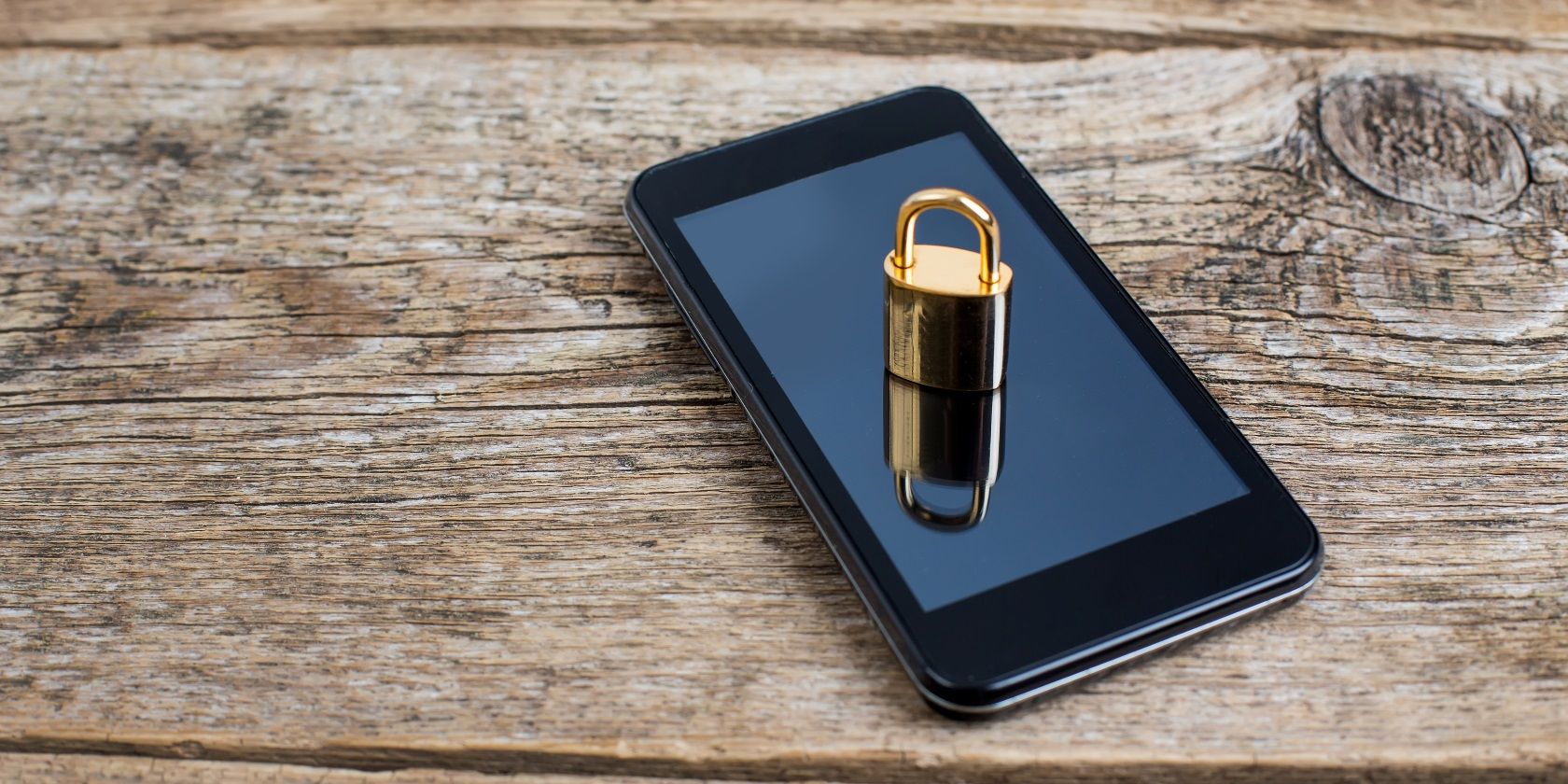
If you ever have serious problems with your Android device, or if you plan to sell it, you might need to perform a factory reset.
Here, we’ll teach you how to perform a factory reset on Android. We’ll also discuss how data can be recovered after a factory reset.
What Is a Factory Reset?

A factory reset is a process you perform on a device, such as a phone or tablet. It deletes all your personal data stored on the device and returns it original state it was in when it left the factory—hence the “factory” reset name.
You may also see a factory reset called “master reset” or “system restore.” Sometimes, people will refer colloquially to “wiping” a device, which usually means a factory reset.
Why Perform a Factory Reset?
There are a number of reasons you might want to perform a factory reset on your Android device. First, if you want to sell your device, you don’t want the buyer to have any access to your data. So you should always perform a factory reset before passing your device onto someone else.
Second, perhaps you’ve had your device for a while and it’s full of apps you don’t want. Since it’s performing slowly, performing a factory reset will reset everything back to a clean state and should make your device run faster. From there, you can reinstall only the apps you need.
Finally, if your device has run into some sort of software problem that you can’t fix, performing a factory reset will usually resolve the issue.
How to Factory Reset Your Android Device
Android comes with an option for performing a factory reset in its settings, so it’s easy to perform a factory reset.
Before you perform a reset, make sure that you have backed up all the important data on your Android device. You may also want to back up app settings, a list of your favorite apps, and media like photos, videos, and music.
Here’s how to perform a factory reset on Android:
- Go to Settings in your Android device, which you’ll find in the app drawer.
- Scroll to the bottom of the menu and select System.
- Here, you’ll see a number of settings and an option to show more in the Advanced subheading. Tap on Advanced.
- Now, select Reset options.
- In this menu, you’ll see an option labeled Erase all data (factory reset). This is the option you want, so tap it.
- You’ll see a confirmation page titled Erase all data (factory reset). This page warns you that going ahead will erase data from your device such as your Google account, system and app settings, downloaded apps, music, photos, and other user data.
- The screen also indicates which accounts you’re signed into on the device. This includes Google accounts as well as others like Telegram, Microsoft, and WhatsApp.
- If you’re sure that you want to perform the reset, hit the Delete all data button at the bottom of this page.
- The device will ask you to enter your PIN or password. Once you’ve done this, tap Next.
- To confirm the deletion, tap Delete all.
- This begins the factory reset process. Once your device has been reset, you can set it up as if it was a new device.
Can Data Be Recovered After a Factory Reset?
People often think that once they perform a factory reset, then their data is completely removed from the device and is no longer accessible. However, this isn’t necessarily the case.
It is possible to recover data after a factory reset. This can be beneficial if you’ve accidentally performed a reset and you want your data back. But it can be a problem if you performed the reset in order to protect your data.
Android Comes With Build-In Encryption to Protect Your Data
Years ago, Android devices were not encrypted by default. This meant that even after performing a factory reset, some data was still accessible on the device’s internal storage.
There are tools available that could connect to an already-reset device and extract deleted files, which could include personal data like contacts, texts, or photos. To protect your data, you needed to encrypt your device before factory resetting it.
However, since Android 6 Marshmallow, Android devices ship encrypted by default. This means that you don’t have to worry about people accessing your deleted data using forensic tools. Even if tools are able to extract deleted files from your device, these files are encrypted, so they can’t be read by anyone else. This is one of the many reasons having an encrypted smartphone is a good idea.
Cloud Backups Are Still Vulnerable

However, encryption doesn’t mean that your data is entirely gone. Most services now have some kind of cloud backup, where you user data is stored online. Your Google account, for example, may have synced data from your Android device.
This data can include app data, calendar, browser data (if you use Chrome), contacts, documents and other files stored in Google Drive or Docs, and your Gmail email data. If you need to restore this data, you can do so after a reset during the setup process.
This means that your data may still be vulnerable due to insecurities in cloud backups. To destroy your data completely, you’ll need to close all your accounts that use cloud backups.
How to Destroy Data on Your Android Device
If you want make certain that your data is not accessible after a factory reset, there are tools available that can overwrite the data on your device with garbage data. This ensures that your personal files are completely inaccessible. To do this, you can use an app such as Shreddit. This app will erase data from both internal and external storage on your device.
To use an erasing app, start by ensuring your device is encrypted. Download and run the shedding app, then perform a factory reset. This will completely wipe all data from your device. This is the best method if you plan to sell your device.
Perform a Factory Reset on Your Android Device
Using these steps, you can perform a factory reset on your Android device to delete the data from it. This can help to make your device run faster or deal with any nagging software problems. However, resetting your device will not necessarily delete all of your personal data.
If you plan to sell your device, you should take extra steps to protect your data before passing it on to someone else. Apps like Shreddit can destroy your data before you perform the reset to make sure no one can recover it.
A factory reset can be a useful way to deal with software problems on your Android device. But there are other methods to address problems too. For example, see our advice on ways to fix your Android phone or tablet if it won’t turn on.
Read the full article: Can Android Data Be Recovered After a Factory Reset?
from MakeUseOf https://ift.tt/2ssHGI1
via IFTTT





0 comments: