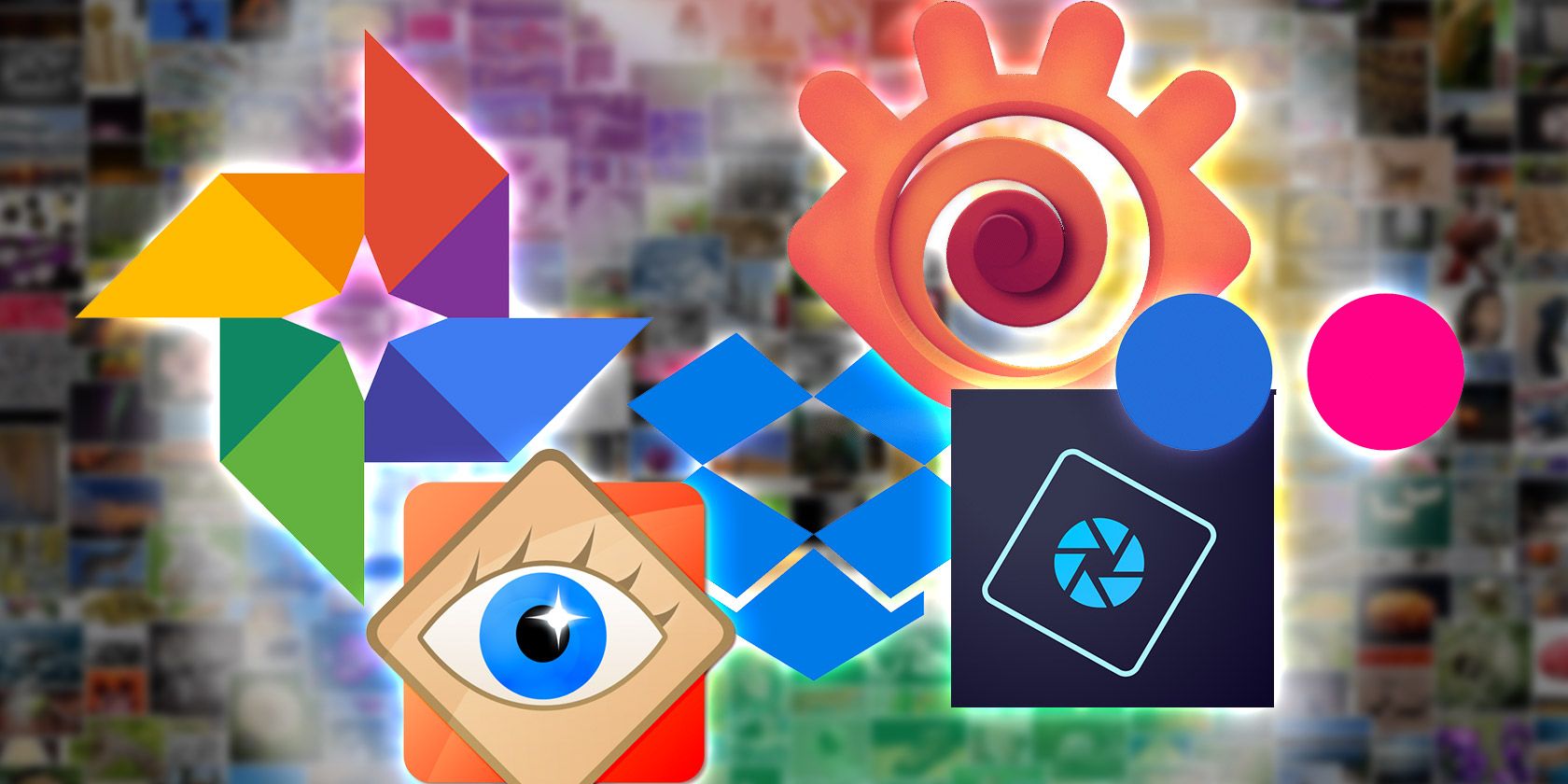
Picasa is now just a distant memory. For many years, Google’s photo management software was the best-in-class, but in 2016 the company decided to kill Picasa.
The app that replaced Picasa—Google Photos—left a lot to be desired. Sure, it has lots of cool features, but for people who like a more hands-on approach in their photo organizing software, it’s not powerful enough.
Amazingly, even after all this time, there’s not an app that you can definitively call the best Picasa replacement. So instead we’ve compiled a list of the best Picasa alternatives.
Online Options
Picasa had both a desktop and an online component, and Google is pushing its users towards moving everything online. You might be understandably hesitant to do this, but some of the best options out there are cloud-based. Here are a few of the better ones.
1. Google Photos

This is, of course, the most obvious choice. Google Photos certainly offers some advantages over Picasa; it’s integrated with other Google services (including Google Drive), you don’t need to open a new account, it’s free, it offers basic editing options, it supports photographers who use RAW files, and the interface is really easy to use.
Unfortunately, it also has a number of drawbacks. The editing tools that are currently available are extremely limited, especially compared to Picasa. Photos that you upload from your mobile device are automatically scaled down to save room in your Drive, and you only have a limited amount of storage space for non-scaled photos.
Basically, you’ll be making a lot of compromises. That said, it’s not a bad option. The automatic uploader makes sure that all of your photos are backed up in the cloud, and because it’s a Google product, sharing is made very easy. There are also both web-based and mobile options, which is really nice if you do a lot of smartphone photography.
2. Flickr

While it’s generally thought of as an image-sharing site to host photo albums for free, Flickr is also great for photo storage and organization. Sadly, its usefulness has been tempered slightly by the decision to limit free users to 1,000 photos rather than 1TB of space.
You also get editing tools powered by Aviary; they’re not the best, but you can do all of the basics that you’re likely to need, like adjusting brightness and contrast, and getting rid of red-eye.
The paid-for Flickr Pro removes the limits and ads, allows you to upload unlimited photos in any resolution, and offers advanced stats and metrics.
3. Dropbox

Dropbox is extremely versatile, making it a useful cloud storage app. And although it doesn’t offer any editing options, Dropbox still gets a mention here for its ease of use and simplicity. Whip up a set of folders for organizing your photos, upload them, and you’re good to go. That’s all there is to it.
And while $100/year isn’t cheap, it’s not too bad for 1TB of space. The biggest advantage here is that extra space can be used for anything else, as well. You could store music in the cloud or for workplace collaboration.
Desktop Options
The best thing about Picasa was that it was great for organization and also had capable editing tools as well. Unfortunately, that’s a bit of a rarity in the photo management software scene, so many of the apps listed here will only perform one of those functions. You may have to start using two different pieces of software to manage and edit your photos.
4. XnView MP

XnView MP includes a few editing tools, but it’s best used as an image organizer. The interface isn’t particularly pleasing, but it does provide a lot of information about your photos at a glance, like filename, size, date taken, and lens details. One of the most useful things you can do with XnView MP is tag your photos so you can easily keep track of groups that don’t occupy the same location.
This software is actually meant as a media browser, and not only a photo browser, so you can get all the same sorts of information for videos, audio files, and any of over 500 file formats that it recognizes.
XnView’s software is available for Windows, Mac, and Linux. And it’s free, which is definitely a selling point. The company also publishes a mobile photo editing app, so it’s possible that more desktop editing capabilities will appear in the future.
Download: XnView MP (Free)
5. FastStone Image Viewer

FastStone Image Viewer is like XnView MP in that it has some minor editing capabilities, but is best used as a photo organizer.
Its features include image viewing, management, comparison, red-eye removal, emailing, resizing, cropping, color adjustments, and even a musical slideshow.
More advanced users can benefit from RAW support, curves, levels, noise reduction, sharpening, lighting adjustment, and clone and heal tools.
The app is free.
Download: FastStone Image Viewer (Free)
6. Photoshop Elements
The Photoshop family of software has been the industry standard in photo editing and management for a long time, and there’s a good reason: it’s really good at what it does. Elements is like a stripped-down version of Photoshop that helps you organize and edit all of your photos.
It includes a number of features that users liked about Picasa, such as facial recognition (though this is reported to not work as well), easy uploading for sharing, and the ability to create scrapbook pages, calendars, and other fun printables. And it has the photo-editing power of Photoshop behind it, which means you can be confident that your photos will come out looking perfect.
The downside to using Elements is its price tag.
Download: Photoshop Elements ($99.99)
7. macOS Photos

If you’re on a Mac, you already have a pretty decent photo organization and editing system ready to go: the aptly (though boringly) named Apple Photos. It doesn’t have a whole lot of editing power, but the auto-enhance, color, and light adjustments are easy to use, and you can include extensions from other apps.
The biggest benefit to using Photos is that the interface is very clean, it’s really easy to work with, and if you have a Mac, you already have it (in fact, it probably opens automatically when you plug in your camera). The biggest drawback here is the lack of editing abilities, but most people will be happy with the number of tools that are provided.
8. Microsoft Photos

Like the Photos app on macOS, this is a native app available for Windows users from the Microsoft Store. It offers both basic editing features and organizational functionality.
Interestingly, the app also has a video editor. You can use it to create videos out of your photo collection and make tweaks to your existing videos.
Download: Microsoft Photos (Free)
9. JetPhoto Studio

If your needs are simple, and you just want a program that will help you organize your photos and do the most basic of edits, JetPhoto could be a contender. The Studio version of the app is free (though you’ll need to upgrade to the Pro version to work with RAW files), and provides a good-enough interface to keep your photos organized.
The editing tools are about as basic as they come, so you’ll want to rely on an image editor for making any tweaks. JetPhoto is definitely best at organizing and is a decent lightweight app for what it provides. It’s also available for both Windows and macOS.
Download: JetPhoto Studio (Free)
10. Paint.NET

If you’re going to use an app like FastStone or JetPhoto that’s great at organization but doesn’t provide a whole lot in the way of editing, you’re going to need an app that will help you turn your photos into masterpieces. Paint.NET has been gaining market share and has turned into a very popular and capable editor.
Features like layers, curves, levels, and a whole library of brilliant Paint.NET extensions are usually reserved for more expensive photo-editing apps, but Paint.NET boasts all of these for free. It’s not the prettiest editor out there, but it gets the job done, and won’t cost you a dime. Unfortunately, however, it’s only available on Windows.
Download: Paint.NET (Free)
Moving on From Picasa
Picasa has gone for good, and is never coming back. Google has moved onto Google Photos, and the sooner you choose an alternative the better.
You may be wondering whether you can still download a copy of Picasa. While there are undoubtedly ways and means to do so, we don’t recommend that course of action. As Picasa is no longer updated, using it becomes more of a security risk with every passing day.
If you’d like to learn more about photo editing, check out our article on things you should know if you use GIMP.
Read the full article: The 10 Best Picasa Alternatives to Use Instead
from MakeUseOf http://bit.ly/2RgwftC
via IFTTT

0 comments: