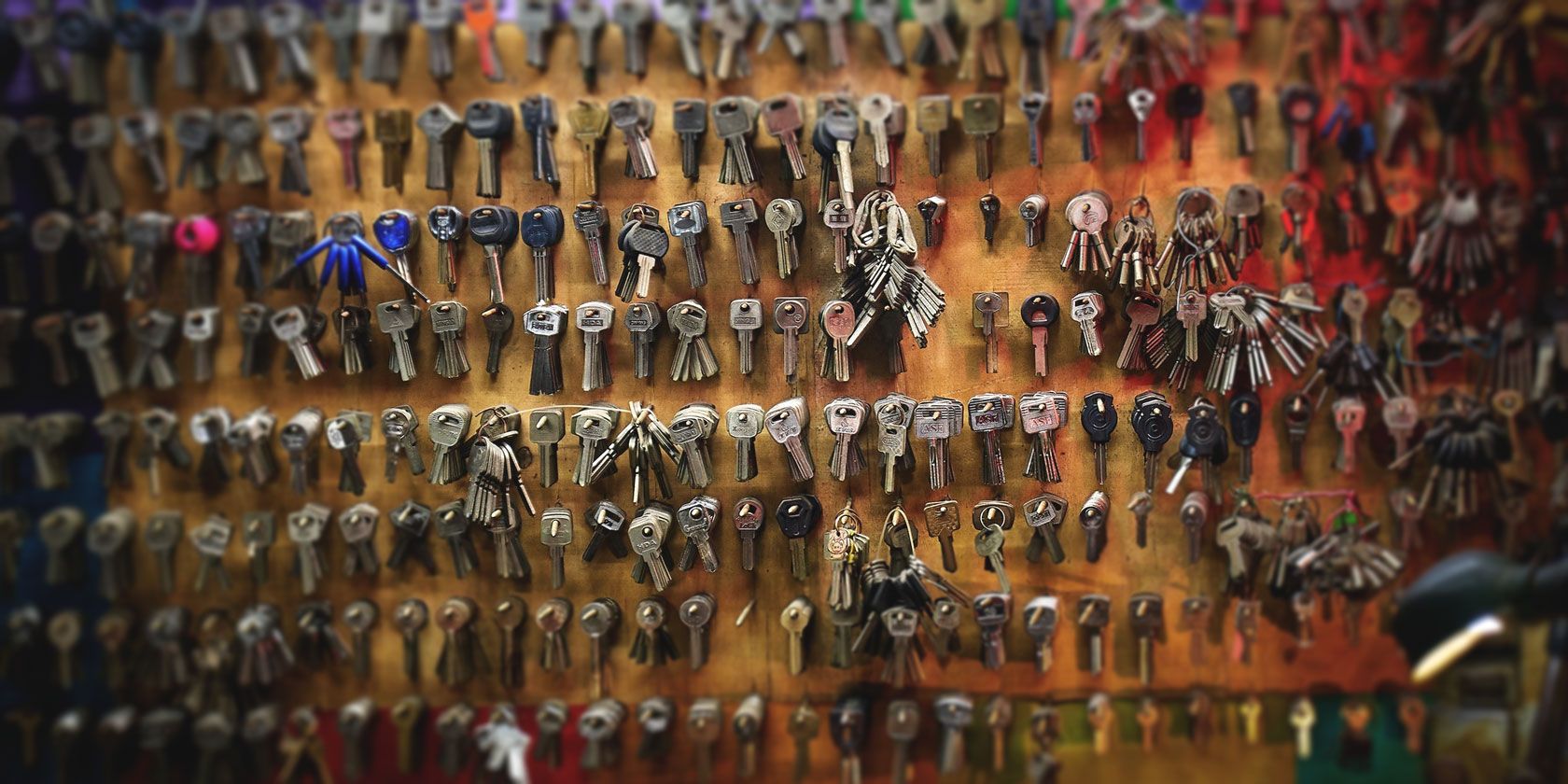
Password managers are an essential tool in your digital arsenal. One of the reasons they’ve become so common is because of how straightforward they are to understand and operate. They manage your long passwords so that you don’t have to remember them.
Simple.
But password managers can do a lot more than just store your credentials. Here are seven lesser-known features of password managers.
Note: These features are not available on every password manager, but most services like LastPass offer them.
1. Take Notes

Password managers can be employed as secure, full-fledged note-taking apps.
Notes can be categorized, tagged, searched, and even shared with others, irrespective of whether they’re using the same password manager. If you select a specific category like a bank account, you will also get quick fields for them such as bank name, account number, account type, and more.
Also, most of them allow importing and exporting these files if you’re planning to switch password manager. You also have options for enabling passcode protection for individual notes.
2. Store Files

On some password managers, you can attach documents and images to notes as well. The data you upload is encrypted just like the notes themselves and can be accessed from the service’s mobile or desktop clients. Similarly, attachments can have descriptions too and you can file them under separate folders or categories like business cards.
However, cloud storage comes at a price. For instance, LastPass’ free plan has a limit of 50MB; its enterprise tiers store up to 1GB of media.
3. Automatically Fill Forms

One of the most overlooked utilities most password managers offer is form-fill profiles.
These allow you to avoid filling every single online form that comes your way. Instead, you simply type in your details in a generic form in the password manager. This information is then used to automatically populate the forms you encounter online.
Form fill profiles are generally available on desktop and mobile, typically located in the navigation bar. If you’ve installed a password manager extension, it might also automatically ask you if you’d like to create a profile based on some form you’ve completed while browsing.
4. Browse the Web
Many password managers mobile apps ship with an inbuilt, secure browser for safer web browsing.
These browsers are typically integrated with the password manager’s autofill component. This means you also don’t need to worry about entering credentials or filling forms while using them. Plus, they have all the standard utilities you’d expect from a modern browser including multiple tabs, the ability to request a website’s desktop version, bookmarks, etc.
Switching to a more secure browser has numerous benefits. One of the most significant is the fact that they allow you to cover your tracks once you leave a website. The browser does so by obstructing trackers and cookies which would have otherwise monitored your browsing habits.
5. Generate Random Passwords

Constantly struggle to come up with tough passwords? It’s time to give your password manager’s random generator a shot.
These won’t be memorable passwords, of course, but since you’re already dependent on a password manager, that isn’t necessary. Some services such as LastPass even have an option to produce passwords that are pronounceable. What’s more, you can adjust their length, specify which type of characters are allowed, and set other filters.
Random password generators are normally available on desktop and mobile password manager apps. In addition, a few of them are even capable of suggesting random passwords while you’re signing up for a new account. This feature is most likely to be found on the service’s browser extension.
6. Diagnose Your Digital Security

Password managers can also diagnose your digital security by checking how robust your passwords are. Several factors are checked, such as how often you use the same passcode, character length, when it was last updated, and more.
Once the scan is done, a security score lets you know which accounts need a refresh and how many of them are duplicate, old or simply not strong enough. A few of them also reveal your relative standing compared to other users.
After going through the results, you can change weak passwords and retake the test to ensure you didn’t miss anything. Some like LastPass even let you invite friends to take the security challenge so that you can compare scores.
7. Set Up Emergency Contacts

Emergency contacts can be configured on password managers too.
This enables you to offer access to a friend or family members in case of emergency. However, setting these won’t allow them to get into account anytime they want; password managers require you specify a buffer period.
Therefore, when an emergency contact requests access, you’ll be alerted. If you don’t reject the request, your credentials are shared and the contact will be able to view all your stored passwords.
Is Your Password Manager Secure?
While a password manager’s primary objective is to manage credentials for different accounts (here’s how password managers work), these features are certainly worth a look. Most don’t charge you extra for these features and once mastered they can improve your security online even further.
Not each one of these following features is enough to become full-fledged solutions but if you’re a light user, they can work and help you eliminate a dedicated service from your digital life.
- Notes
- Attachments
- Form Fill Profiles
- Browser
- Random password generator
- Digital security audit
- Emergency contacts
Are you using the most secure password manager? Check our comparison of the best password managers to find out.
Read the full article: 7 Password Manager Features You Need to Know About
from MakeUseOf http://bit.ly/2DGkUiT
via IFTTT

0 comments: