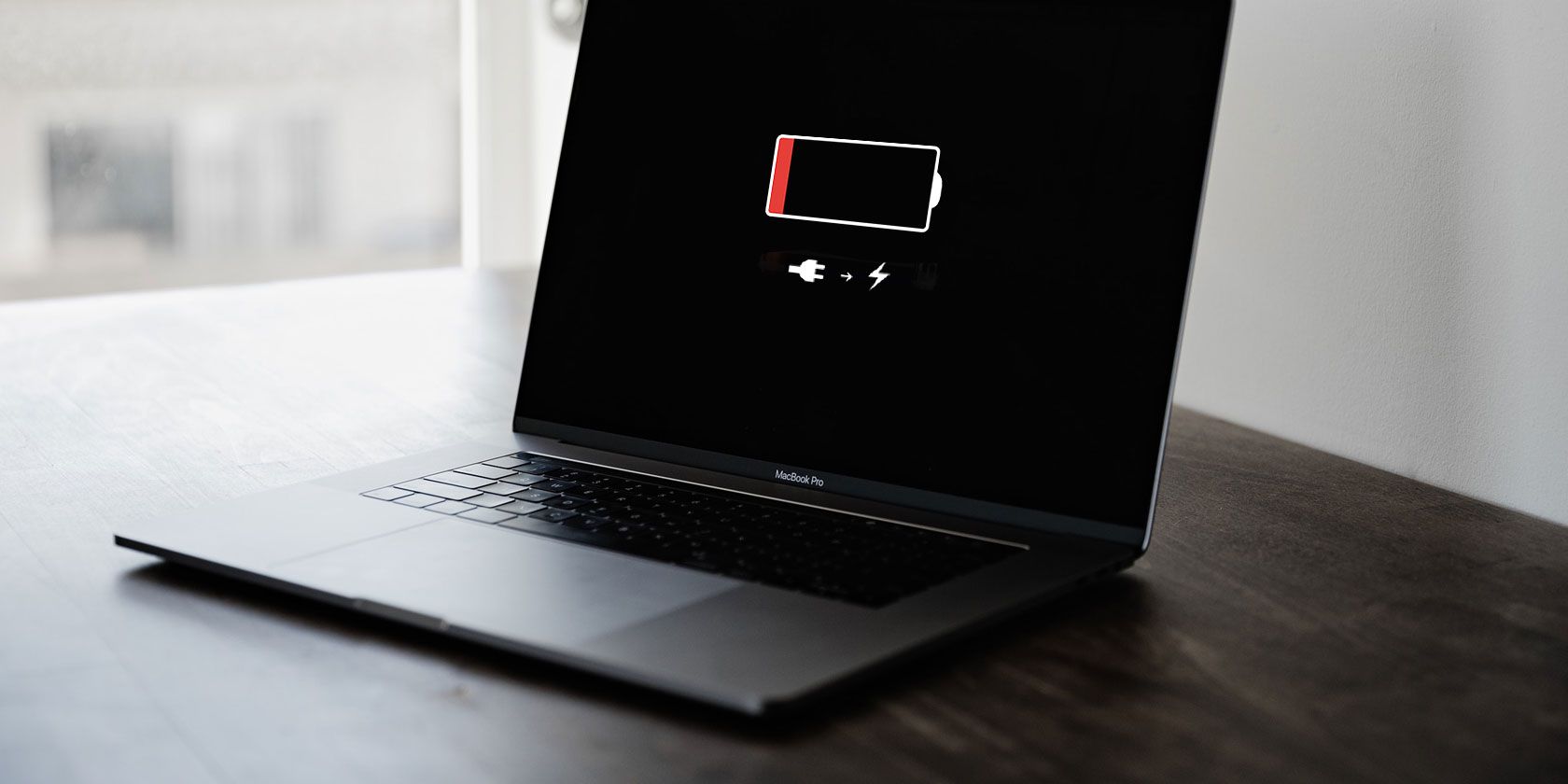
The last thing you want is for your MacBook’s battery to die when you need it most. While Mac laptops do offer solid battery life compared to many competitors, even the best batteries decline with age. Batteries are consumable, but you can enhance their overall longevity through regular monitoring and housekeeping.
We’re going to introduce you to a handful of battery managing tools. These will help you squeeze the most out of your Mac’s battery.
1. Battery Health 2

Battery Health is arguably the most popular battery monitoring tool for macOS, and Battery Health 2 is its successor. This tool offers a neat interface that lists all the battery vitals.
The app displays the Current Charge, Current Max, macOS Health Status, Cycles, Age, Power Usage and Amperage. The Battery Remaining feature is great, especially since Apple decided to do away with a similar native feature in the recent past.
Power History is a premium feature that helps you gain useful insights. It displays dynamic power consumption graphs and beam notifications when the battery consumption exceeds a certain threshold.
Download: Battery Health 2 (Free, premium version available)
2. Coconut Battery

Coconut Battery is another stalwart of macOS battery monitoring tools that focuses on the basics. Despite its spartan approach, the app is accurate and useful.
Coconut Battery displays a percentage bar showing your current full charge capacity followed by a percentage bar for the battery’s designed capacity. The app also lets you record battery status at different intervals of time and save the log accordingly. Lastly, the tool also lets you check the battery status of your iOS device if it’s connected to your Mac via USB or Wi-Fi.
Download: Coconut Battery (Free, premium version available)
3. iStat Menus

iStat Menus comes in handy if you want to add advanced stats like Fan Speed, Memory Consumption, and Network Indicators. Apart from this, iStat Menu also offers an insightful battery monitoring tool that helps you keep abreast with the battery vitals. The tool displays Battery Health, Cycles, and Condition.
iStat Menus displays the Time Remaining on your current charge, along with a list of apps that are hogging resources. Hovering your mouse on each of these options will lead you to advanced stats to help better deduce the battery’s condition. Make sure you’ve put our tips for better MacBook battery life to use, too.
Download: iStat Menus Free Trial | iStat Menus ($10)
4. Chargeberry Battery Monitor

Chargeberry is a comprehensive battery monitor for Mac. Unlike other apps, Chargeberry emphasizes maintaining your MacBook battery. After using it for a couple of days, the user interface grew on me. Chargeberry offers battery monitoring essentials like Capacity, Factory Capacity, Cycles Used, Temperature, and Age.
As far as novelties, Chargeberry offers a live energy consumption graph. This segregates your Mac’s battery usage into different categories like internet Browsing, Music, Movies, and Standby. The tool lets you toggle features like Time Remaining, and you can also set discharge notifications at custom percentages.
Chargeberry takes this a step further and will remind you to charge your battery once it hits 40 percent, a practice that considered to prolong overall battery life. Lastly, the History section of the app displays your Mac’s power consumption across different days, weeks, and months. The app also displays Top Energy-Consuming Apps.
Download: Chargeberry Battery Monitor (Free)
5. FruitJuice Battery App

Like Chargeberry, the FruitJuice app focuses on battery monitoring and maintenance. It runs a maintenance cycle the first time you fire it up. This mode keeps the discharge within the optimum range of 100 to 20 percent. The app also features a comprehensive Power History feature that plots your battery statistics up to a maximum of 365 days.
What I like most about the FruitJuice app is that it’s completely automated. The app walks you through every step and offers guidance as to when you should plug your laptop or run it on battery. The Maintenance Cycle is run in regular intervals and with every new cycle, the app decides if there’s a need to change the discharge cycle range.
Download: FruitJuice Demo | FruitJuice Battery App ($10)
6. Endurance

Endurance is a more active battery management tool that aims to help Mac users increase their battery life. It switches your Mac into a low-power mode as soon as the battery level falls below a certain percentage. The tool saves power by Dimming the screen, Monitoring Expensive Apps, Monitoring Flash Plugin, Slowing Down Processor, and Hiding Background Apps.
You can choose the trigger levels at which you want Endurance mode to kick in. I’ve observed a substantial increase in battery life after using this mode. In essence, the app lets you easily decide between performance and battery life. It’s an app Apple should have preloaded in macOS.
Download: Endurance (Free trial, $20)
Bonus: Built-In Power Info

Apple has been thoughtful enough to include a battery cycle tool in macOS. The tool is not as comprehensive as those above; however, it does offer basic functionalities. In order to access the built-in battery information tool, follow these steps:
- Hold the Option key and click on the Apple Menu.
- Select System Information.
- Under the Hardware section, select the Power tab.
The Battery Information heading displays Cycle Count, Condition, Charge Remaining, and Battery Voltage. Ideally, a MacBook Air battery should last for a thousand charge cycles. Earlier models had a lower maximum cycle count, however. Check out the Apple Support battery cycle page for details about all MacBook models.
Don’t Rule Out a Replacement MacBook Battery
While you can get away with a worn-out battery for a bit, you’ll likely have to replace your laptop battery eventually. Old batteries could lead to your Mac shutting down at random.
Unfortunately, modern MacBooks don’t make it easy to replace the battery on your own. We’ve compared your MacBook replacement battery options to help you get the best support.
Read the full article: 6 Apps to Monitor and Improve Your MacBook’s Battery Life
from MakeUseOf https://ift.tt/2DSyvUw
via IFTTT

0 comments: