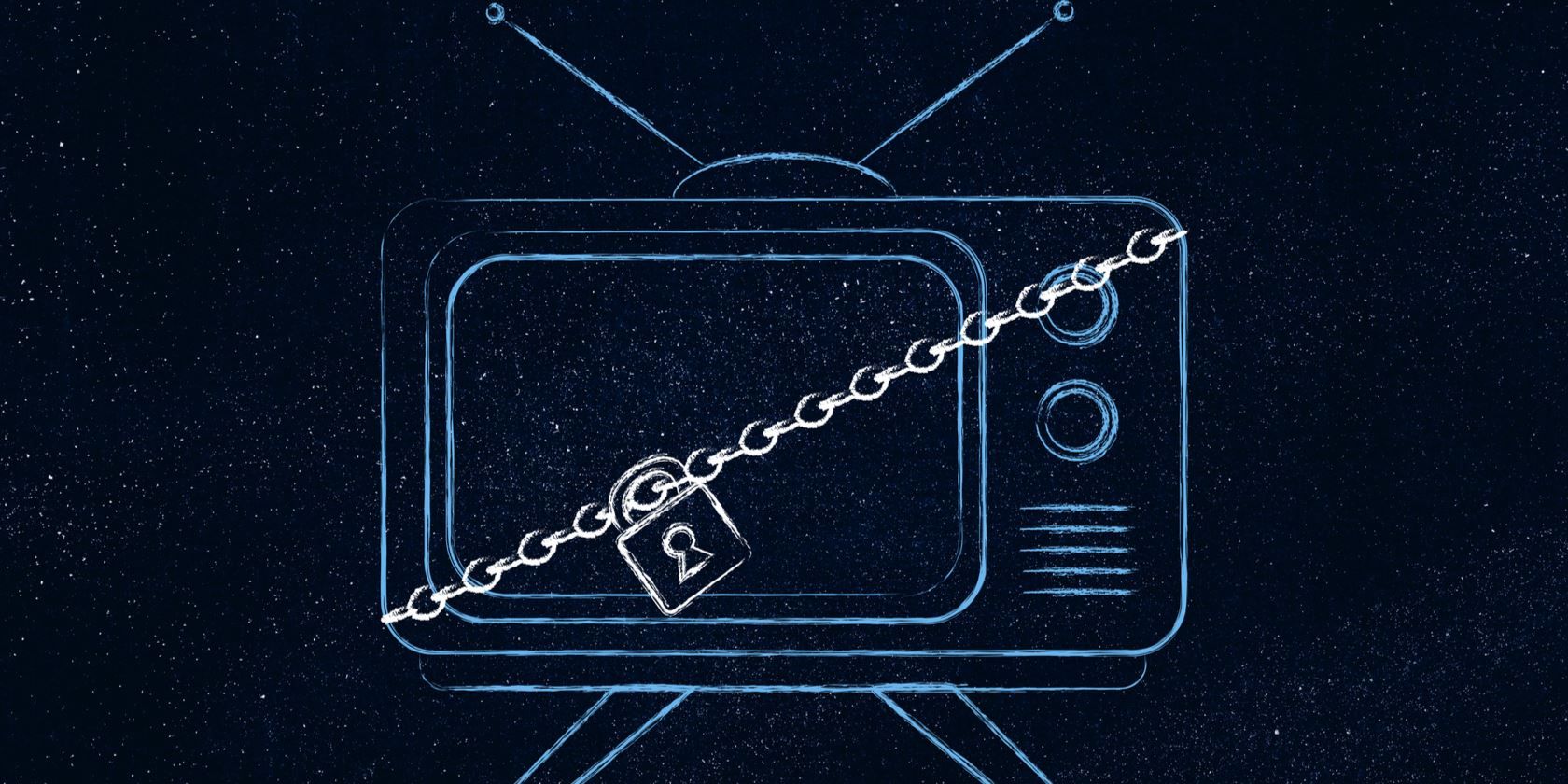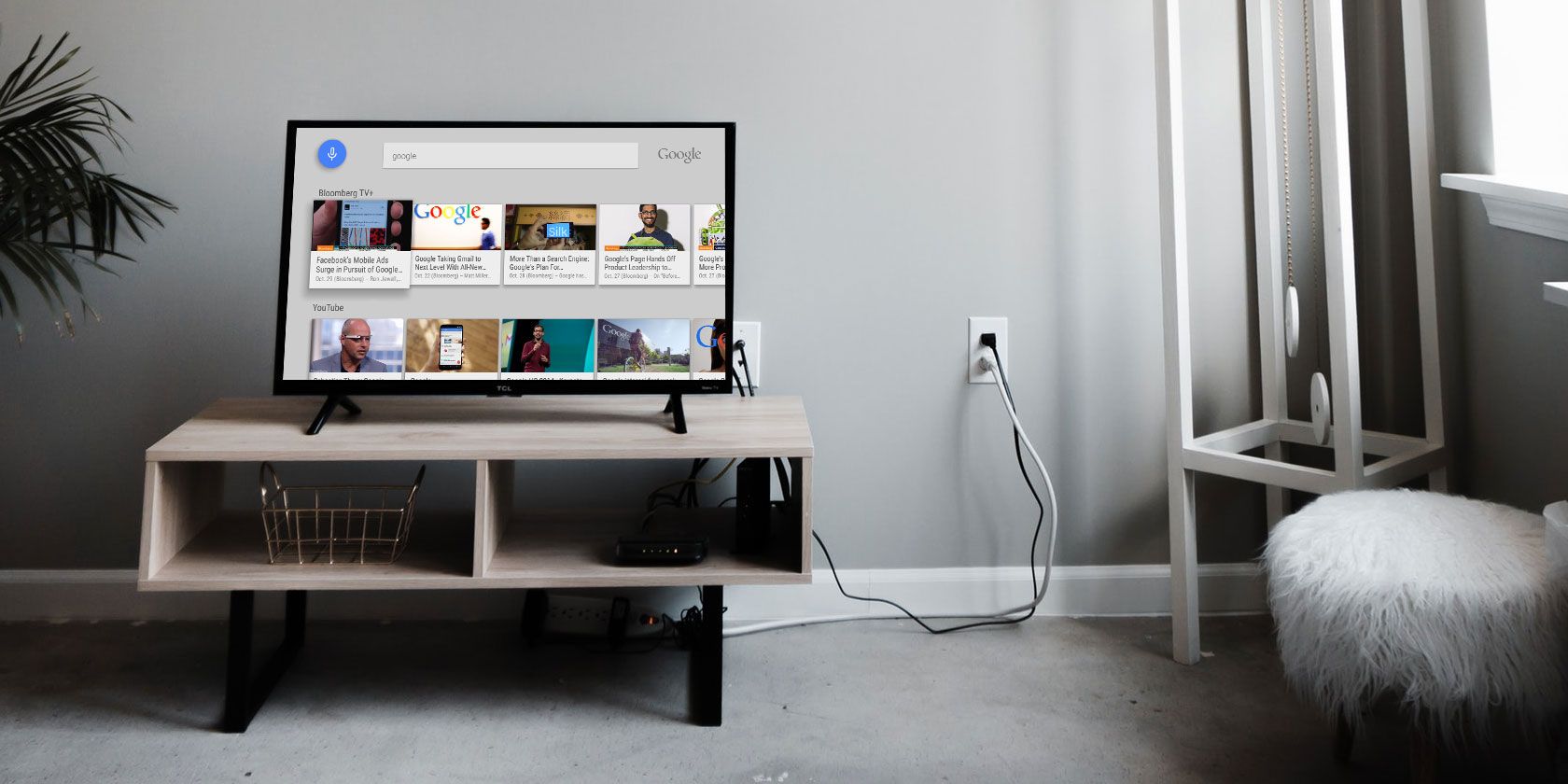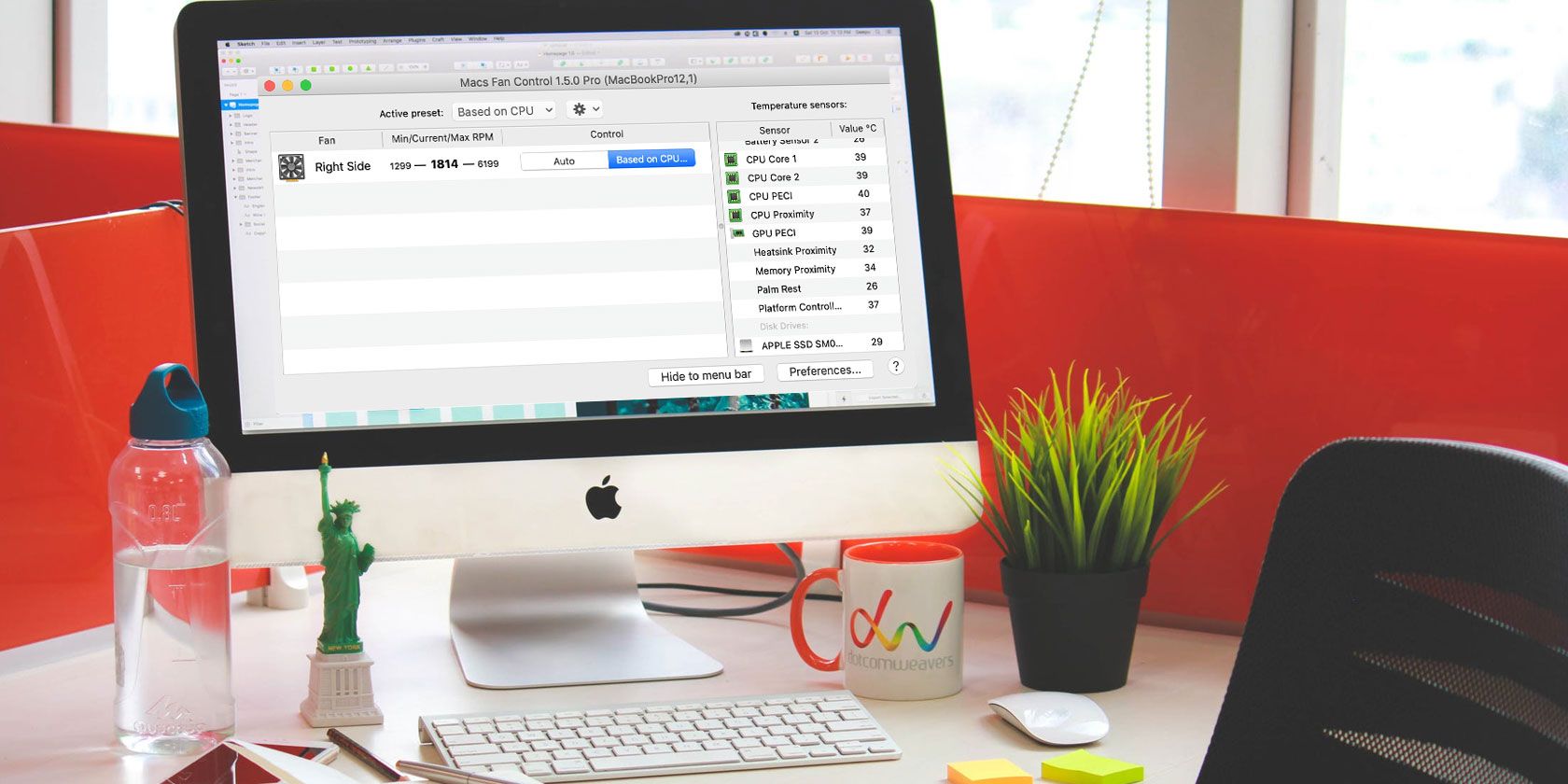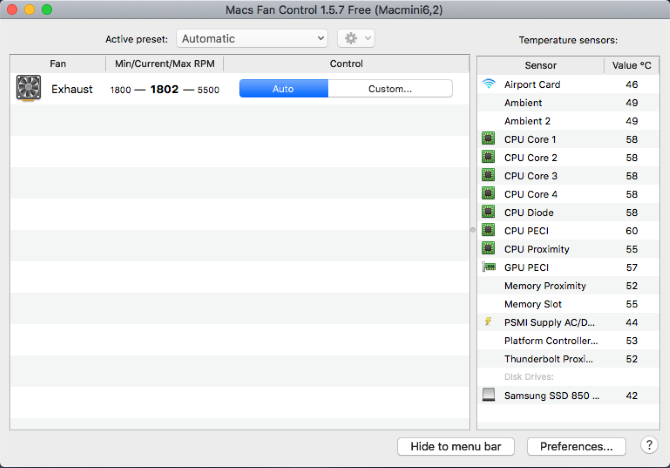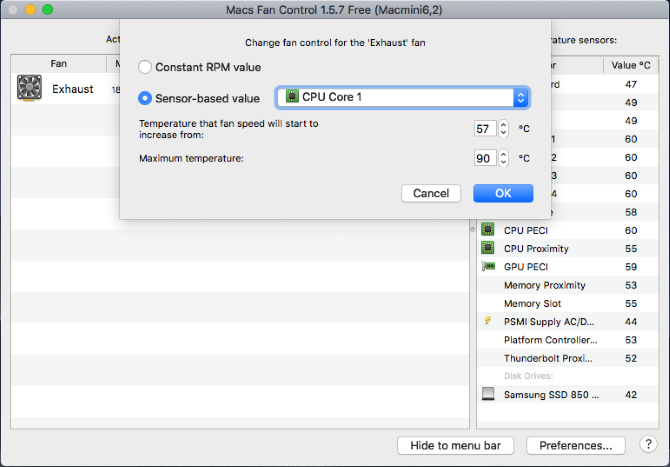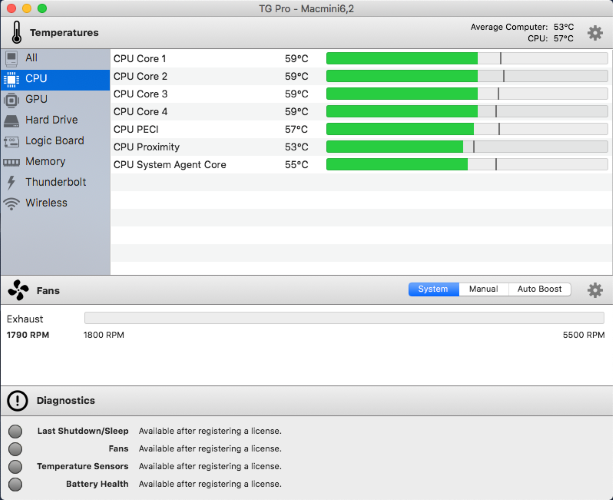A distant future involving robotic package deliveries is now very much a reality. Advances in robotics, GPS tracking, automation, and navigation now mean you might not find a delivery person at your door with your package.
You might find a delivery robot instead.
With semi-autonomous robots beginning to enter the world, here’s a look at how delivery robots work.
What Is a Delivery Robot?
A delivery robot is an automated robot that brings your delivery directly to your door. These robots aren’t walking and talking humanoids; rather, these robots are cute delivery containers on six wheels, resembling giant (but friendly-looking!) bugs.
As with other delivery services, you make your purchases through an app with vendors based on your location. The robot trundles to the vendor—whether for shopping, food, drinks, or otherwise—and then it makes its way to your home.
How Does a Delivery Robot Work?
The primary example of delivery robots in action comes from Starship Technologies, a company based out of San Francisco with engineering facilities in Estonia and Finland. Starship Technologies is the brainchild of Skype co-founders Janus Friis and Anti Heinla, and they are currently the largest “last mile” delivery robot company around.
So, how does an autonomous delivery robot make a delivery?
The robots have a cargo capacity of around 9kg, can travel at a maximum speed of 4 mph, weigh around 25kg, and cost over $5,000 to manufacture. The delivery robot uses many of the same features as an autonomous car: 10 cameras for 360-degree vision, several ultrasonic sensors, GPS navigation, measurement units, gyroscopes, and much more.
How Do Delivery Robots Navigate?
The route between a vendor and a delivery point might look A-to-B if you plug the locations into a navigation app… but there are extra considerations for a delivery robot, including sidewalks, crossings, driveways, humans, animals, vehicles, and so on.
Starship’s robots calculate a route based upon the shortest distance and satellite imagery detailing the route. Each feature on the route (crossings, driveways, etc.) receives a time calculation, which the robot factors into route selection and delivery time.
Over time, the robots build a collaborative memory of an area, creating a wireframe map of constant features (buildings, crossings, statues, pathways, etc.) and ensuring that future journeys through the area are faster. The collaborative area-building makes navigation easier for every robot in the vicinity, with all units contributing to building out the local map.
But navigation isn’t always smooth sailing. Aside from regular navigational dilemmas, a malfunctioning robot comes with its own problems. For example, a Starship robot in Milton Keynes malfunctioned—and drove straight into a canal.
Does Anyone Control the Delivery Robot?
While the Starship Technology robots are autonomous, they are not disconnected from their operators. If a robot comes up against a significant challenge, such as a particularly massive curb (they can climb up and over regular sidewalk curbs), a human operator can take control and find a solution.
But for the most part, the robots are designed to take everything into account, focusing strongly on the sidewalk. Delivery robots sharing the same routes as pedestrians has all the potential for irritation.
All these potential issues are all considered, but the robots must learn the correct way to interact with humans. How many times have you faced the awkward situation of walking at a similar pace to someone just ahead of you? Do you speed up to pass, then continue walking faster? Do you slow down to give them time to move further ahead? Is your destination close enough so that you don’t need to overtake?
The delivery robots are learning how to solve these problems, as well as countless others.
If you want to get involved with robotics, check out these DIY robotic arm kits.
How Do You Order Take-Out From a Robot?
Starship’s robotic delivery team are currently operating in several US cities but in limited geographic areas. For example, you can order via Starship at Arizona State University, in Fairfax City, Virginia, or Modesto, California—but only in a limited area. The images below show the delivery areas for those respective locations:
If the vendor you want to order from and your delivery address are with the bounds of the robot, you can order from the Starship Delivery app. The app displays a list of vendors you can make an order with. You place your order, and a local delivery robot makes its way to the vendor to pick up your order. The robot then trundles to your front door. You track the delivery robot using an app, as well as unlock the secure cargo compartment, too.
The Starship Technologies delivery service costs $1.99 per delivery.
For vendors, the reality is slightly different. The delivery robots are cute and get the job done, but Starship’s terms of partnership can take up to a 20% cut per delivery, after a free month’s trial of the service.
Delivery Robots and COVID-19
The 2020 COVID-19 pandemic provided a new and interesting dynamic for Starship Technologies and its delivery robots. With huge numbers of people entering lockdown at differing times and with many people attempting to self-isolate and socially distance from the general public, the delivery robots present a perfect non-human delivery system.
In Milton Keynes, UK, the demand for robot deliveries rose significantly during the early stages of the UK COVID-19 lockdown. The US cities and university campuses also saw similar demand for robotic, almost zero-human interaction deliveries. For those on at-risk lists due to pre-existing conditions or healthcare workers struggling to purchase groceries after a long shift, robotic deliveries are a vital lifeline.
Does Amazon Have Delivery Robots?
Starship Technologies was the first company to use delivery robots as its core delivery method. Recognizing that last-mile delivery is a phenomenally large market is a masterstroke. But the world’s largest online marketplace, Amazon, isn’t far behind.
Amazon Scout is another six-wheeled robot that moves across sidewalks and crossings at walking pace, but this one brings your Amazon delivery directly to your door. Scout is currently available to Amazon customers in the area near Amazon’s headquarters in Seattle, as well as Irving, California, with recent trial expansions to Atlanta, Georgia and Franklin, Tennessee.
Delivery Robots Are Coming to Your Home
A friendly delivery robot bringing curry to your door is charming and is a reality for millions of people. The rollout of delivery robots won’t be overnight, and there are significant challenges for the delivery robotics sector, as well as rural communities.
If you like the sound of robots, check out these robots that’ll do your chores!
Image Credit: JHVEPhoto/Shutterstock
Read the full article: How Do Delivery Robots Work? How They Safely Deliver Your Packages
from MakeUseOf https://ift.tt/3gbFV4P
via IFTTT