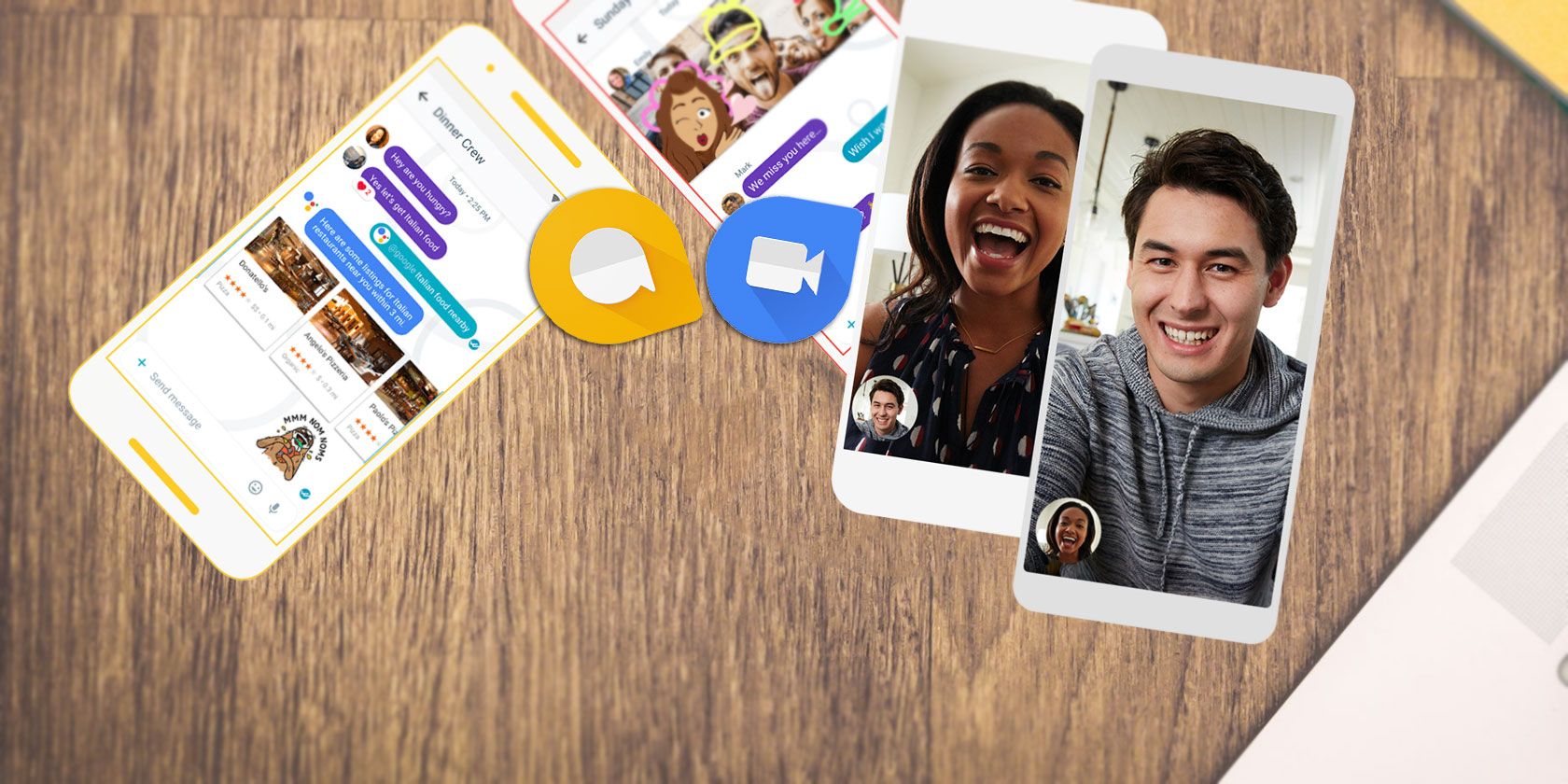
Google has so many apps and services that it’s tough to keep track of them all. While Hangouts was once its premier messaging app, in 2016, the company added two new messaging apps in the form of Google Duo and Google Allo.
Google Allo is no longer with us, illustrating Google’s tendency to kill off apps not long after they launch. However, Google Duo is very much still a thing.
In this article, we explain how to use Google Duo, and detail what Google Allo was before its demise.
What Is Google Duo?
Google Duo is a straightforward video calling app that serves as the closest alternative to FaceTime for Android. While Hangouts supports video calling as well, Google Duo has replaced it as the default video chat app on Android.
Another important difference is that while Hangouts is tied to your Google account, Duo uses your phone number. This makes signing into Duo simple, as you don’t have to know someone’s email address to reach them. If they’re in your contacts and use Duo, that’s all you need to call them.
Duo is available for Android and iOS, as well as a web app, at no cost.
Download: Google Duo for Android | iOS (Free)
Visit: Google Duo for Web (Free)
How Does Google Duo Work?
Using the Google Duo app is simple: just tap on any of your contacts to start a call. You can also make audio-only calls if you’d prefer not to show your face. If you use Google’s Phone, Contacts, or Messages apps on Android, it’s easy to call contacts with Duo using shortcuts in those apps. Plus, you can ask Google Assistant to call someone for you.
The only real standout feature of Duo is “Knock Knock,” which lets you see a live preview of the person calling you before you accept the call. Google says this is “[t]o make calls feel more like an invitation rather than an interruption” and gives you an idea of what someone is up to before you start talking.
Finally, Google Duo features a low-light mode to help improve call conditions when it’s dark.
That’s really all there is to it; Google didn’t add many frills to Duo. It’s optimized for low-quality networks and switches between Wi-Fi and mobile data automatically, so you shouldn’t experience many interruptions. It also protects calls with end-to-end encryption.
How to Use Google Duo: Getting Started
To begin, download the Google Duo app for Android or iOS, or visit the Google Duo web app. After opening it, you’ll need to provide your phone number, then you’ll receive a verification code via SMS. Grant the app permission to access your contacts, microphone, and camera, then you’re all set to go.
On Duo’s homepage, you’ll see a live preview of your phone’s front camera and suggested contacts. Tap the Search contacts box to find someone you want to call, or dial their number manually with the keypad icon.
If you prefer, you can scroll through the list of your contacts that are on Duo instead. You’ll see who has Duo installed first; tap one to start a call. If you scroll past those who already use Duo, you’ll see an Invite to Duo section where you can send your friends a message asking them to download the app.
When you tap a contact to start a call, you’ll see three options. Video call is the default and the main feature of Duo. However, you also have the option of a Voice call or Message. This is great if you don’t want to show your face, or just want to record a quick note for the other person. Notes can be video, voice, or text-based.
Once you make a selection, you’ll call them. If they don’t pick up, you’ll have the option to leave a message.
How to Use Duo: Groups and Calling
In addition to one-to-one calls, Duo also supports group calling for up to 12 people. To use this, tap Create group above your list of contacts. Add up to 11 people, then you can start a video call with all of them.
When you create the group, Duo asks you to give the group a name to save it. After you do this, you’ll see the group appear in your list of contacts in Duo. This lets you easily start a new group chat with the same people in the future.
When you receive a Duo call, swipe up to answer it or swipe down to decline. During a call, like most video chat apps, you’ll see a Mute button to mute your own microphone. The Camera button swaps between your front and rear cameras. And you can use the Effects to turn yourself into various animals and creatures.
Duo has a few other neat tricks available during a call, but they’re unfortunately only available on the Pixel 4 at the time of writing. Tap Auto-framing and your camera will attempt to keep you centered in the video. Portrait, like the portrait mode in many camera apps, will blur your background to help you stand out.
Changing Duo Options
On Duo’s homepage, tap the three-dot Menu button to access a few options. Select Call settings to disable the Knock Knock, Low Light, or Data Saving modes. Tap Blocked users to block numbers from calling you in Duo.
Finally, choose Account and you can remove Duo from your Google account.
What Was Google Allo?
Shortly after Google released Duo in late 2016, the company followed with a smart messaging app called Allo. Unfortunately, in March 2019, the company discontinued Google Allo.
One of the big draws of Allo was the Smart Reply feature. The app learned the way you talk over time, then showed bubbles at the bottom of the screen with suggested responses.
Another standout feature of Allo was the Google Assistant integration. At the time, this was a big deal, as Google Assistant debuted in Allo before it was available on all Android and iOS devices as it is now. By typing @google, you could ask the Assistant for directions, information, and other details that you and your chat partner would both see.
Aside from these major features, Allo allowed you to adjust the size of your messages to “whisper” or “shout” through text. While it had an Incognito chat feature for private notifications, encrypted chat, and the ability to have messages expire after a set time, Allo came under fire for its poor privacy practices. Experts recommended avoiding it, as Google stored all messages exchanged on the service.
Google now recommends using the Google Messages app on Android as an alternative. However, this is an SMS app, not an instant messaging solution. So we recommend free chat apps like Telegram or WhatsApp, which most of your friends probably use already.
Google Allo Is Gone, But Google Duo Still Rocks
Google Duo is a handy video calling app because it’s simple to use and works across multiple platforms. Android users likely have it installed by default, and those with an iPhone can set it up easily to chat with Android owners.
While Allo didn’t last, it did introduce the world to Google Assistant. And here’s everything you need to know about Google Assistant.
Read the full article: A Beginner’s Guide to Google Duo and Google Allo
from MakeUseOf https://ift.tt/2tS2bhd
via IFTTT











0 comments: