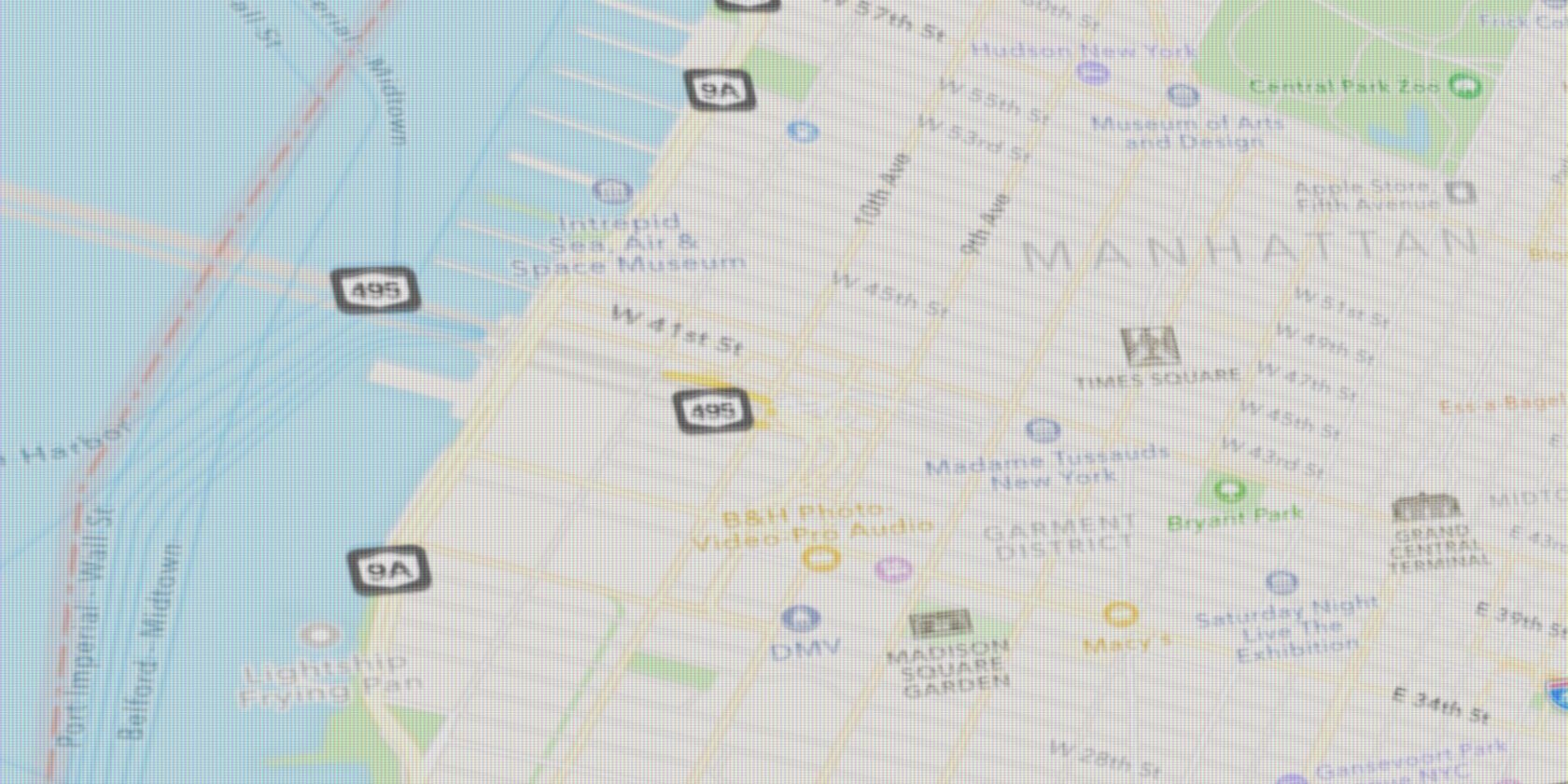
Apple Maps has come a long way since it launched in 2012, but its biggest problem is that it’s still only available on Apple devices. What if you use both an iPhone and Windows? Can you use Apple Maps on a PC? Actually, you can.
As it turns out, the popular privacy-focused search engine DuckDuckGo offers Apple Maps as its default mapping software. And despite a few limitations, it’s pretty good.
Read on to find out how to use Apple Maps online, no matter what platform you use.
Use Apple Maps Online With DuckDuckGo
With DuckDuckGo you can use Apple Maps in Chrome, Edge, or any other browser you choose. It works in Windows, Chrome OS, and even in the DuckDuckGo app on Android.
Apple Maps in a browser works in the same way as Google Maps does. Whenever you search for anything, you’ll see a Maps tab above the results. A quick click on that shows any relevant places plotted on the map.

When you search for a specific place, be it a city or an exact address, you’re given the chance to refine your search to show particular points of interest. The standard ones offered are:
- Restaurants
- Hotels
- Bars
- Groceries
- Banks
- Parking
- Coffee
- Parks
You can find whatever else you need as well, such as train stations and ATMs. To keep the results relevant, add the phrase “near me” to your search. So “ATM near me” will restrict the search to results in your immediate vicinity.
All the results are shown in the sidebar. Click through to see the location’s address, phone number, pricing info, and reviews.
You can browse the map by clicking and dragging, or by zooming in and out. When you do this, click the Search this area button to quickly refine your search.
More Apple Maps Tips
A few other tricks can help you better navigate Apple Maps on the web. Type “my location” to see where you are on the map. Click the Satellite button to switch the map view, or the compass icon to rotate it.

To use Apple Maps in dark mode, hit the Back button to return to the main DuckDuckGo main search page. Then go to Settings and select Dark Mode under Appearance. This new theme will still be in place when you switch back to the Maps tab.
DuckDuckGo has more to offer than maps. Read our guide to the DuckDuckGo bangs feature that lets you search hundreds of websites in one step.
Limitations When Using Apple Maps on a PC
Is Apple Maps on a desktop the perfect alternative to Google Maps? No. While it does a great job for basic mapping, it has some limitations that you need to know about. If you’re used to Google’s product, you might struggle to overcome them.
First, there’s no built-in support for route planning. There’s a Directions button within the interface, but when you click this, it throws you out into Bing Maps on Windows 10, by default. You can choose a different service if you want to. On macOS you’ll go to the Apple Maps app, and other platforms this sends you to Google Maps.

It’s true that you’re more likely to use your phone for directions. But if you like to plot a course in advance to share or print, you can’t really do that here.
On top of that, the app lacks the general layer of interactivity you get on other map services. For instance, you can’t click any random point of interest to see details about it, or even just drop a pin to mark a particular spot.
You also won’t find any of the useful extras like public transportation or traffic information. For this, you’ll need the dedicated Apple Maps app on iOS or macOS.
Is Apple Maps Better Than Google Maps?
DuckDuckGo gives you an easy way to use Apple Maps online. And unlike other solutions that have offered the same functionality in the past, this one’s official. It’s not going to simply disappear without warning.
With the platform limitations removed, there’s nothing to stop you from using Apple Maps today. But should you? Check out our Apple Maps vs. Google Maps breakdown to find out if it’s time to switch.
Read the full article: How to Use Apple Maps Right in Your Browser
from MakeUseOf https://ift.tt/2Y7lsKk
via IFTTT

0 comments: