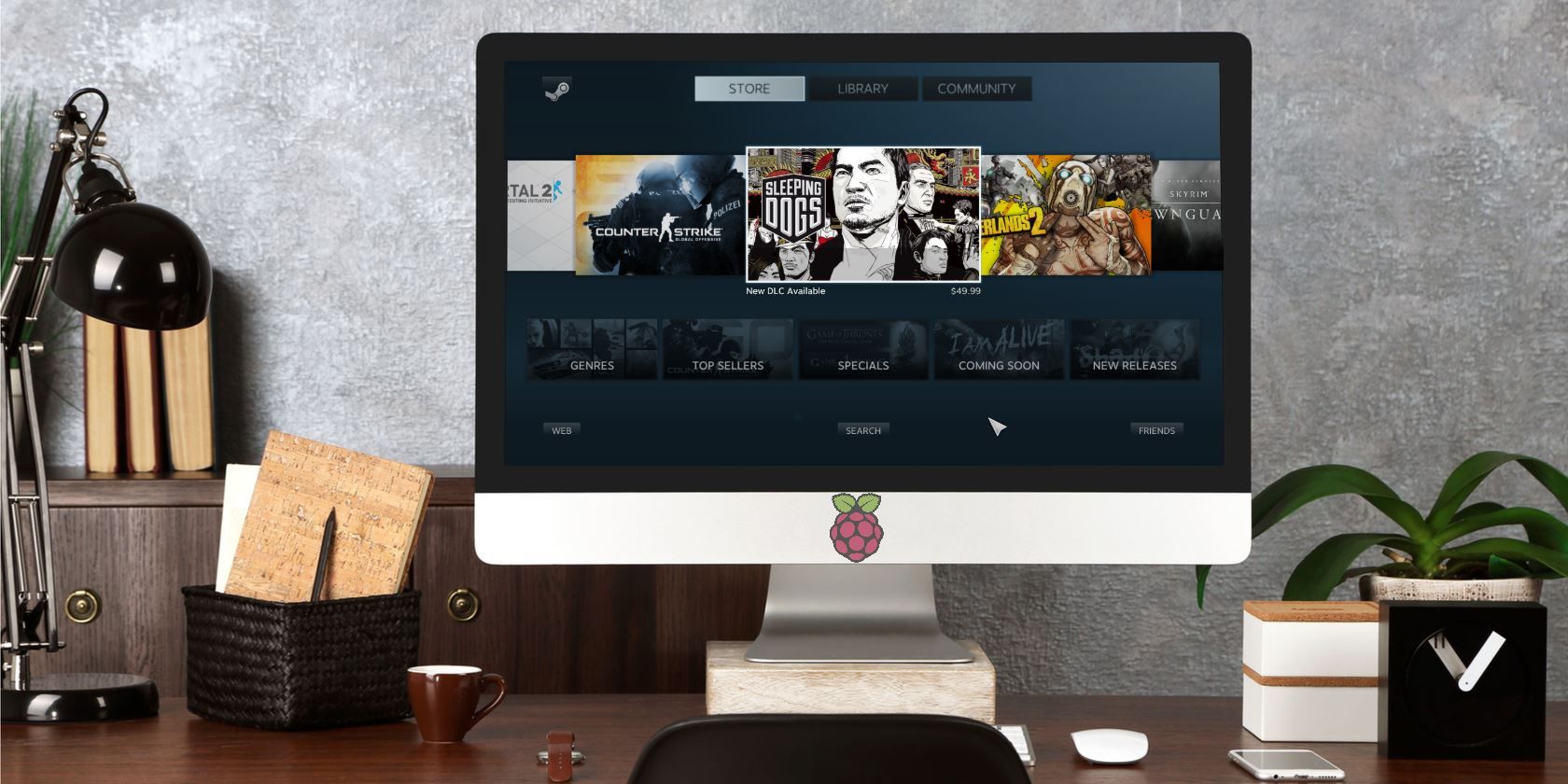
It’s small, it’s powerful, and it can do almost anything. But the Raspberry Pi hasn’t been great for gaming… until now.
After retiring the Steam Link hardware, Valve has released Steam Link software for Raspberry Pi. Streaming games from PC to Raspberry Pi is now official, using a dedicated app and without relying on Moonlight.
What is great about this is that you can set it up in just a few minutes. Now you can install Steam Link software on your Raspberry Pi to play games running on your PC. Here’s everything you need to know.
What You Need to Play Steam Games on Raspberry Pi
Previously you could install Nvidia GeForce on your PC (if compatible) and use the open source implementation of Nvidia’s GameStream software (Moonlight) to stream games via your Raspberry Pi.
Now all you need to stream games from Steam to your Raspberry Pi is:
- A Raspberry Pi 3B or 3B+
- 8GB or great microSD card with Raspbian Stretch installed
- Keyboard and mouse
- A suitable game controller (see below)
- A router with Ethernet ports (5GHz wireless is not recommended for the Raspberry Pi)
- Two Ethernet cables.
- HDMI cable
- A suitable TV for gaming
- Steam software on your computer, a Steam account and library of games
You will also need a computer running Steam on Windows 7 or later, Mac OS X 10.10 Yosemite or later, or Linux Ubuntu 12.04 or newer. You should have an account with Steam and at least one game installed.
If you’re new to the Raspberry Pi, you’ll need a copy of the Debian-based Raspbian Stretch operating system. Get started with our guide to installing an operating system on the Raspberry Pi.
Configure Your PC for Steam In-Home Streaming
Boot your PC and connect it to your home network via Ethernet. This is necessary as forcing the Raspberry Pi to rely on its wireless radio adds to its processing load.
By comparison, the Steam Link hardware from Valve gave better results when connected via Ethernet. As Ethernet is faster than Wi-Fi, it makes sense to use it for the best performance. (You can use the Pi-powered Steam Link over Wi-Fi, but it should be as close as possible to the router.)
Steam should be installed on your PC, running, and up-to-date.
Updates usually occur automatically when you launch Steam, but if this doesn’t happen, open the Steam menu and select Check for Steam Client Updates.

Once updated, go to View > Settings and select In-Home Streaming. Here, check Enable streaming and ensure the Client options button is set to Balanced. (You might change this later to improve performance.)
Click OK to confirm.
How to Install Steam Link on the Raspberry Pi
Like your computer, the Raspberry Pi should be connected to your network via Ethernet. Once booted up, open the Terminal window (use the Ctrl + Alt + T shortcut) and enter:
sudo apt update
sudo apt install steamlink
The first of these commands updates the Raspberry Pi’s packages list. Meanwhile the second finds the Steam Link software in the packages and installs it.

Wait while the process completes, hitting Y to confirm if prompted.
A few moments later the Steam Link software will be installed on your Raspberry Pi. Assuming you have games in your Steam library, you’re ready to start playing on your TV, via the Raspberry Pi.
Run Steam Link and Play Games on Your TV
To launch the Steam Link software, open Menu > Games > Steam Link on your Raspberry Pi.
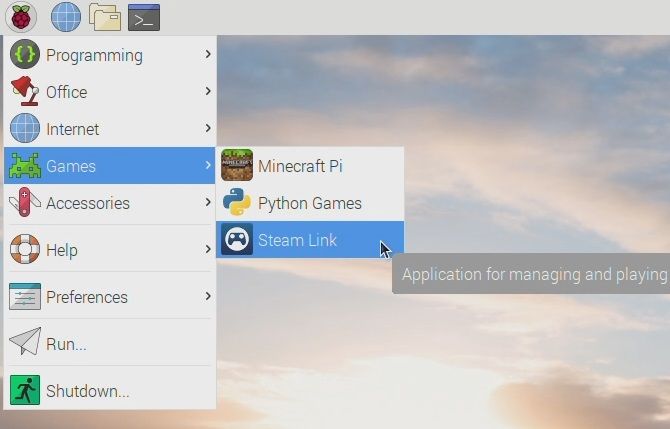
A full screen Steam interface will appear, displaying the name of your computer and the attached controller. Select your computer to start the network test. You’ll be prompted by Steam Link on the Raspberry Pi to enter a PIN code on your computer, so do this and click OK.

If all goes well, you should see a message informing you that the network will work with Steam Link. Use OK and Back to return to the main menu.
You may, however, be notified of the need to update your drivers. Steam will handle this for you, simply click Install when prompted.

Once this is updated, you’ll be able to access your Steam library. Note that the software will be running in the foreground on your PC (as opposed to a background process) so be sure no one plans to use the computer while you’re gaming.
When you’re all done, hit the power button in Steam and click Stop Streaming.

How to Connect a Game Controller to Raspberry Pi Steam Link
Use the following game controllers with Steam Link:
- Steam Controller
- Xbox One wired
- Xbox 360 wireless or wired
- Sony Dualshock 4 wireless or wired
- Nintendo Switch Pro
For USB controllers, all you need to do is plug and play. For Bluetooth, however, you’ll need to enable it via the Raspbian desktop.
Click on the Bluetooth icon in the menu bar and Turn on Bluetooth. Next, click Bluetooth again and Add Device.
Put the game controller in pairing mode (check the device’s documentation for details), then wait as the device is detected. Select it, click Pair, and follow any instructions to complete the pairing.
Note that you may need to repeat the process a few times to get it to work.
Boot Your Raspberry Pi Directly Into Steam Link
Want to use your Raspberry Pi 3 or later as a dedicated Steam Link? Easy!
In the Terminal window, enter
sudo nano .bash_aliases
In the blank file, input:
steamlink
Hit Ctrl + X then Y to save and exit nano, and restart the Raspberry Pi:
sudo shutdown -r now
or
sudo reboot
When the Pi restarts, it will now boot straight into the Steam Link software.
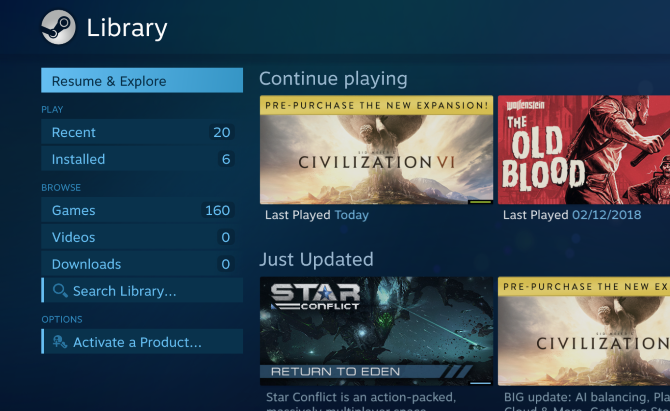
You’re ready to play!
Troubleshooting the Raspberry Pi Steam Link
Getting the Steam Link software set up with the Raspberry Pi is straightforward. But it might not quite work right for you. Fortunately, some simple troubleshooting can fix most issues.
Unresponsive or choppy gameplay? Switch to a wired Ethernet connection instead of wireless networking.
Entered PIN but no connection? Try upgrading your graphics device drivers. If your system uses Nvidia drivers, update GeForce Experience, then try again.
Can’t connect your Bluetooth controller? Shut down any console the controller is usually paired with.
General poor performance? Check our tips to optimize your Raspberry Pi, focusing specifically on the power supply and a new microSD card.
How to Stream Steam on Raspberry Pi Using Moonlight
If for some reason the official Steam Link software doesn’t work but you still want to stream games to your Raspberry Pi, some alternatives are available.
Most notable is Moonlight, as mentioned above. This requires your PC to have a GTX 650 or higher Nvidia GPU and the GeForce Experience software. Before proceeding, you should update both Steam and GeForce Experience.
When you’re ready, install these dependencies in Raspbian Stretch:
sudo apt install libopus0 libasound2 libudev0 libavahi-client3 libcurl3 libevdev2
Next, edit the sources list:
sudo nano /etc/apt/sources.list
In the text editor, add:
deb http://archive.itimmer.nl/raspbian/moonlight stretch main
Press Ctrl + X to save (confirm with Y) then download and add the GPG key.
wget http://archive.itimmer.nl/itimmer.gpg
sudo apt-key add itimmer.gpg
Update your sources:
sudo apt update
Then install Moonlight:
sudo apt install moonlight-embedded
You can then pair the Pi with the PC. Check the PC’s IP address (ipconfig in the Windows command line, ifconfig on Linux) then enter
moonlight pair [ip address]
Look for the Nvidia GeForce Experience popup on your PC and enter the PIN number when prompted.
Ready to play a game? Enter the following:
moonlight stream [options] -app [app name]
Where [options] is something like the resolution and FPS (-1080 -30fps for example) and the [app name] the name of the game.
Note: It’s worth noting that Moonlight is likely to fall out of favor with the arrival of the Steam Link software. If it doesn’t work for you right now, updates from Valve might well resolve any issues you’re facing.
Want to stream other games from your PC to your TV? Our guide to Parsec will help you stream any game from PC to Raspberry Pi.
More Ways to Play Games on Raspberry Pi
If you’ve followed the steps and used the right hardware, you should now be able to stream PC games across your network via your Raspberry Pi.
Steam Link isn’t limited to streaming games to your TV, either. The software is available on mobile devices, enabling you to play PC games on Android.
Enjoyed playing your favorite PC games on your Raspberry Pi? It’s just the beginning. Thanks to streaming and emulation, a huge number of games can be played on the Raspberry Pi.
Read the full article: How to Stream Steam Games to Raspberry Pi Without Moonlight
from MakeUseOf https://ift.tt/2EjcuNv
via IFTTT

0 comments: