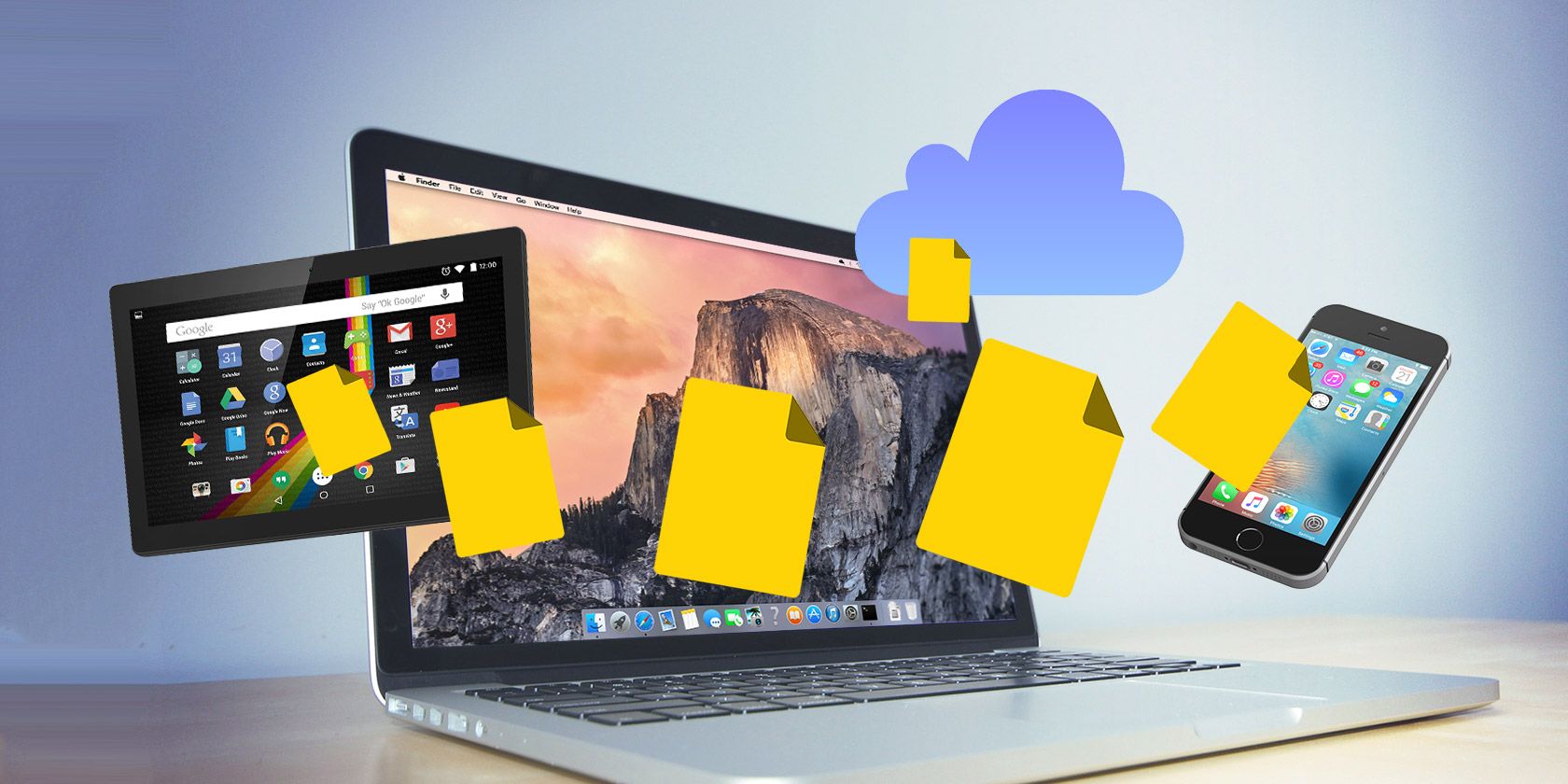
Want to share files with someone who doesn’t use Dropbox or isn’t tech savvy enough to set it up? Wouldn’t you rather share a link to the file and be done with it? That’s possible, because there are simpler ways to share files than Dropbox. We’ll explore six of them below.
With these services, there are no mandatory accounts, no clients to install (unless you want to), and no interfaces to learn. All you have to do is upload your file, get a unique link to it, and share the link. That’s as easy as it gets!
1. WeTransfer

WeTransfer lets you send files of up to 2GB at a time. You won’t find any limits on the number of times you use the service, so that’s a big plus.
You can send the files in an email message—that’s the default workflow—or grab the links of uploaded files to share them via chat or elsewhere. WeTransfer lets you include a custom message with the shared files.
If you want to protect the uploaded files with a password or if you want control over when they get deleted, you’ll need to pay for a subscription. That gives you file encryption and the option to store files for longer than the default duration of seven days.
Visit: WeTransfer (Free, premium subscription available)
2. SendTransfer

SendTransfer lets you share files in seconds via email, and is completely free of charge. To get started, drag your file into the file uploader box provided. You can also click on the Add Files to Transfer button to browse through your files and add them.
Next, type in email addresses of the people you want to send the file to, a message (if you wish to add one), and your own email address of course. Now, hit the Send button to send the uploaded file on its way.
With SendTransfer, you can send files up to 10GB, and there are no bandwidth restrictions on either side. While uploading files, you can also set the duration for which you want the files to be store on SendTranfer’s servers—the default is seven days.
Visit: SendTransfer (Free)
3. Snaggy

If all you want to do is share screenshots once in a while, Snaggy is the perfect solution. Grab the screen or a part of it with the default shortcuts assigned by your operating system to copy screenshots to the clipboard.
From there, uploading to Snaggy is one keyboard shortcut away. Visit the Snaggy home page to paste the screenshot from the clipboard. To do this, on Windows, you can use the shortcut Ctrl + V.
On macOS, since the default paste shortcut (Command + V) works with the Paste and Match Style command and not the Paste command, you can either:
- Click on Edit > Paste, or
- Configure a custom shortcut for the Paste command (from Settings > Keyboard > Shortcuts) and use that.
Once you paste, the image gets uploaded to Snaggy’s servers and you receive a unique link you can share.
Snaggy also works with marquee selections in image editing and other screenshot apps. It even lets you edit your picture before sharing it—you can crop, rotate, write or draw on your image.
Keep in mind that Snaggy only works with one image at a time. Also, it doesn’t seem to work in Safari.
Visit: Snaggy (Free)
4. Droplr

Droplr is popular is as screenshot sharing and collaboration service, but you can use it to send all types of files. For easy file sharing, open the lite version of the app. This brings up the file uploader, where you can drag and drop a file from your computer to receive a shareable link to it. Any files you share are automatically previewable across all platforms and apps.
The service also offers macOS, Windows, and iPhone apps as well as a Chrome extension. These clients make it easy to grab bits and pieces of the web for quick and painless sharing from your desktop and mobile.
Plus, since Droplr integrates with popular services like Gmail, Slack, and Trello, file sharing within these services is a snap.
If you like what Droplr does, consider getting a free account with the service. It gives you 4GB worth of cloud storage and file uploads of up to 2GB. For password protection, custom file validity options, and so on, you’ll need one of Droplr’s premium subscriptions.
Visit: Droplr (Free, premium subscription available)
5. Ge.tt

Ge.tt is another simple uploader service that has been around for quite some time. It’s an excellent way to share photo albums in an instant.
To use Ge.tt, drag and drop one or more files into the uploader box to get a shareable link. You’ll also find options to share your files directly to an email address, Facebook, or Twitter.
If you want to use Ge.tt without registration, you’ll have to work with a storage limit of 250MB and your files will get deleted after 30 days. If you create a free account, you get a storage upgrade to 2GB and can keep the uploaded files much longer. Both anonymous and free users can send files of sizes up to 250MB only.
Visit: Ge.tt (Free, premium subscription available)
6. Smash

With file previews, zero file size limits, link customization, and password protection, the free version of Smash sounds too good to be true. The service is easy to use and its interface is pretty much like that of the other uploaders on this list. It sends files via email and Slack and also as a link.
Among other features, you get a file storage time of 14 days and options to customize the look of your download page. (You can also hide file previews if you want to.) To top it all, Smash has chosen to replace ads with fun creative projects to view while waiting for files to download.

Smash is quite generous with the features in the free version. But, if you want even more options, you can get them with a well-priced premium subscription.
Visit: Smash (Free, premium subscription available)
Get a No-Signup File Transfer Tool for Everyday Use
Dropbox and similar services have made sharing big files and multiple files as easy as saving them on your own computer. But they usually need you to sign up for an account.
If you’d rather not do that or if you prefer a quicker solution to share one-off files, the apps we have listed above are just what you need. And there are more where those came from! Take a peek at the best ways to share files with anyone over the web anonymously.
Read the full article: Better Than Dropbox: The 6 Quickest Ways to Share Any File With Anyone
from MakeUseOf https://ift.tt/2Nton7L
via IFTTT

0 comments: