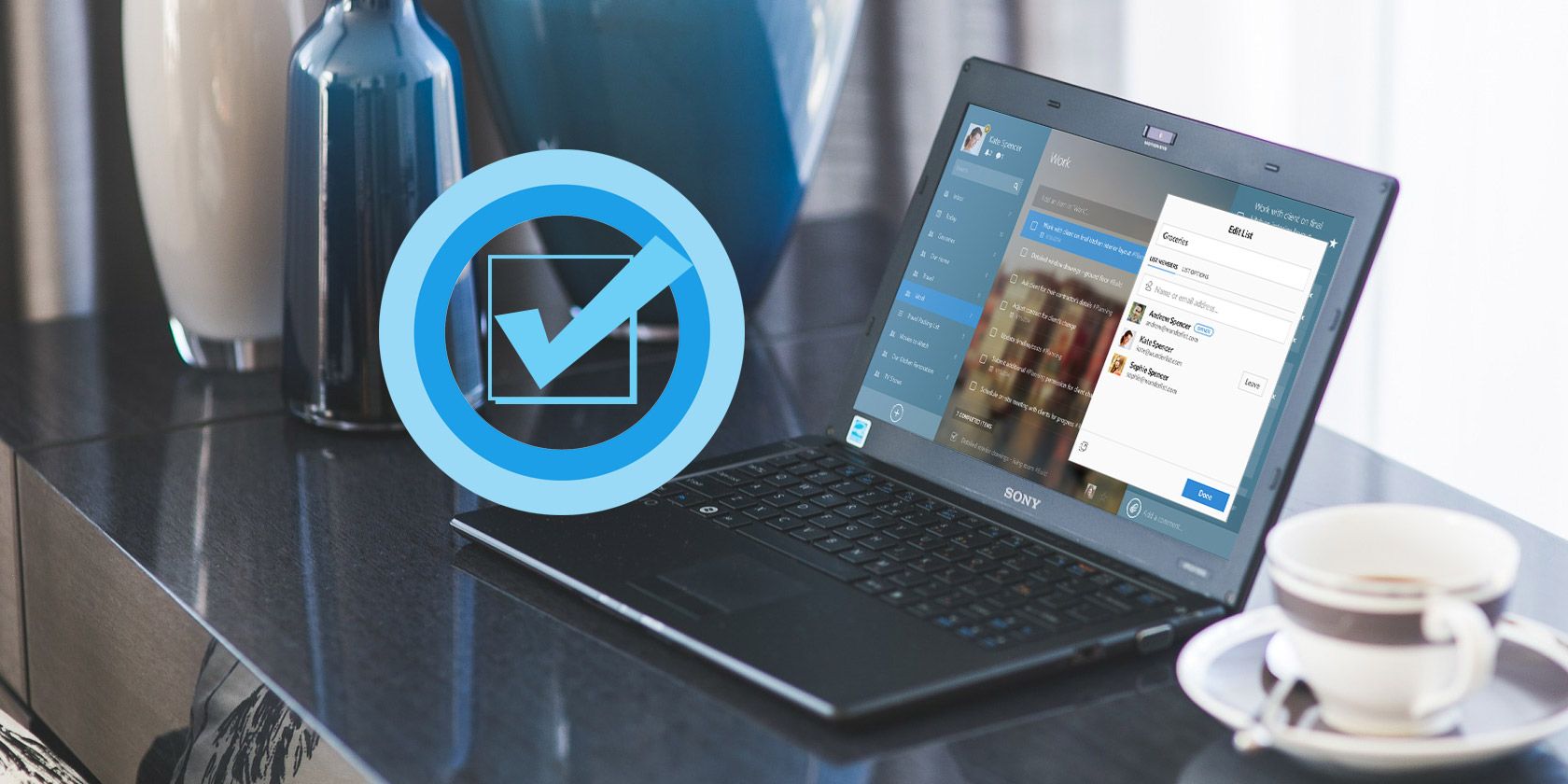
Nobody can keep track of everything they need to do, which is why reminder apps are so useful. You’ll find no shortage of these apps available for every platform—but on Windows, you need not look any further than Cortana.
While you could always set reminders manually, a new Windows 10 feature will have Cortana remind you about important tasks without you having to do anything. Here’s how it works.
How to Use Windows 10’s Suggested Tasks
If you haven’t turned Cortana off, Suggested Tasks should work out of the box. Have a look at these steps to make sure:
- You’ll need to have Cortana enabled for this to work. Check out our guide to setting up Cortana if you’re not using her already.
- Next, ensure you’ve given Cortana access to your communication information. You’ll find this setting at Settings > Cortana > Permissions & History. Click the Manage the information Cortana can access from this device link, and make sure you have Contacts, email, calendar & communication history enabled.
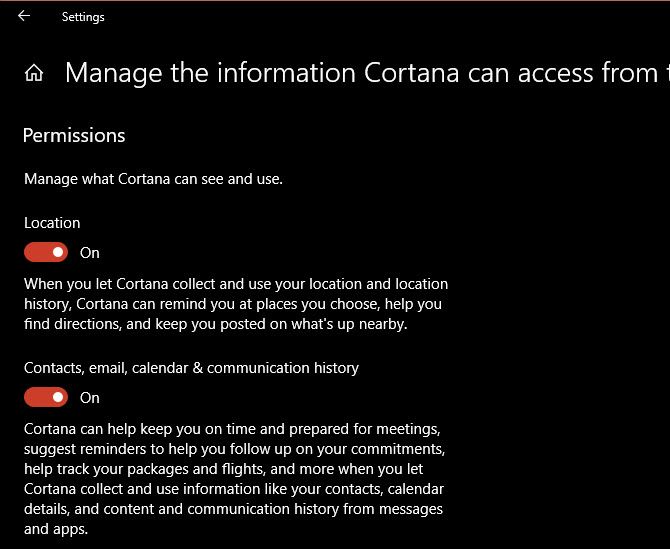
- Check to confirm you have Suggested tasks turned on. Open Cortana from the Taskbar, then click the Notebook icon on the left sidebar. Switch to the Manage skills tab, scroll down to Suggested tasks, and make sure you have the slider and checkbox here both enabled.
- Finally, connect the email services you want to use to Cortana. Open the Notebook > Manage skills section again, then click Connected services. Select Office 365, Outlook.com, Gmail, or Knowmail depending on what you use. Follow the steps to link your account.
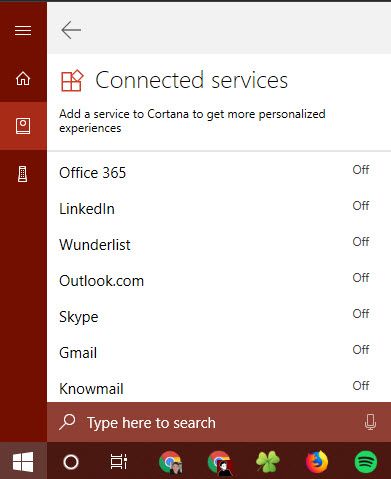
After this, you’re all set up to use Suggested Tasks. Now when you send emails containing phrases like “I’ll send you the information by Friday” or “I will let you know on Thursday,” Cortana will show a reminder before that task is due. It all happens automatically, so enjoy the convenience of having a second set of eyes on your commitments!
For more like this, check out how Cortana can organize your life.
Read the full article: How to Get Automatic Email Reminders in Windows 10 With Suggested Tasks
from MakeUseOf https://ift.tt/2LL0Ph7
via IFTTT

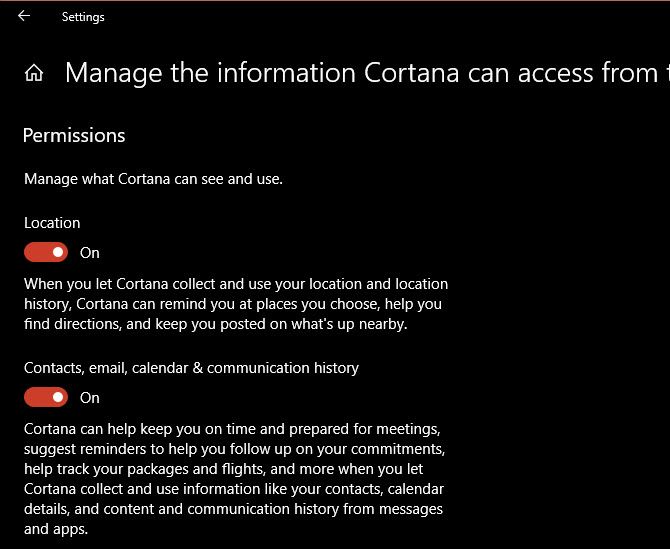
0 comments: