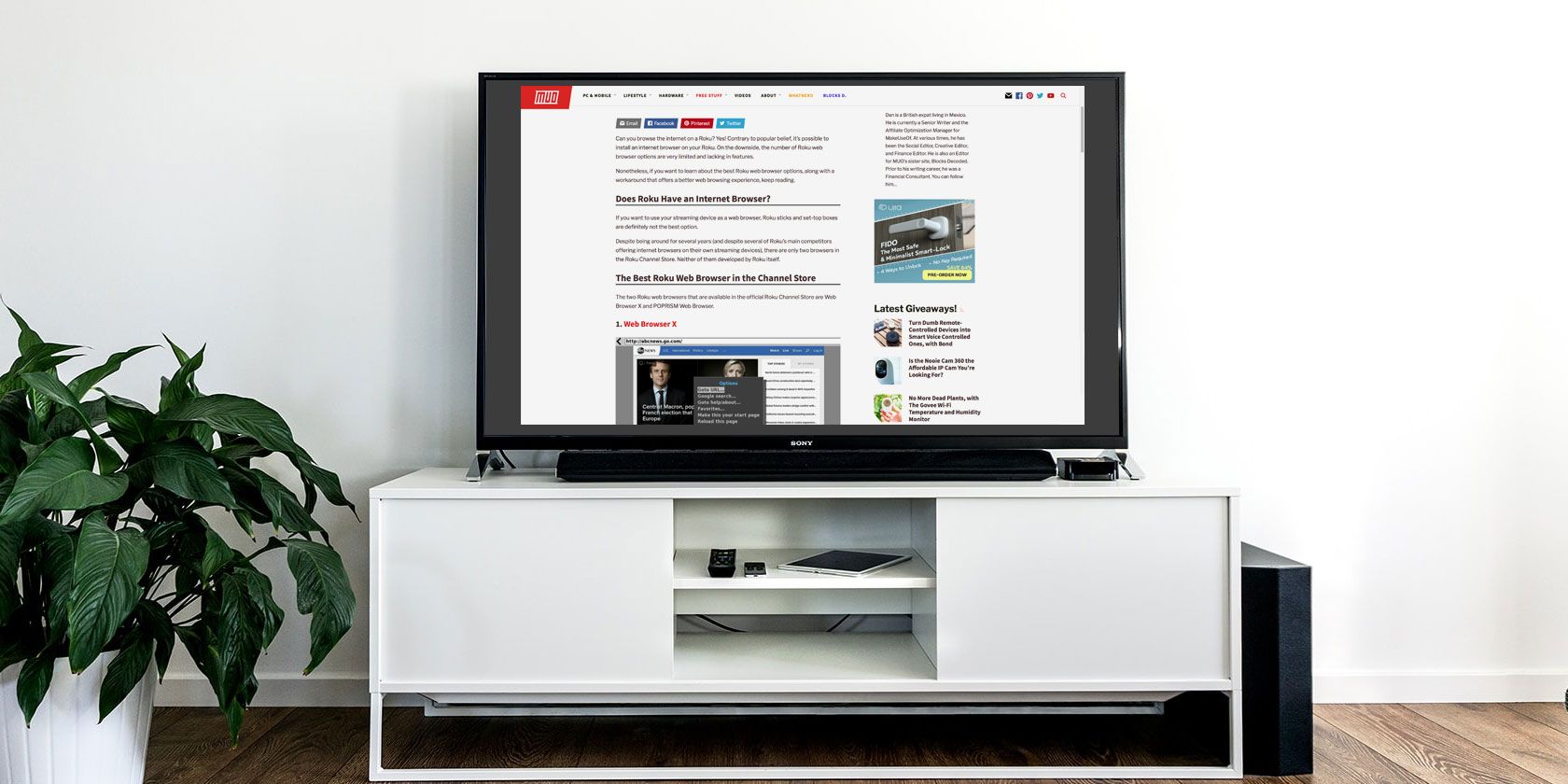
Can you browse the internet on a Roku? Yes! Contrary to popular belief, it’s possible to install an internet browser on your Roku. On the downside, the number of Roku web browser options are very limited and lacking in features.
Nonetheless, if you want to learn about the best Roku web browser options, along with a workaround that offers a better web browsing experience, keep reading.
Does Roku Have an Internet Browser?
If you want to use your streaming device as a web browser, Roku sticks and set-top boxes are definitely not the best option.
Despite being around for several years (and despite several of Roku’s main competitors offering internet browsers on their own streaming devices), there are only two browsers in the Roku Channel Store. Neither of them developed by Roku itself.
The Best Roku Web Browser in the Channel Store
The two Roku web browsers that are available in the official Roku Channel Store are Web Browser X and POPRISM Web Browser.
1. Web Browser X

The best Roku web browser is Web Browser X. We use the word “best” somewhat loosely. If you’re expecting a slick and modern interface, you’re going to be disappointed. Web Browser X looks like it was designed in the early 1990s; the fonts and the interface are shockingly old fashioned.
That said, it does work—though it will struggle to render and format highly complex pages. There are some pre-saved favorites (such as Google News, CNN, and ABC News), but you can visit any site by entering the URL. You can also add your own frequently visited sites to your list of favorites.
To navigate a web page, use the left and right buttons on your remote to cycle through the links on a page, and use the up and down arrows to scroll through the text.
On the downside, the browser cannot play videos (so stay clear of YouTube et al.), and it cannot fill in web forms, username fields, and password fields.
And another word of warning. During the research for this piece, I downloaded the app from the Mexican version of the Channel Store. It told me the price was $0.00, but then generated a monthly invoice of $4.99 against my account. The US version of the store does indeed list the price at $4.99/month, so there is a discrepancy between the different national stores. Make sure you’re not caught out.
2. POPRISM Web Browser

The only other Roku web browser in the Channel Store is POPRISM Web Browser. Frankly, it’s many levels worse than Web Browser X.
That’s because it can only read text— there are no images, no GUIs, no CSS, no JavaScript, and so on. Whichever site you visit, you’ll just see a mass of unformatted text.
Needless to say, therefore, the browser is utterly useless for the vast majority of sites. It’s just about passable for text forums, RSS feeds, and other content that’s extremely text-heavy. Basic Google search results are also readable.
On the positive side, the POPRISM Roku browser didn’t try and scam me out of $4.99. You’ve got to look for the bright spots.
Use Screen Mirroring to Browse the Internet on Roku
As we’ve now established, it is possible to install a Roku web browser, but the solutions available are far from ideal.
Therefore, the best approach is to use screen mirroring and cast a browser directly from your phone or computer directly to your Roku device.
How to Cast a Web Browser to Roku from Windows

Besides the Roku internet browsers available in the channel store, the only other option is to cast a browser from your phone or computer to your Roku using screen mirroring.
To cast a Windows web browser to Roku, follow the step-by-step instructions below:
- Check your Roku is running at least version 7.7 of the operating system by heading to Settings > System > About. If it’s not, navigate to Settings > System > System Update > Check Now and let the process complete.
- On Windows, open the Action Center by clicking on the appropriate link in the lower right-hand corner of your screen.
- Click on the Connect tile. If you cannot see it straight away, you may need to click on Expand.
- Allow Windows to scan for your Roku. The process could take up to 30 seconds.
- Click on the Roku’s name in the list of devices. The connection will then occur automatically.
- Open your web browser of choice and start surfing.
To disable casting, select Stop Video on your TV screen or hit Disconnect on Windows.
How to Cast a Web Browser to Roku from Android
If you’d prefer to browse the internet on Roku from your Android phone or tablet, follow these instructions instead:
- Open your Android’s Settings app.
- Go to Connected Devices > Pair New Devices.
- Wait for Android to find your Roku streaming stick or set-top box.
- Tap on the name of your Roku and wait for the connection to initialize.
- Open the web browser you want to use on your Roku.
(Note: Not all Android devices support Miracast. For more information, consult the manufacturer’s literature.)
Even Screen Mirroring Has Its Downsides
Unfortunately, even casting a browser to Roku has some drawbacks.
Firstly, Roku screen mirroring relies on Miracast technology. That means only Windows and Android devices can cast their screens natively. Neither iOS and macOS have support for Miracast, meaning you’ll need to use a third-party app to achieve the same result. The best third-party app to cast an iPhone or Mac screen to a Roku is arguably AirBeamTV.
Secondly, Miracast is not a particularly reliable protocol. It’s prone to lagging, connection dropouts, failed pairings, and other issues.
Finally, screen mirroring means you need to a) leave the screen running on the casting device (which can quickly drain your battery), and b) use the casting device to control the web browser.
Using the casting device to control the browser might not be an issue if you’re watching a video. But for active browsing, it’s hard to see what benefits casting would have over simply using the main device—especially considering you’d need to look at the device’s screen to see what you’re doing.
Despite the drawbacks, however, if you absolutely need to have a full-featured web browser on your Roku device, screen mirroring is the best option.
Learn More About Using a Roku
Although support for Roku web browsers might be somewhat lacking, that doesn’t mean that Roku devices aren’t still excellent devices to have around your home.
To learn more about using a Roku, check out our articles explaining how to get Google on your Roku and the best free Roku channels to install today.
Read the full article: The Best Roku Web Browsers to Use
from MakeUseOf https://ift.tt/2P3BTTM
via IFTTT

0 comments: