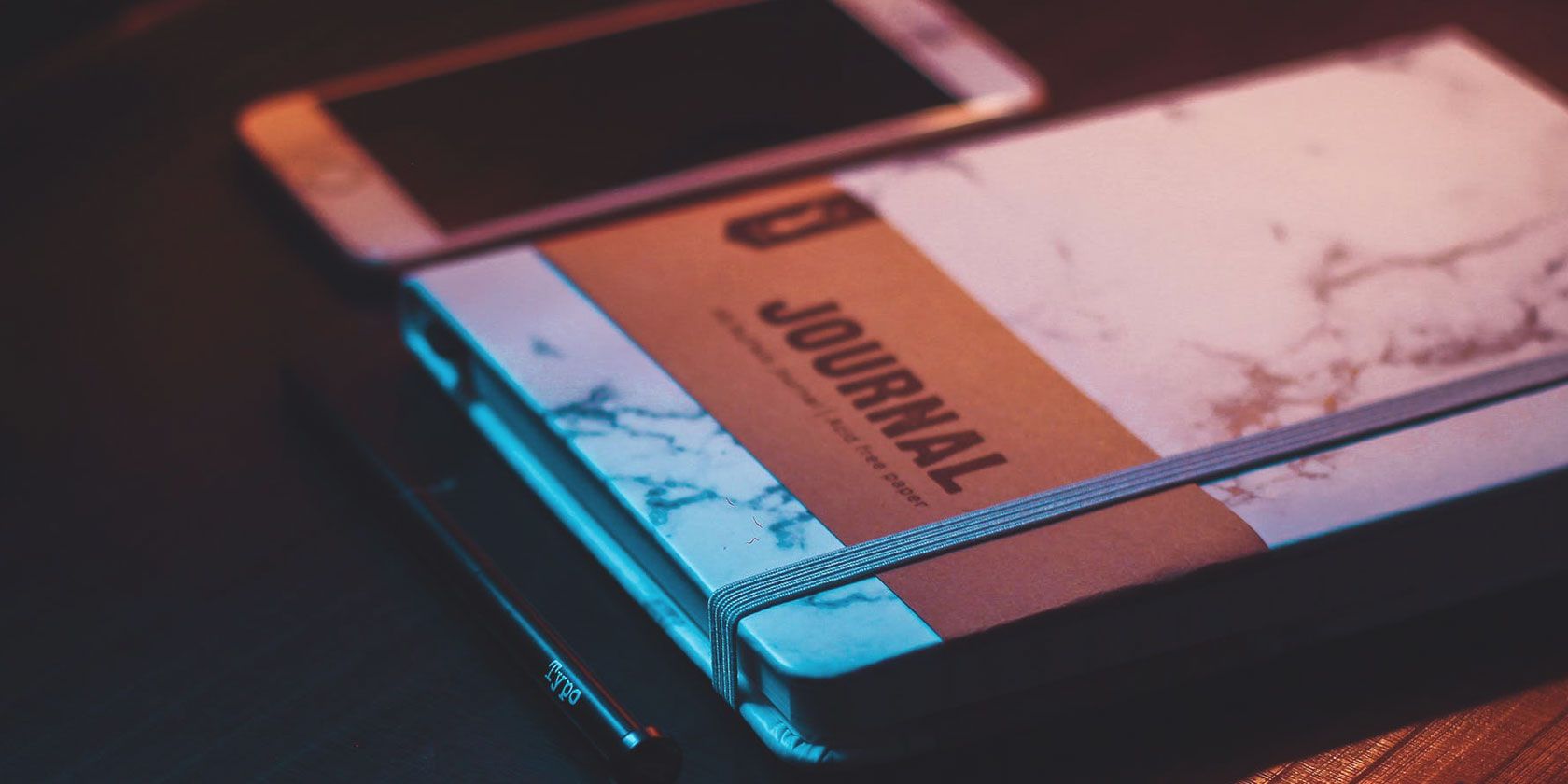
A journal app is not just a place to put down your personal thoughts at the end of the day. It’s an efficient work planner in disguise, and you can use it to boost your professional or personal productivity with our starter tips below.
1. Use the Calendar to Plan Ahead and Stay Focused

A good journal app is sure to come with an in-built calendar, and you can use that to visualize your day, week, month, or even the entire year easily. (We recommend using an app that lets you create entries in the future.)
The default journal that goes with each date can hold a basic to-do list or a list of your MITs (Most Important Tasks). If you fill it up for the entire week or month, you can jump to any date for that phase and get a clear picture of your priorities on any given day.
You’ll find that the calendar setup keeps your focus on the here and now, and ensures that you take things one day at a time.
Some apps add markers to distinguish between days with and without journal entries. You can use this feature to track your productivity by deleting the entries for days on which you haven’t met your goals. (Move the corresponding notes to a different location.) This approach helps if visual cues motivate you to do better.
2. Set Up a Journal Template for Your Daily To-Do List

Planning ahead is necessary, but so is making room for the reality of ever-changing tasks and priorities. That’s where the daily to-do list plays an important role. It helps you revise your plans for tomorrow while taking into account what has gone on today.
For your daily planner, you might want to start with a journal template to save time.
Typical journal templates prompt you with questions about how you spent your day. But here, we suggest starting with a template that focuses on how you want to spend your day. A custom template works best.
You can get specific with your planning and use prompts like:
- What is THE ONE THING that I absolutely need to accomplish today?
- My top three tasks in order of priority:
- What primary goal will I work towards today?
If you prefer a fluid approach, outline your tasks as you envision them. In other words, capture the work-related conversation you’re having with yourself inside your head. If you’re not sure how to proceed with this, take a cue from Cal Newport’s weekly plan. Feel free to add affirmations or inspiring quotes and images to liven up your plans for the day.
Be sure to work on each day’s to-do list entry the day before, so you don’t waste time in the morning deciding what to work on next. To turn this planning task into a habit, use the reminder feature of your journal app for a timely alert.
3. Create Multiple Journals to Stay Organized

If you go with an app that supports multiple journals and tags, it can double up as a proper notes app. Look for a solution with advanced formatting options, Markdown support, writing stats, etc. depending on the kind of note-taking you plan to do.
Multiple entries will make it easy to sort your thought processes into logical boxes. One journal can hold your task lists and another, say, the main idea, draft, report, and such that you’re working on.
You can also create a separate journal to use as a dedicated scratchpad. Store useful text snippets, email drafts, the odd brain wave, etc. in this journal during the course of the day. If you want, a single journal entry can work as the scratchpad for the entire month. Be sure to move its contents to your regular note-taking app at the end of the day.
4. Record Your Completed Tasks

Wrap up each day with a “Done” list, which contains only those tasks that you have completed or made progress on during the day. It’s a positive way to look at your workday, without berating yourself for tasks you’ve left undone.
You can add relevant files or snapshots of your work to your “Done” list to serve as reminders about your capabilities in future moments of self-doubt.
5. Add Personal Notes

Your days are as much about your ideas, thoughts, and emotions as they are about your work. So adding a personal touch to your work journal wouldn’t be amiss.
Feel free to create a dedicated journal entry to list highlights from your personal life, express your gratitude, or to reflect on your day. If your journal app supports audio input, your personal diary can be a series of oral recordings instead of textual entries.
For all you know, you might stumble upon a solution to a work problem when you’re making these personal entries. That’s how your brain works after all—connecting dots in the most bizarre ways when you aren’t looking.
Take Charge of Your Day With a Work Journal
The simple habit of journaling can jump-start your productivity. But the approach we’ve described above will work only if you pick a journal app that suits your workflow. To ensure that it does, start your app search with a list of features you can’t do without.
If you don’t want to download or sign up for yet another app, why not repurpose an app you already use? For example, you can use Google Calendar as a journal. If you swear by the Bullet Journal, how about using Evernote as a bullet journal for work?
Read the full article: How to Use Your Journal App as the Perfect Productivity Planner
from MakeUseOf https://ift.tt/2YQfu0T
via IFTTT

0 comments: