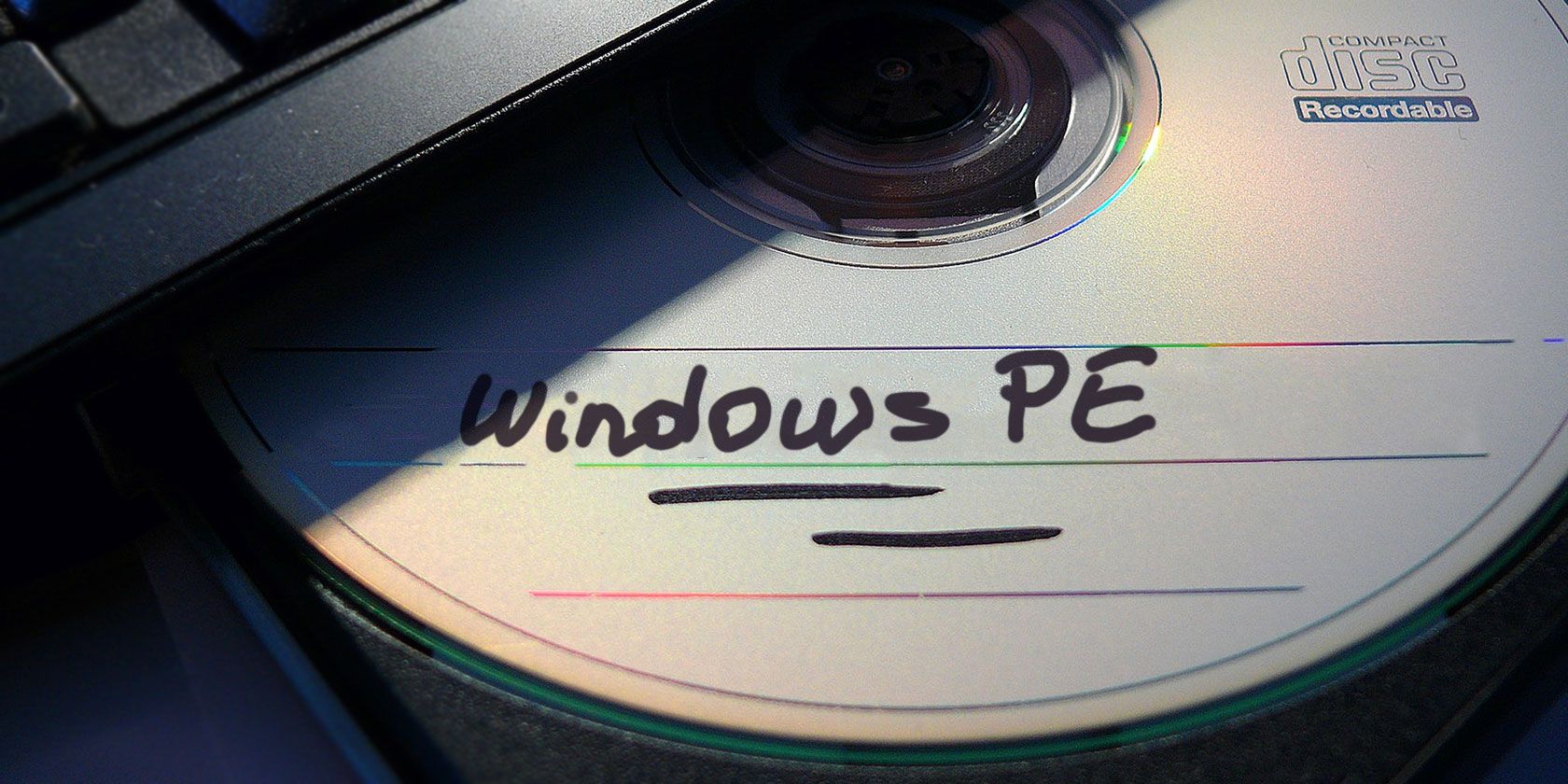
A Windows Preinstallation Environment (PE) rescue disc is a custom Windows recovery environment packed with tools you can use to fix your computer. Think data backup and recovery tools, password utilities, malware removal and protection, and much more.
There are several excellent Windows PE-based rescue discs. But you don’t have to rely on the work of others. You can create your own Windows PE rescue disc, picking and choosing the recovery tools you want.
What Is Windows PE?
Windows PE is a lightweight version of Windows 10. You can use Windows PE to install, test, and repair a full installation of Windows 10. The base Windows PE version supports all Windows applications, drivers, networking tools, disk partitioning and management, and much more.
A Windows PE-based recovery disc extends this functionality, adding free and open source tools you can use to recover, restore, and analyze your ailing Windows 10 installation.
I’m going to show you the easiest method for creating a Windows PE recovery disc. It uses a pre-defined set of tools that you can sift through and select what you want. But you can also add a custom folder of your own programs, too.
How to Create Your Own Windows PE Recovery Disc Using Win10XPE
Win10XPE is a complete custom Windows PE environment developed by renowned customizer, ChrisR. It features a wide range of core Windows features, plus you can add a huge range of custom apps.
1. Tools You Need to Create the Windows PE Recovery Disc
You need two things before you begin:
- The Win10XPE project
- A copy of Windows 10 post version 1709
Download: Win10XPE for Windows (Free)
Download: Windows 10 ISO for Windows (Free)
The Win10XPE project files are courtesy of Kyhi, a Windows PE-based recovery disc developer. Kyhi stopped releasing recovery discs but created a system where users can create their own. Download the Win10XPE project file archive, then extract the folder. You will come back to this in a moment.
Next, use the second link to download a Windows 10 ISO. You can use the dropdown boxes to select the version, edition, and architecture. I am using Windows 10 1903 Final for this tutorial. Once the ISO downloads, extract the contents to a folder, then continue.

2. Run WinBuilder Win10XPE
Head back to the Win10XPE folder, then run Win10XPE.exe. The WinBuilder customization environment will open.
The first things to do is Select the Windows 10 Source Folder. Browse to the location of the Windows 10 ISO created in the previous section. Select the folder and let WinBuilder update its source file data.

Now, choose the image you want to base your Windows PE recovery disc on. I suggest using Windows 10 Pro as this is the complete version of the operating system, rather than the restrictive Windows 10 Home.
3. Select the Recovery Tools for Your Windows 10 PE Rescue Disc
Now you can head to the rescue tool options in the left panel. Scroll down and check the options you want to include in your Windows 10 PE rescue disc.
You have options ranging from Accessibility, Components, Network, Office, Security, and more. The options are all apps that Kyhi includes in the custom Windows PE rescue disc. But you can pick and choose which options you want to add to yours.

There is no right or wrong way to choose the apps you want on your disc. If you click on an application, WinBuilder gives you a description of what it does. It also gives you several application-specific options, as well as whether you want shortcuts or otherwise.
4. Set the Build Core Options
At the top of the applications list is the Build Core option. The Build Core options let you set options relating to the operating system, such as the keyboard language and format, whether to use Explorer or WinXShell (a lightweight open source alternative), the desktop background (if you want to “brand” your rescue disc), as well as network, power, and build options.
One option worth changing is the WinPE Cache Size. Increasing the WinPE Cache Size can make your Windows PE recovery disc experience faster. However, if you expect to use your recovery disc on a range of systems, keeping it at 1GB is the best option.
Another important option is switching on Microsoft .NET Framework 4, then Network Additions. This way, your Windows PE-based rescue disc will have Wi-Fi access.
5. Add Custom Files to Your Windows PE Recovery Disc
You can add a custom folder to your Windows PE rescue disc, too. On the Build Core options page is the option to Add Your Custom Folder. Check the box, hit the Open Custom Folder button, then open Program Files.

You can copy any portable apps you want to add to your recovery disc into this folder. You must choose portable apps. Otherwise, they will not run straight from the disc when you attempt to fix a computer. Unsure about portable apps? Check out the MakeUseOf guide to the best portable apps. It covers a huge range of apps, crossing almost every category you can think of.
If you don’t find what you’re looking for, check out Portable Apps.
I always take the time to add some extra security apps, because you never know when a family member will need you to rescue an infected system.
6. Download Your Windows PE Recovery Disc
Once you add the custom portable apps to your Windows PE recovery disc, it is time to download and try it out.
Press the blue Play button in the top right of WinBuilder. Your Windows PE recovery disc might need to download some files during the ISO creation process. Accept these files and continue. If your antivirus or antimalware suite causes a fuss, create an exception for WinBuilder.

Once your Windows PE recovery disc ISO finishes downloading, you need to burn it to a USB flash drive. Here are ten tools you can use to create a bootable USB flash drive.
Keep Multiple Copies of Your Windows PE Recovery Disc
Another handy tip is to keep multiple copies of your Windows recover disc handy. You never know when you will need one, or worse, lose one without realizing!
Not keen on making your own Windows PE recovery disc? Check out these excellent Windows PE-based recovery disc alternatives.
Read the full article: How to Make Your Own Windows PE Rescue Disc (And Keep Your PC Safe)
from MakeUseOf https://ift.tt/2KZmNMe
via IFTTT

0 comments: