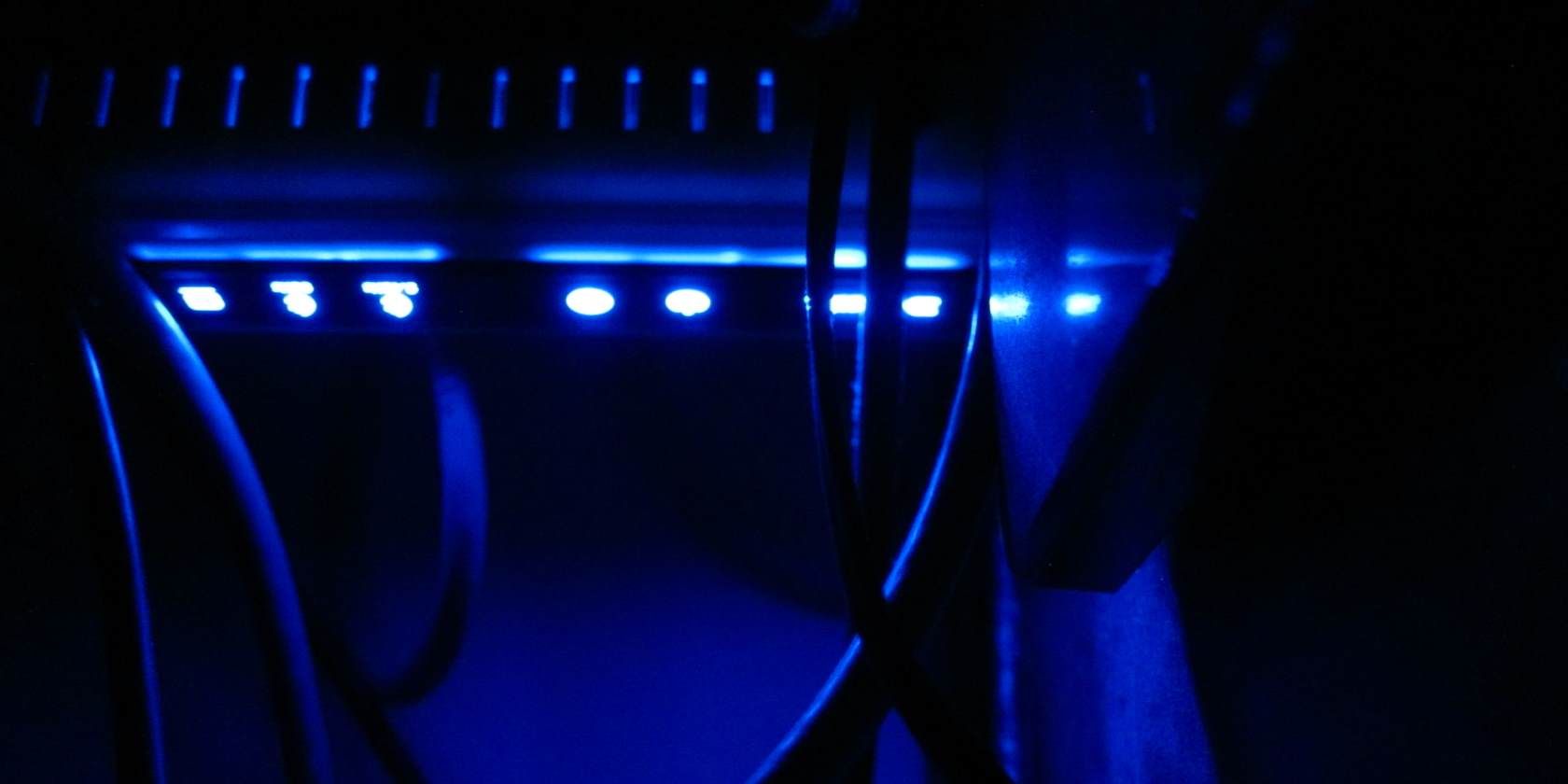
Hardware companies target gamers with all kinds of special gaming hardware. You can grab gaming keyboards, headsets, mice, monitors, and even gaming motherboards and sound cards. It doesn’t stop there though.
Most of the major router manufacturers now offer “gaming routers”—routers specifically designed with online gaming experiences in mind.
But what exactly do these gaming routers do differently from standard routers? Moreover, do their features really matter?
What Does a Gaming Router Do?
If manufacturers want you to buy a gaming router, what separates them from a regular router? The key difference between a gaming router and a regular router is Quality of Service (QoS) features. A QoS utility predominantly focuses on sending your data exactly where it needs to go.
Don’t all routers do that? Yes, they do. However…
A typical router doesn’t care about which type of traffic is which. Your roommate using BitTorrent at maximum speed, Dropbox uploading and downloading files, web browsing, Netflix, gaming—it’s all the same to your router. All of it has equal priority when it comes to your internet connection
Of course, if you live in a busy household with multiple people attempting to use these services simultaneously, your internet can struggle to meet the demand. And if you’re trying to smash someone online at FIFA while someone else streams 4K video and another decides to upload their entire photo collection, your online gaming experience becomes decidedly laggy.
Gaming Router Quality of Service and Other Features
QoS takes that incoming data and, understanding how important gaming is, prioritizes incoming traffic for your game. In that, your gaming router attempts to minimize packet loss for gaming connections while bunching the rest of the incoming and outgoing network data into a separate stream.
One of the most common quality of service tools is Qualcomm’s StreamBoost. StreamBoost (or variants based upon StreamBoost) features in a wide range of gaming routers as many are powered by a Qualcomm chipset.
Manufacturers have tweaked and developed their own versions, too. StreamBoost and similar technologies are considered adaptive QoS, in that they can automatically adjust to the shifting demands of your home network.
In many cases, adaptive QoS isn’t there to strangle the connections of other internet users in your home. (Unless you set it up like that, of course.)
Rather, the adaptive QoS attempts to balance the demands of the available incoming bandwidth for the end users. But as it is a gaming router, your gaming QoS will take precedence if that’s what you require.
Other Useful Gaming Router Features
Gaming routers also come with a bunch of other useful QoS and quality of life (QoL) features. There are a few gaming router features you should look out for.
- Gigabit Ethernet. How many Gigabit Ethernet ports does the router have? The Netgear Nighthawk XR700 even has a 10 Gigabit Ethernet port for those with an ultra-fast internet connection. The answer lies in your home network. How many wired devices do you have and will you add more in the future?
- Wireless standards. At this point, most gaming routers pack in the latest wireless standards. The most common wireless standard at the time of writing is 802.11ac. However, the IEEE is developing 802.11ax, the successor to 802.11ac, while 802.11ay is set to function in the largely untapped 60GHz spectrum (wireless internet currently uses 2.4GHz and 5GHz).
- Multi-band Wi-Fi. High-end routers now support tri-band wireless networking, allowing them to transmit on three channels at once. Some gaming routers use tri-band to transmit on two 5Ghz and a single 2.4GHz, while others broadcast on the newer but as yet largely unused 60GHz frequency.
- Processor and RAM. Powerful modern gaming routers feature faster, more powerful CPUs and more RAM. Increased power and memory in your gaming router means it can a) handle more connections and attempt to decrease latency, and b) create and use more advanced QoS features.
Now, none of these features are exclusive to “gaming routers.” However, they’re certainly not found on low-end routers, or ISP-provided routers either. But they’re certainly available on routers that are cheaper than the high-end gaming routers.
How to Prioritize Your Gaming Router Traffic
One of the most important things to do after purchasing a gaming router is configuring your network priorities. What’s the best way to prioritize your gaming router traffic to deliver the best gaming experience?
- Prioritize by Service. Want every device on the network to access a specific app? Set your network to prioritize by service. For instance, you could set every device on your network to have priority to a specific game or a video streaming service, like Netflix.
- Prioritize by Network. Gaming routers allow prioritization by the network. That is, you can give your wireless connections priority over wired.
- Prioritize by IP Address. Each device on your home network has a specific IP address behind your router. If each device has a static IP address—that’s an IP address that isn’t dynamically allocated when it joins the network—you can specify the network traffic priority for each IP address. (How do you get a static IP address, anyway?)
- Prioritize by MAC Address. Your hardware has a unique identifier known as a MAC address. When your device connects to your gaming router, the router receives the device MAC address. You can then prioritize network traffic to devices based upon their unique identifier.
Some gaming routers let you combine prioritization methods. You could prioritize by service and IP address; funnily enough, that’s the perfect combination for streamlining gaming traffic.
Gaming Mode on D-Link Routers
D-Link routers—not just gaming routers, but many D-Link brand routers marketed to home users in general—come with a “Gaming Mode.”
This mode isn’t very self-explanatory. The D-Link router configuration interface says “If you are having difficulties playing some online games—please enable this mode.” and that “Gaming Mode should be used when you are playing games on the internet from behind the router.”

While D-Link doesn’t provide much documentation on this, it turns out that “Gaming Mode” is essentially the same thing as “Full-Cone NAT” and the router uses “Symmetric NAT” when gaming mode is disabled.
Let’s back up a bit here. Your router uses network address translation (NAT) to share your internet connection between the devices connected to it: PCs, gaming consoles, smartphones, tablets, and whatever else. Your router discards incoming traffic by default because it has no idea which device to forward it to.
Now, let’s say your Xbox console establishes an outgoing connection to the internet. When the Xbox receives a response to that connection, the router will forward the incoming traffic to the Xbox.
With the default Symmetric NAT, the router will only forward traffic to the Xbox if it’s from the same destination the Xbox opened a communication channel with.
With full-cone NAT—that’s “Gaming Mode” in D-Link router parlance—the router will forward all incoming traffic on that port over to the Xbox.
In other words, when Gaming Mode is enabled, the Xbox can establish an outgoing connection and then receive incoming connections from any other address. This is often necessary when playing games, as they may be hosted on the Xbox itself.
Many people have reported that enabling Gaming Mode on a D-Link router is necessary to use Xbox Live.
Is a Gaming Router Worth the Money?
Gaming routers aren’t just a marketing ploy. They genuinely come with a host of useful features such as gaming traffic prioritization, additional Gigabit Ethernet ports, the latest wireless standards, and powerful router hardware.
However, it’s important to remember that none of these features are exclusive to gaming routers. QoS, Gigabit Ethernet, and dual-band 802.11ac Wi-Fi are common features in all higher-end routers.
Check out our guide to the best routers for gaming.
Read the full article: What Are Gaming Routers and Are They Worth Buying?
from MakeUseOf https://ift.tt/2BQN7SV
via IFTTT

0 comments: