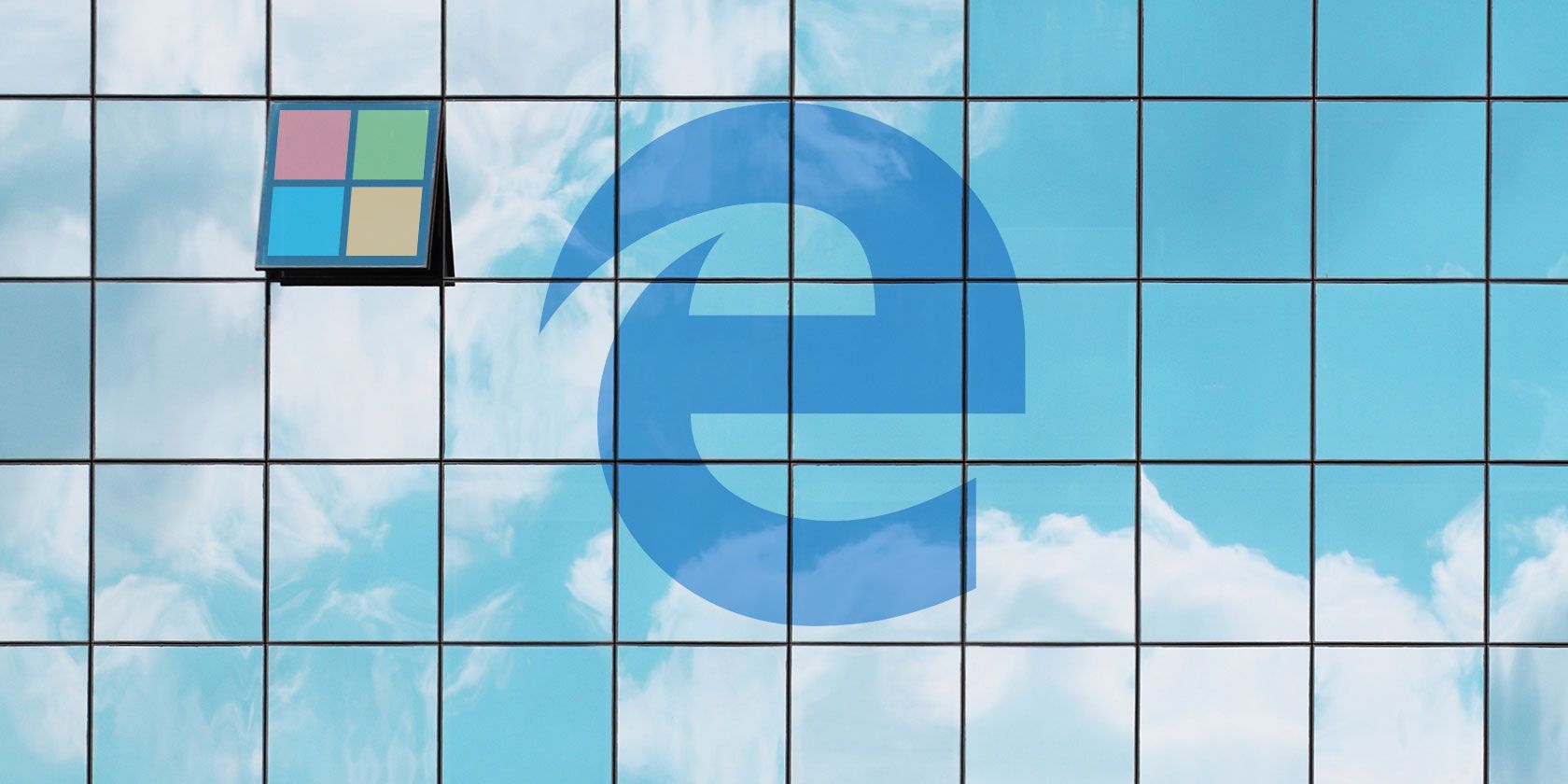
The Microsoft Edge browser hasn’t lived up to expectations. As the browser meant to herald Microsoft stepping into the 21st century, its relation to the antiquated and oft-outright dangerous Internet Explorer was too much to bear.
So much so that Microsoft has moved Edge development to open source Chromium, complete with support for Chrome extensions.
And the best part? You can try it now using Microsoft Edge Insider Channels. So let’s take a look at what Edge Insider Channels are, how you can sign up, and if they’re right for you.
What Are Microsoft Edge Insider Channels?

Microsoft Edge Insider Channels are preview channels for the new Microsoft Edge Chromium-based browser. Since Microsoft is moving Edge to the open source Chromium development framework to help it cope better with the modern world, the new Chromium-based browser needs testing.
At the current time, there are two Microsoft Edge Insider Channels available:
- Dev
- Canary
In the future, Microsoft will introduce the Beta channel, followed by the Stable channel.
Microsoft Edge Insider Channels: Dev or Canary?
The Microsoft Edge development team produce a new build of the browser every night. If the build passes the automated testing process, it will release to the Canary channel. The Canary channel is at the forefront of Microsoft Edge development.
As such, expect bugs and other issues as you use the browser. However, you get to help with active development by reporting and detailing those bugs and advising on how features work as they hit the browser.
If that doesn’t sound like your cup of tea, you should opt for the Dev channel.
The Dev channel receives a single weekly update: the best build of the week from the Canary channel. The development team takes all of the feedback and data scooped up during each night’s Canary build, analyzes it, and then pushes the best Microsoft Edge build from that week out on the Dev channel.
The Dev channel is for those who want to use the developmental Microsoft Edge Chromium browser as their daily driver, but don’t want to deal with so many bugs or other issues.
When the Beta channel arrives, it will receive updates every six weeks. Preview builds for other platforms are also expected soon.
How Do I Install Microsoft Edge Chromium?
Installing Microsoft Edge Chromium works just the same as any other software installation. You can install the builds alongside the old Edge as well as each other. Check out the step-by-step guide below for more information.
Before downloading and attempting to install, please check your operating system. The Microsoft Edge Chromium Insider builds are only available for 64-bit Windows 10 installations. (Learn the difference between 32-bit and 64-bit Windows!)
- Head to Microsoft Edge Insider. No sign-up is required.
- Choose either the Dev Channel or Canary Channel (see above for the differences between the two).
- When the download completes, run the Microsoft Edge Chromium Insider build installer.
- Wait for the installer to complete; when it finishes, Microsoft Edge Chromium will open automatically.
That’s it! Here’s how the MakeUseOf homepage looks in the shiny new Microsoft Edge Chromium Insider Dev build:

After the installation completes, you have a few options. For instance, you can choose whether to import your existing Chrome bookmarks, extensions, and other browser information. If you agree to the import, Microsoft Edge Chromium immediately populates the information, which is a nice change from the original Microsoft Edge.

Current Microsoft Edge Chromium Issues
Given the early stage of Microsoft Edge Chromium testing, users should expect bugs and other issues. You are, in part, signing up to help Microsoft spot and work through those issues, similar to the Windows 10 Insider Preview testing scheme.
Microsoft Edge Chromium issues will change over time, too, so do not take this list as given. (It is a beta period, after all, and Microsoft is fixing issues as they arise.)
- Performance. Some users are reporting that the Microsoft Edge Chromium browser is slower than regular Chrome, as well as the original Microsoft Edge.
- Difficulty changing default search engine. Several users report that you cannot change the default search engine. I could edit the setting to change the default search, but searching via the address bar using an alternative engine wouldn’t work. It looks like it is Bing in the address bar for now.
- There are numerous reports of Microsoft Edge Chromium-induced full system crashes, as well as browser-only crashes, too.
As I said, the issues will change as Microsoft addresses any bugs.
Microsoft Strips Back Chrome to Suit Windows Requirements
Microsoft Edge Chromium isn’t a like-for-like swap for regular Google Chrome. Your bookmarks, passwords, and extensions will transition easily to Microsoft’s new browser. But Microsoft has replaced or turned off a massive range of Google Chrome services:

Many of these services come as standard in Chromium builds. Notably, Microsoft has removed Google Ad blocking, Google DNS, Google Cloud Messaging, and Android app password sync.
That doesn’t mean these features will cease to work. Microsoft may replace them with their own services or allow you to add them back into the browser after its final release. It is, however, something to keep an eye on throughout the development process.
Should You Start Using Microsoft Edge Chromium Insider Builds?
Yes, start using them.
But do not start using the Microsoft Edge Chromium Insider builds as your daily internet browser. For me, the performance was fine. But for others, the latest Microsoft Edge Chromium builds freeze, crash, and are unstable.
The advent of a Chromium-based Microsoft Edge browser is a step towards the light for Microsoft, but a significant departure from the independent development of Internet Explorer and Microsoft Edge.
Microsoft notes that “building Edge on Chromium was a relatively smooth process,” and users will hope that the easy process begets an easy to use, up-to-date Microsoft developed browser.
Are you looking for a Chrome alternative? Here are Chromium-based browsers that beat Google Chrome at its own game.
Read the full article: The New Microsoft Edge Insider Channels: All You Need to Know
from MakeUseOf http://bit.ly/2KNsw8M
via IFTTT

0 comments: