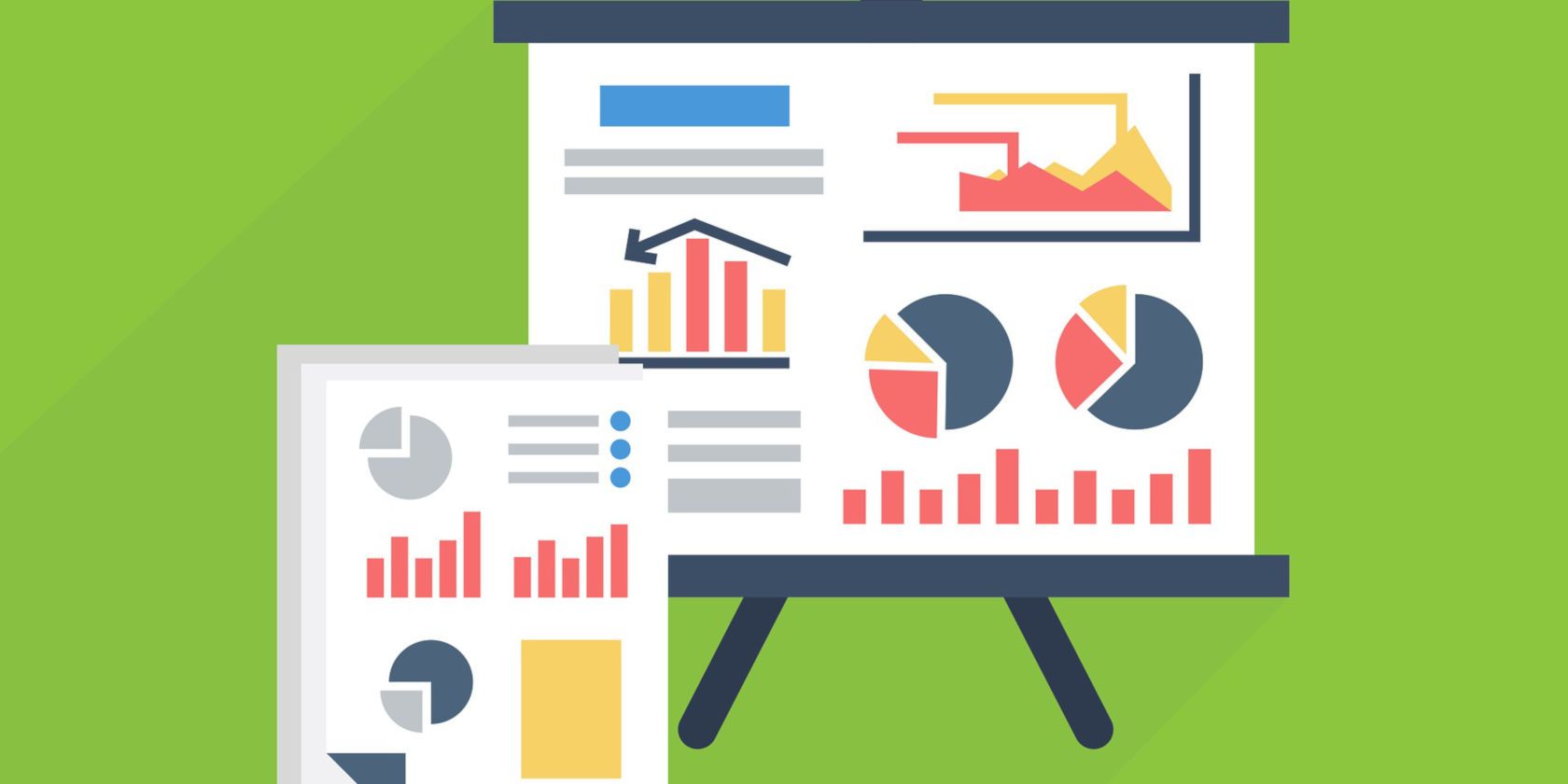
An infographic is a visual way of presenting information. Whether you’re explaining a complex concept or conveying data, using an Infographic is more engaging than using plain old text.
The infographic formula has been perfected over the years. You do your research, collect your data or points, and lay it out in logical sections. You then use data visualizations to convey the important information along with some supportive text.
But how do you go from researching and drawing to a finished infographic if you have no design skills to speak of? Thankfully, there are a host of free tools available online, and this article lists the best free tools for making infographics.
1. Canva

Canva is the preferred design tool for non-designers. You’ll find an easy to use interface, an extensive collection of free assets like photos and icons, and easy export options. And most of the features in Canva are available to use for free.
It’s a similar story with the Canva Infographic Maker. Similar to the presentation maker, you start with a template. You can then change any text, delete any image, or move any icon to suit your needs. You can even add your own images like logos and assets.
Canva itself has more than two million assets you can pick from (most of the images are either free or cost $1 for a single use license).
The simplicity of the app is also its limitation. If you find a template that’s a perfect fit (and the chances are that you will), it will be smooth sailing. Edit the text, move things around and call it a day. If you don’t, creating an infographic from scratch is a long and painstaking process. But if that proves to be the case, you should look at the alternative options below.
2. Visme

If a simple template doesn’t meet your needs, try using Visme. It’s a versatile infographic creation tool built on a block system. After logging in, you can browse through the collection of templates and see if anything strikes your fancy.
But the best way to approach Visme is to create your own infographic from scratch using blocks. The chances of finding the perfect infographic template are much lower than finding an infographic block.
After you’ve created a blank template, head over to the Suggested Content section to browse through blocks for headers, stats, figures, graphics, diagrams, and more. When you see something that appeals to you, just click on it to add it to the block. Then you can resize and edit it.
You can also import elements created from other apps and websites. For example, you can use one of the best free online flowchart makers to create a flowchart and then import it into Visme.
If you don’t want to create an entire infographic from scratch, that’s OK too. Every template in Visme is built on the same blocks framework. So it is easy to delete and edit parts of the infographic by changing the blocks. This is a much easier thing to do than editing a full template in something like Canva.
For example, in Canva, you can only change the background of the entire infographic. But in Visme, every block (or section) of the infographic can have its own individual background, be it a photo or a solid color.
Visme’s free plan gives you access to five projects, but there are limited templates and you can only download your infographic as a JPG file. To download it as a PDF and to get access to premium templates, you’ll have to sign up for the standard plan at $14/month.
3. Piktochart

In terms of performance, Piktochart stands somewhere between Canva and Visme. Its editor is more versatile and has a lot more features. While it does have a block system, it doesn’t have a block-based template gallery. They are only useful as section dividers and for making it easy to change backgrounds of particular sections.
However, Piktochart shines when it comes to design and aesthetics. You can make cool infographics with Piktochart templates. Both its templates and the interface are more polished than Visme. Piktochart templates will give your infographics a professional touch as if they were designed by a professional designer.
But as Piktochart doesn’t have a block-based gallery, you’re left to your own devices. If you import a template and don’t like a couple of sections, or if they don’t meet your needs, you’ll have to create everything from scratch on your own.
But there are a couple of tools that almost make up for this shortcoming in Piktochart. After you’ve created the empty block, you can use the Photo Frame tool to add a photo inside a circular or stylized frame. The extensive Chart tool will help add a visualization in a dozen different styles directly in the infographic.
The free Piktochart plan lets you download the infographic in PNG (you can also download blocks individually). The $25/month Pro plan lets you download the infographic as a PDF, without a watermark, and gives you access to more than 800 templates.
4. Venngage

Venngage is a bit of a step up from Canva. While it doesn’t boast the blocks system like Visme, it has myriad tools for adding text, assets, photos, graphics, and charts.
You can choose a template to edit, or start with a blank canvas. To make editing easier for a big infographic, you can group elements and lock them as well. Using the grouping feature, you can duplicate the functionality of a block. This will help you visually differentiate different parts of the infographic.
To create new parts for your infographic, use one of the sections from the left sidebar to get started. You can add icons, charts, maps, photos, and more.
5. Infogram

Infogram is an incredibly powerful visualization tool. But the free plan has limited export options. It only lets you embed the infographic on your blog, along with the Infogram watermark. You can’t download the infographic as an image or a PDF.
If you’re okay with this limitation, sign up for an Infogram account and start making an infographic by creating a blank canvas or choosing a template. Use the left sidebar to navigate through all the available templates for charts, text, and graphics. With a single click, you can import a chart. Then use the right toolbar to add data, edit the styling, and finalize the placement.
Infogram’s templates are quite basic. Infogram is best used as a data visualization tool. If you run a blog, creating visuals such as animated or interactive charts, and then embedding them in your article text can be a good way to engage your audience.
Of course, you can use other tools to make charts—here’s how to make a chart in Excel, for example—but Infogram gives you the ability to create visually striking interactive charts simply by entering the required data.
Infogram’s $19/month plan lets you create private projects, download images, and access more than 100 premium templates.
Canva Does a Lot More Than Just Infographics
If you want to create a simple text- and graphic-based infographic, Canva is the best option. If your infographic is going to be heavy on the charts and custom sections, use Visme. And if you want to focus more on aesthetics, Picktogram’s gorgeous templates should prove useful.
Infographics are not the only thing you can create in Canva! Canva has free templates for dozens of different graphic design formats. Check out some of the things you can create with Canva with zero effort.
Read the full article: The 5 Best Free Tools to Make Infographics Online
from MakeUseOf http://bit.ly/2V7u0P7
via IFTTT

0 comments: